Connecting your Stripe account with ThriveCart is as simple as clicking the button within your account, logging into your Stripe account and authorizing your connection.
We’re a Stripe Connect platform, meaning you do not need to manually create or provide API keys, set up webooks, etc. Simply connect your account as above and the integration is complete. ThriveCart also supports Instant Payouts which you can learn more about here.
What payment methods are supported?
- Debit/Credit card payments
- BNPL payment methods (Affirm, Afterpay, Klarna)
- ~40 Stripe supported payment methods such as ACH, SEPA, SOFORT, iDeal, BanContact, AliPay, Link, and more (Stripe account and region dependent). See Enhanced Payments article here.
- Apple Pay
- Google Pay
Common Stripe Questions
We have a number of frequently asked questions around our Stripe integration and you can find these below:
- Why is a new Stripe account being created (I can’t connect existing Stripe account)
- How are subscriptions handled within Stripe?
- Why are my subscriptions showing as ‘trialling’ or ‘in trial’ when I’ve not set a trial on my product?
- Why is there a $1 charge showing for a free trial?
- What are ‘incomplete’ payments in my Stripe account?
- Why do I have an ‘uncaptured’ charge in Stripe?
- My customers are unable to complete payments – getting a pk_live_xxx type error
1. Why is a new Stripe account being created when I try and integrate Stripe (I cannot connect existing Stripe account)
It is a Stripe requirement that Stripe Connect platforms, like ours, necessitate the creation of a distinct Stripe account dedicated solely to transactions related to that Stripe Connect service. During the onboarding process, you won’t be linking to an existing Stripe account. Rather, Stripe establishes a new sub-account within your login, specifically designed for the Stripe Connect service, in our case, ThriveCart.
This means that all transactions associated with ThriveCart are processed through this new sub-account within your Stripe login, ensuring clear separation. If you were to integrate another Stripe Connect platform into your dashboard, it would function in the same way, provided they adhere to Stripe’s current guidelines. For more information, we recommend reaching out directly to Stripe.
2. How are subscriptions handled within Stripe?
You can find our helpdesk article on subscription payments and how they’re created/work with different processors here.
3. Why are my subscriptions showing as ‘trialling’ or ‘in trial’ when I’ve not set a trial on my product?
This is completely normal and your subscriptions will show as trialling until the first recurring payment is due. There will be an invoice for the initial amount showing as zero for the subscription under the customers profile in Stripe.
The first payment of a subscription is charged as a ‘payment’ under the customer’s profile.
This is done for a number of reasons, including the ability to allow certain functionality in your account around specific charging.
4. Why is there a $1 charge showing for a free trial?
If you have a free trial on a product, you may notice a $1 uncaptured charge showing in your Stripe dashboard and the customer may question why they have been charged $1.
This isn’t a ‘charge’ but rather an authorisation check Stripe can sometimes complete if a free authorisation check fails. The $1 authorisation is automatically released after several days by Stripe.
They do this so that the card has a higher success rate for recurring payments to be processed and allow for things like 2-factor authentication from customers (such as in the EU) where needed.
You can find Stripe own help article on this here.
If you find you’re getting any questions from customers for your free trials around this, you could always include a note on your success page or in your receipt.
5. What are ‘incomplete’ payments in my Stripe account?
You may notice an ‘incomplete’ payment tracked into your Stripe account and when looking at the details, their logs will state that the payment information is missing.
This is normal and can occur when a customer enters their personal information on your checkout page and then clicks the ‘complete order’ button without entering their payment details in full (or if they apply a coupon that makes the product free).
If the customer tries to purchase again after updating their payment information – this record in Stripe will get updated automatically.
6. Why do I have an ‘uncaptured’ charge in Stripe?
If you’re looking at the ‘all payments’ area in your Stripe account, you may see a recent ‘uncaptured’ charge – again this is completely normal and these get populated in Stripe whilst your customer is going through your funnel.
Each time the customer agrees to buy a product in your funnel, Stripe will check their card and put a temporary hold/authorisation on the funds. These show as ‘uncaptured’ and then are automatically captured when the customers order completes.
Orders complete when:
- The customer reaches the end of your funnel (success page)
- If the customer quits your funnel on an upsell page, then ~10-minutes later the order completes and charges for anything they’ve agreed to buy will be processed (we have this small delay in case the customer accidentally closed the browser/went to another site and can come back to the upsell/checkout without the risk of paying twice)
- If the customer sits on an upsell page without making a decision, they have 60-minutes before the system will push them through to the success page and complete their order.
For the 3rd point above, the 60-minute delay resets on each upsell page, so for example a customer could agree to buy your product, land on upsell 1 and spend 45 minutes going through your offer before making a decision, then on upsell 2 spend another 30 minutes making a decision. In this scenario, an uncaptured charge would be showing for over an hour.
Uncaptured charges that fall outside of this are exceptionally rare and usually point to 2-Factor Authorisation not being completed when required by the customer (some banks require their customers to confirm payments for anti-fraud). This is common in the EU where PSD2/SCA regulations are in force (something ThriveCart fully supports with Stripe).
An uncaptured charge could also remain if your funnel (using custom upsell pages) isn’t set up correctly.
If you have an uncaptured charge showing after several hours, then reach out to us directly in support. Please be sure to include a full screenshot of the payment page in Stripe and a copy/paste of the payment intent ID (shown at the top-right of the page as pi_xxx).
We do not recommend manually capturing charges.
These customers would not have seen a success page or received confirmation of their order so will not typically be expecting the charge to go through. Stripe automatically releases uncaptured charges after several days.
7. Customers cannot complete payments – pk_live_xxx type error
If a customer is trying to pay via Stripe and they see a red warning/error under the card fields like the following;
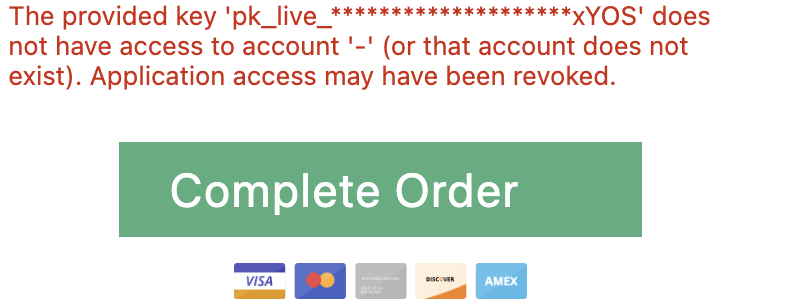
And this specifically states pk_live_ as part of the error then this will be due to trying to use Enhanced Stripe on a Legacy template.
Legacy templates do not support Enhanced Payments (Stripe or PayPal) and you’ll need to use a legacy payment method if you’re using Legacy template.
If Legacy payment methods are not available in your account (accounts created after June 2023), then you will not be able to use a Legacy checkout template and will need to either use our Classic templates or our newer Enhanced editor.
