Apple Pay allows compatible users to easily use their iPhone and Apple Wallet to make payments. Users must be running Safari on OSX or Safari on their iPhones.
Like Google Pay, this option will only show on compatible devices, so if you enable Apple Pay and cannot see it on your checkout, this will typically point to your device not being set up for Apple Pay.
To enable Apple Pay at your checkout, simply head into your product settings then go to Product > Processors and click the Edit processors button
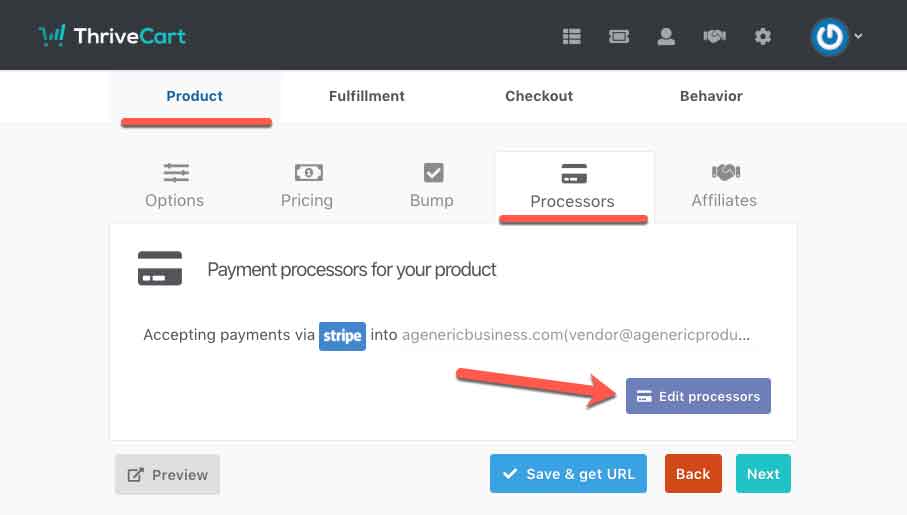
In the modal window that appears, you will need to ensure that you have Stripe selected as a payment option, then you can enable Apple Pay by ticking the checkbox.
As noted above, if this is the first time you’re enabling Apple Pay within your ThriveCart account, then you will need to click on the ‘Setup’ button when selecting Apple Pay.
From there you can click the link to go to https://dashboard.stripe.com/account/apple_pay and agree to Apple’s terms and conditions.
When doing this, your ThriveCart domain should automatically populate within your Apple Pay area in Stripe.
If it does not, you will need to:
- Click the ‘Add new domain’ button top-right of the Apple Pay area
- Enter your ThriveCart domain as
youraccount.thrivecart.com(do not include https://). If you don’t know what your ThriveCart domain is, you can see this in the URL of your browser when logged into your account (thrivecart.com/youraccount/#/) - You do not need to download or host a verification file from Stripe – handle this for you.
Common Apple Pay Questions
Are there any fee’s for using Apple Pay?
“Apple does not charge users, merchants or developers to use Apple Pay for payments. Your credit and debit transactions will continue to be handled by the payment networks.”
I can’t see Apple Pay on my cart page!
Apple Pay will only show on your cart page if the user is using a compatible device. This includes Safari on both OSX and iPhone where Apple Pay is enabled.
If a desktop user is browsing your cart page from their Windows PC, then Apple Pay won’t be displayed in order to save confusion. Same for a user on an Android device.
Additionally, for security, Apple does not allow their payment option to be available within an iframe. So if you’re using an embeddable checkout (either directly within a page or a popup cart), the Apple Pay option will not show. It will only show on a hosted cart URL.
