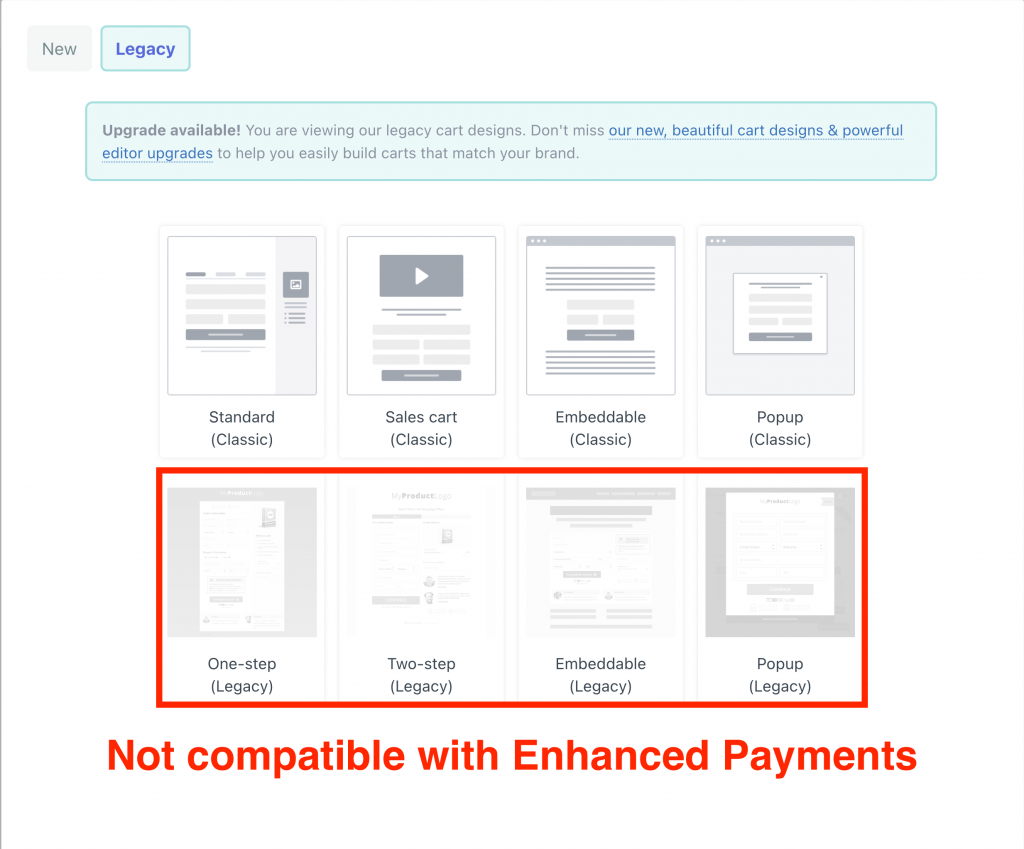Enhanced payments is an upgrade to ThriveCart’s integration with both Stripe and PayPal to extend support for a range of new payment methods your customers can use to purchase your products and services with.
In the above video, we take a quick look at how you can add support for these within your ThriveCart account, how you can enable them on your product(s), and any refinements you may wish to tweak in Stripe to enable/disable specific options.
In short, for;
Stripe – No reintegration required – simply select the enhanced integration for Stripe in your product settings.
PayPal – You will need to integrate PayPal again. If it’s an existing PayPal account you’re reintegrating, you will have 2 variations showing in your dashboard (legacy and enhanced), more on the differences below.
What payment options that will be available to your customers will depend on a number of variables such as;
- The currency of your product
- The type of payment (one-time payment vs subscription) – the checkout will automatically update to show available payment methods if you offer different pricing options on your checkout page and the customer changes between options.
- Your payment processors registered region
- Your customers location
Payment processor specific notes;
Stripe
- Stripe offers a range of different payment methods which you can enable or disable under your Stripe account settings > payment methods area (most are enabled by default). Which payment methods show on your checkout page is largely based on things like the currency you’re selling in matching the currency of your Stripe account and what the customer is paying in.
For example, Your Stripe account is registered in the US, you’re selling in USD, but your customer is located in Australia – BNPL wouldn’t be available as the Australian’s local currency is AUD. However, if your customer was located in the US, then BNPL would be an option on your checkout page.
If you’re unsure if specific payment options should be available on your checkout page, you can confirm with Stripe support directly – letting them know the currency your product is in, your Stripe account location, and the location of the customer trying to purchase.
You can find out more about BNPL in our helpdesk article here.
For an example of enabling/disabling Stripe payment methods from your Stripe account, see this video;
- You cannot enable/disable specific Stripe payment methods on a product-level. For example, if you wish to only allow customers to complete payments via their debit/credit card on a product and none of the other possible payment methods, you would need to select the ‘legacy’ Stripe option when selecting the Stripe account in your product. This will then use the card payment feature only and none of the enhanced payment options would show for that checkout.
- As part of this enhanced payment methods, support for non-instant payments are now supported. For example some regions in the EU offer bank transfer and direct debit payments. Due to this there are some tweaks to how things are reported in your dashboard.
Pending transactions – there is now a pending transaction state for orders using these payment methods. The payments will not reflect in your NET or Gross revenue when in a pending state. Commissions will not be queued up for affiliates. Once the payment clears, stats will update to reflect the payment and commissions will be queued up. Product fulfilment is provided when the order initially completes - Layout customisation options – when there are multiple payment methods available on your checkout page for Stripe, you can choose between two visual options, the default is their ‘accordion’ layout, where the card payment method is the default option, then other methods are listed below. Alternatively, you can change this to a ‘tab’ layout where the different options show as an icon button above the card field. Simply click on the payment field element within the checkout editor and change the options in the left-hand menu.
PayPal
- The PayPal enhanced integration will be available for all new PayPal integrations as from 12th of July 2023. You will not be able to integrate the legacy PayPal integration after this date.
- The enhanced PayPal integration no longer uses the IPN URL set in PayPal – however, if you still have the legacy PayPal integration in your account, you will need to ensure the IPN remains for notifications for legacy payments and events.
- PayPal replace ThriveCart’s customisable ‘Complete Order’ button on your checkout page. It will show their PayPal button, and any other related payment options such as PayPal Credit, Venmo, or Pay in 4; depending on what’s available to you (as the vendor and the currency you’re selling in) and for your customer (based on their location).
- If you’re using PayPal’s card payment feature which is part of the second PayPal integration option, this will only show on your checkout page if you do not have another card processor enabled on the product (Stripe or Auth.net) and only if the payment is a one-time payment. They do not support subscriptions via this method and your customers will still require a PayPal account to purchase a subscription. Additionally, PayPal do not offer card payment features globally, it’s limited to a number of regions: US, AU, CA, GB, DE, FR, IT, and ES. This feature won’t show as an option if your ThriveCart account profile is not set as one of these support currencies (as you will not be able to connect your PayPal account if registered in one of those countries).
- When using PayPal’s card payment option on your checkout page if you do not have customer address fields enabled, these will be automatically populated on your checkout page. This is a requirement from PayPal and cannot be disabled when using PayPal’s card payment option.
- The enhanced PayPal integration no longer redirects your customers away from your checkout page to complete their payments, instead a window will now show over your checkout page prompting them to complete their PayPal payment there.
Legacy Template Notice