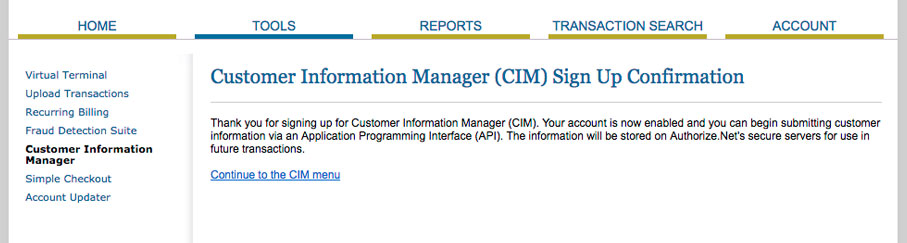Connecting your Authorize.net account with ThriveCart has a few steps as you need to provide several keys from your Auth.net account. The video above walks you though where to get this information in your Auth.net account.
What does this integration support?
- Debit/Credit card payments
Authorize.net offers vendors of higher risk products (that Stripe and PayPal may not support) the ability to take payments from customers.
They are not as modern or as efficient as Stripe or PayPal though.
When selling using Auth.net, you will be fixed to selling in the currency of your Auth.net account, unlike Stripe & PayPal that allow you to charge customers in various different currencies (see what currencies we support here).
Common Auth.net Questions
We have a number of frequently asked questions around our Auth.net integration and you can find these below:
- How are subscriptions handled within Auth.net?
- A customers subscription/payment plan hasn’t been created in Auth.net
- Error processing payment: Customer Information Manager is not enabled
1. How are subscriptions handled within Auth.net?
You can find our helpdesk article on subscription payments and how they’re created/work with different processors here.
2. A customers subscription/payment plan hasn’t been created in Auth.net
When using Authorize.net as a payment processor and want to offer subscriptions or split-pay products/services to your customers, you may need to enable “Automatic Recurring Billing” (ARB) in your Authorize.net account.
This may or may not be already activated, but it is required to set up subscriptions in your Authorize.net account.
To sign up for the Automated Recurring Billing™ (ARB) service follow the steps below:
- Log into your Merchant Interface at https://account.authorize.net.
- Click Merchant Profile on the main left side menu.
- Click Sign Up next to Automated Recurring Billing. The Automated Recurring Billing Service Addendum page appears.
- Click the checkbox labelled “I have read and understand the Terms of Service.”
- Click I Agree.
You can refer to the Authorize.net help article directly here for further information.
You may need to enable Authorize.net’s “Automatic retry recurring billing” feature. This will stop Authorize.net cancelling your subscriptions when they fail and put them into a different mode where you can retry the payments. Note as per Authorize.nets documentation you will want to check with any other service you use with authorize.net that this will not impact their integration (it doesn’t affect ThriveCart’s integration).
https://support.authorize.net/s/article/Automatic-Retry-Recurring-Billing-Feature-FAQ
3. Error processing payment: Customer Information Manager is not enabled
Older users of Authorize.net may come across a message when trying to complete a live transaction through their checkout. A message will be displayed saying “There was an error processing your payment: customer information manager is not enabled. Please click the button to go back and try again“.
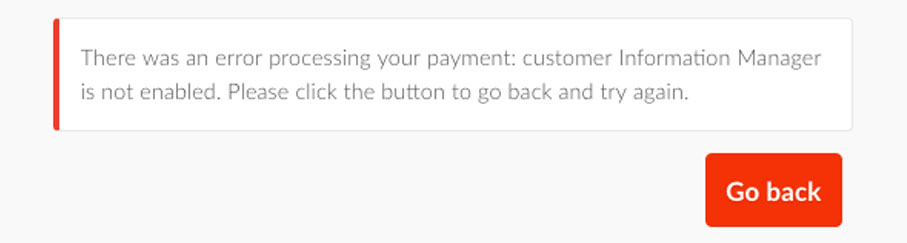
It appears that newer Authorize.net accounts come with this feature automatically enabled, but older accounts will require you to enable it.
Customer Information Manager is required so that ThriveCart can set up your payments and your customers inside your Authorize.net account.
So let’s take a look at getting this set up.
The first step is to log into your Authorize.net account and click the Tools link in the top menu.
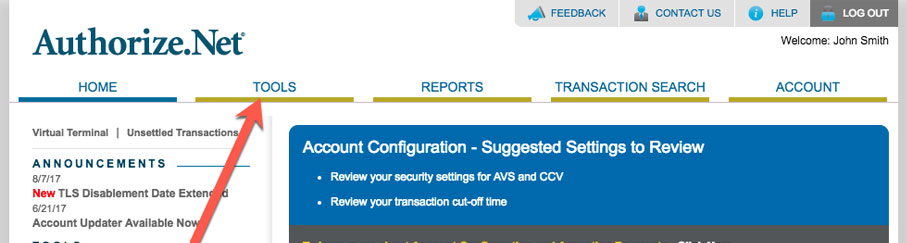
Next, we need to head over to Customer Information Manager in the left-hand menu.
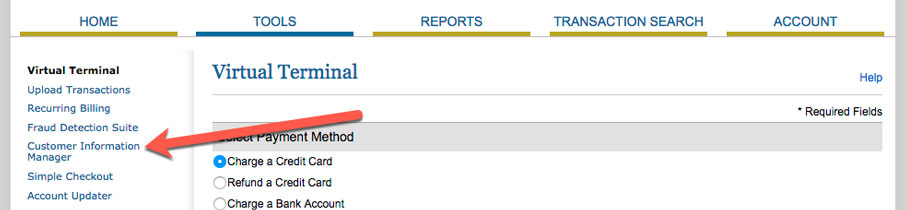
At the bottom of this page, we need to click the link that says Sign up for Customer Information Manager (CIM) Now
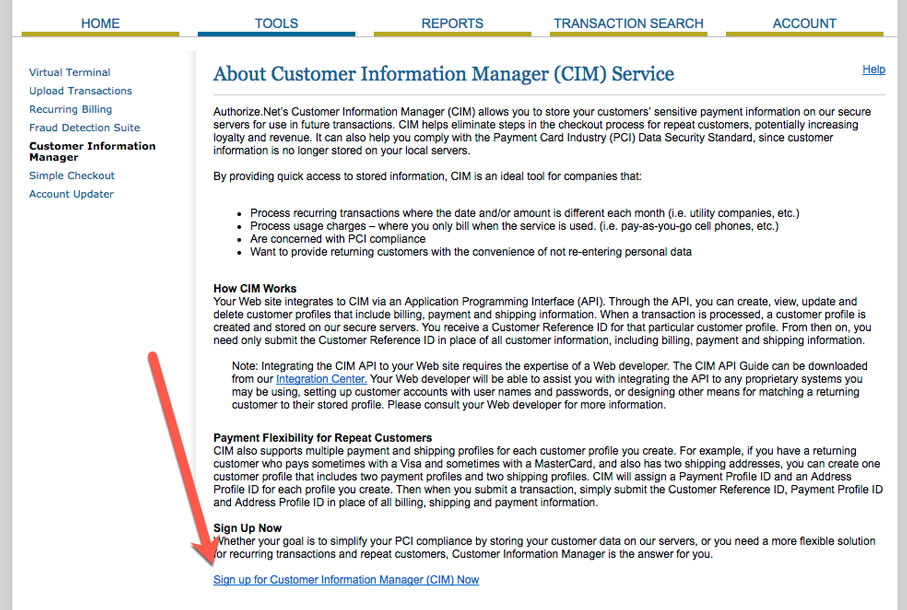
Please read through the additional service terms and conditions, then tick the box confirming and click I Agree
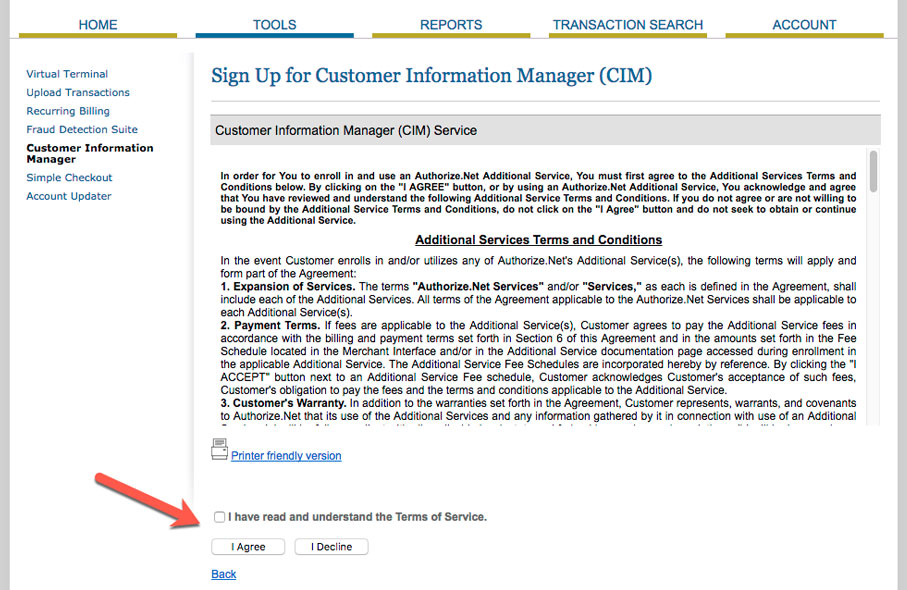
Customer Information Manager will have now been set up and ready for you to use.