ThriveCart lets you easily set invoice branding on a per-product basis, based on the product owner set on the product.
In your product settings under your Product > Options tab, you can check the box to customize your customer’s invoice and you can find our full help desk article on invoice customization here.
If you’re using your ThriveCart account to sell products on behalf of your clients or your own secondary businesses, then you’ll want your invoices to use business information coming from those user profiles you’ve created. ThriveCart’s invoice branding automatically pulls in the business information from the user account assigned to the product, allowing you to set custom invoice profiles based on user accounts.
First, you’ll need to have a client user account set. You can learn how to create additional user/client logins for your account here.
Then you can then set this user as the owner of the product (under your Product > Options tab).
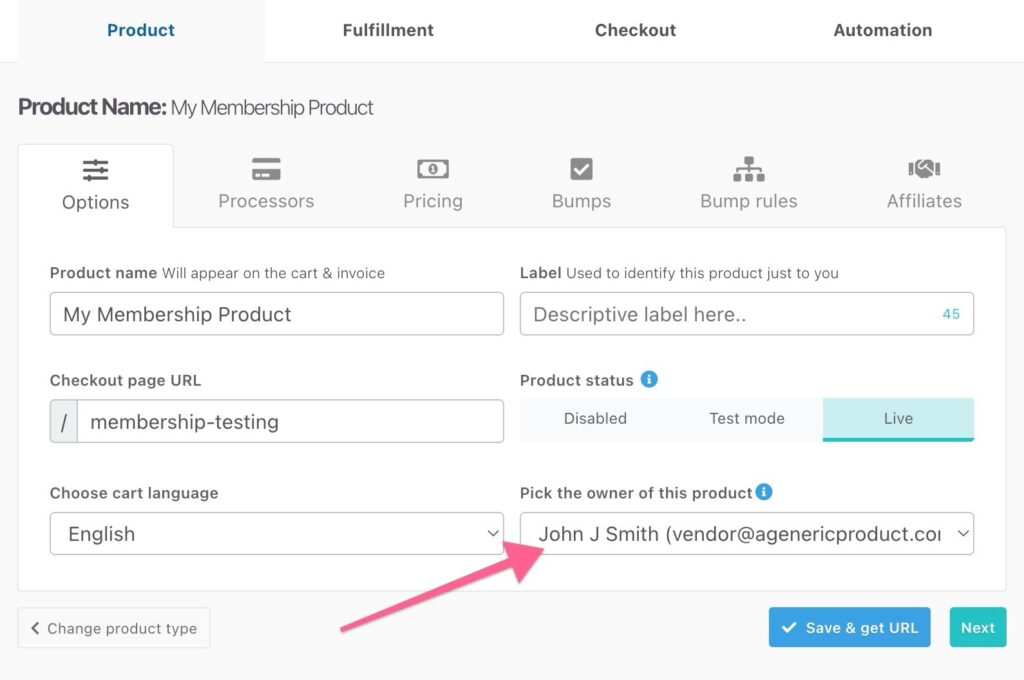
When a user is assigned as the owner of a product, a few things happen:
- Sales notifications for this product are sent to the product owners email address (if enabled in their profile).
- Information such as the business name and address are used in the invoice/notification is taken from their profile (if enabled in their profile).
- If sales tax is enabled on the product, the address information from this user’s profile will be used for the calculations.
- The customer is associated with this user’s Customer Hub.
Note: To edit the profile information for this user/business, you will need to log in as this user. When you create the user for your account, an email is sent to the email address with the access details.
Frequently Asked Questions (FAQs)
- Q: I’m not getting sales notifications on products anymore, why?
- A: Sales notifications will go to the product owner, not the account owner. So you’ll want to make sure that the client user has sales notifications enabled on their profile so that they receive them. You could also consider setting up email forwarding from their email address on emails with the subject `sale notification` if you wish to also receive them.
- Q: What information is used on the invoice?
- A: By default, the invoice will include their business name, sales tax ID (if set), and logo (if set). If the “include business info” option is checked on the client user’s profile, the address and telephone number will also be included.
