With ThriveCart Pro, you can create additional users in your account for different businesses, either your own or your clients.
ThriveCart understands that you wouldn’t want the same branded customer hub for customers who’ve purchased products in your account from different businesses, so ThriveCart has made it very easy to set up the branding (logo) for each of these customer hubs.
To access the Customer hub settings go to your Settings > Account-wide settings > Customer hub area.
If you have created users in your account, you will see a list of these and the ability to view/edit their customer hub settings.
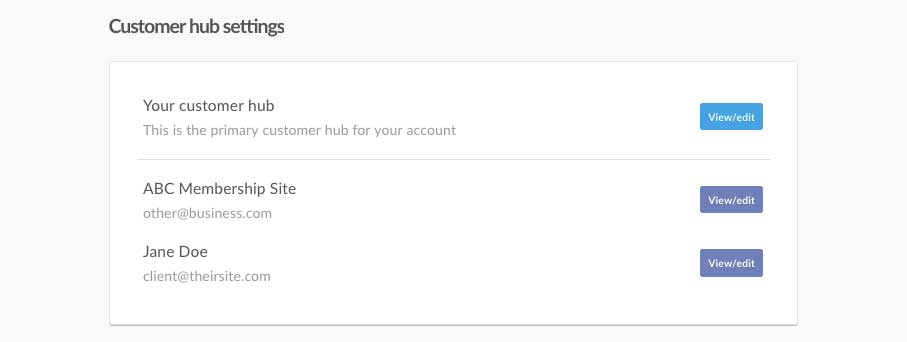
Simply click the View/edit button for the customer hub you wish to edit the settings (in this example, the logo) for.
On this page will be the option to upload your logo.

Your header image max size is 500x70px. The system will automatically scale your image to a maximum of either of these. The background to your header is dark so you may consider using a ‘light’ version of your logo.
Once uploaded and your customer hub settings are saved, you will see your logo on your customer hub.
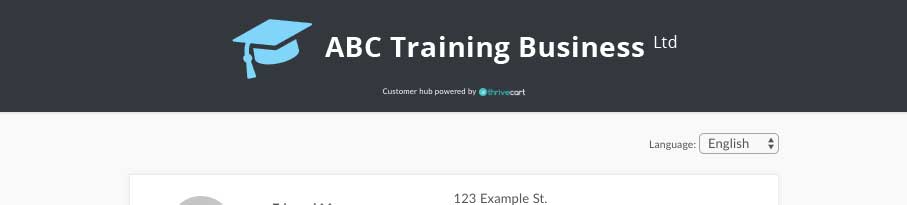
Now, when a customer needs to update their details or review their purchases for a product this user is the owner of, when they click the link in their email or visit the URL (supplied in the customer hub settings) they will see the branding for this business.
The header of the customer hub will vary depending on the set-up of your account. It will fall back to different headers depending on what’s available.
- If there is a logo set in the customer hub settings, the system will use that or,
- If there is a logo set in the user’s profile, the system will use that or,
- If the Company name field is set in the user’s profile, the system will use that or,
- If none of the above are set, the system will show “Your purchases”.
If you have any questions about setting the logo for your customer hub or that of your client/other business then please get in touch with the support team here.
