A commonly asked question we see in support is around why a checkout page is blank when visiting the URL or it shows a message about it being expired or no longer available due to being out of stock.
If you’re having an issue with your checkout page in this manner, no need to panic! It’s likely behaving based on what you’ve set in your product settings.
There are three possible reasons for this behaviour
- A quantity limit that has reached zero – if you’re seeing a message about the product not being available due to no stock, this will be because you’ve either set a limit on the product/pricing quantity, or the amount you’ve set has been reached and the default out-of-stock action is triggering (replacing the cart with a message).
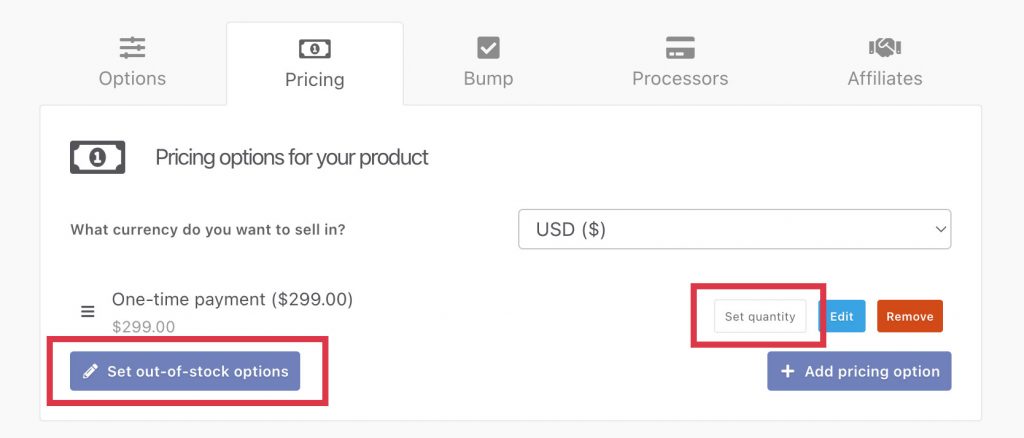
- An expired countdown timer (this shows the expired offer message by default) and will occur when you’ve got a countdown timer element on your page that is using the action to show a message when the timer runs out or the date is met.
- Malformed 3rd-party scripts in your custom scripts area – if the checkout page is completely blank (white page) and it’s not due to one of the above reasons, then this is often caused when adding 3rd-party scripts to your checkout page/funnel. Specifically from our experience, when copying code into something like a word processor, instead of taking it directly from the platform you’re getting the code from, often parts of the code are converted into symbols, for example
-->is often converted into→by word processors. To test this, simply remove any custom 3rd-party scripts from your checkout and test your page.
You can find out more information on enabling and setting up quantity limits here. In most cases, this is the reason for your checkout disappearing after the page loads.
If it’s not a quantity limit, then it’s going to be an expired countdown timer. You can find out information on countdown timers here. Remember, if you’ve got a countdown timer set to expire after a set amount of time, and you’ve previously loaded your checkout – the timer will affect you too. You can load your checkout in a new ‘private’ browser window to ‘reset’ the timer.
If you need any further assistance please don’t hesitate to get in touch with us directly and don’t forget to include the checkout URL you’re having an issue with.
