ThriveCart supports Two-Factor Authentication (2FA) to help keep your account secure. With 2FA enabled, you’ll need to enter a 6-digit code from an authenticator app on your mobile device in addition to your regular login credentials. This added layer of protection makes it significantly harder for unauthorized users to access your account.
Setting Up 2FA
New Users
If you’re creating your ThriveCart account for the first time, you’ll be prompted during signup to set up Two-Factor Authentication to enhance your account’s security.
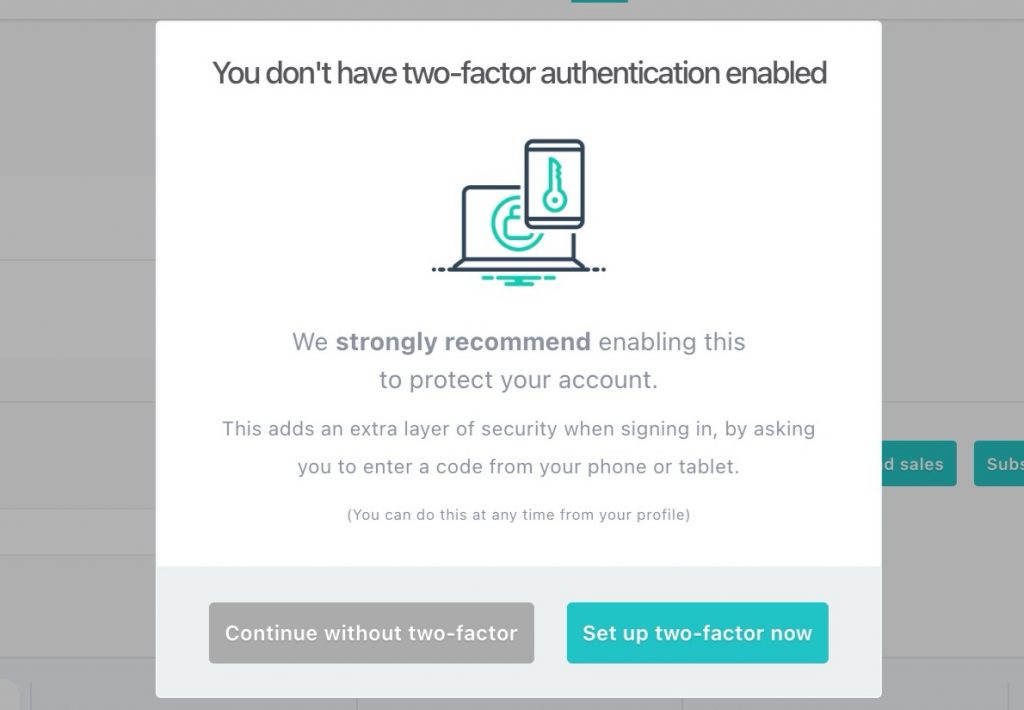
Existing Users
To set up 2FA at any time:
- Click your profile image in the top-right corner of your ThriveCart account.
- Choose “My profile” from the dropdown.
- Scroll to the bottom of the Profile page.
- Click “Set up 2-factor auth”.
- A QR code will be displayed on-screen.
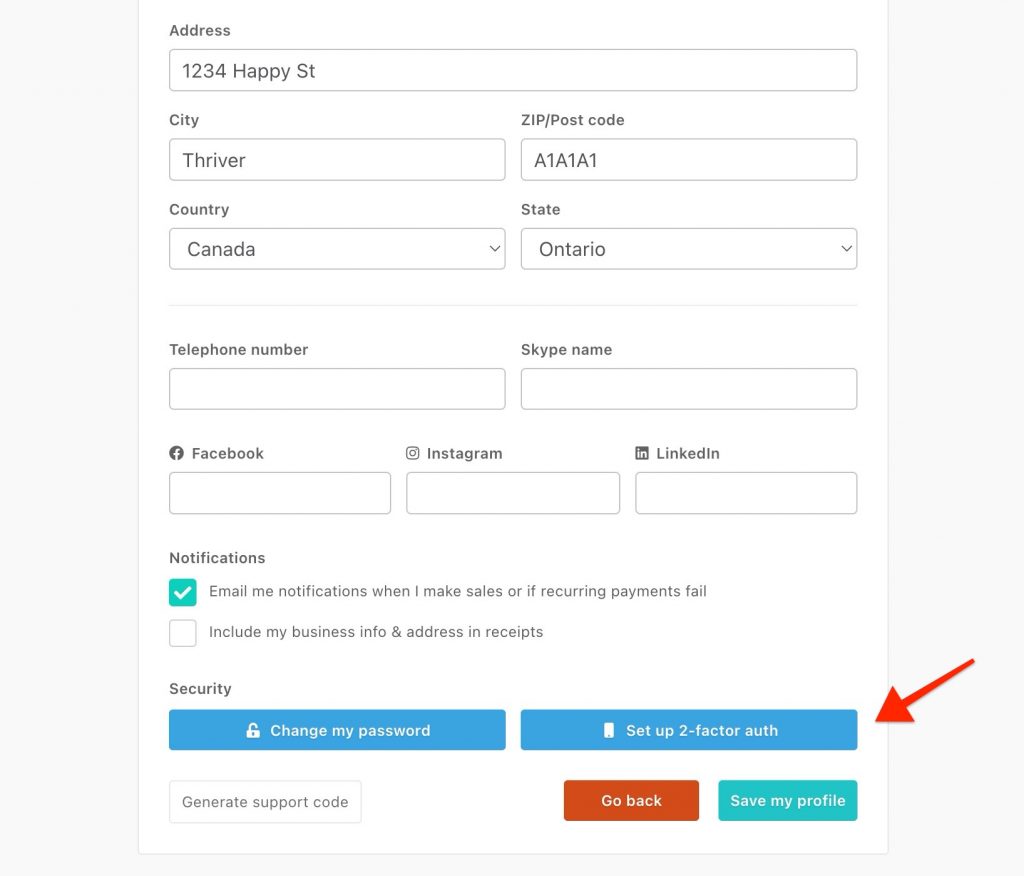
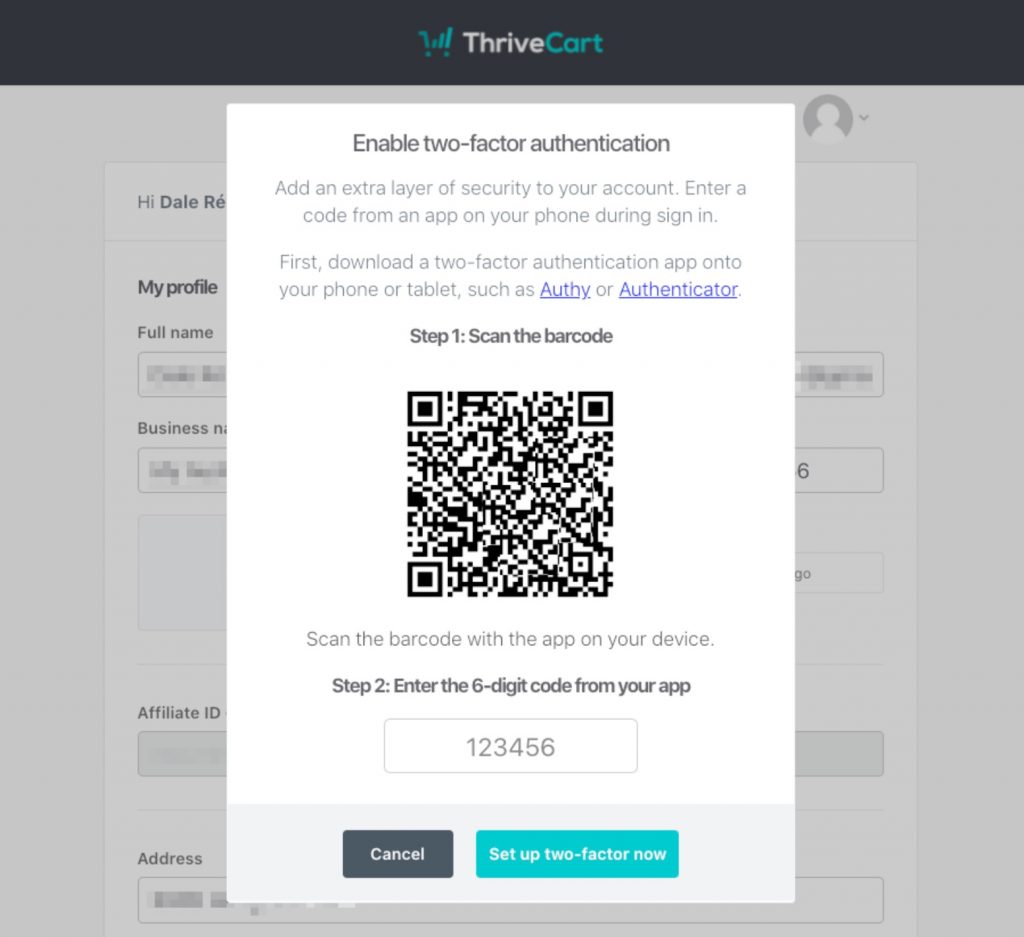
Recommended Authenticator Apps
To use 2FA, you’ll need to install an authenticator app on your phone. When setting up 2FA, you scan the QR code shown on-screen using one of these apps (or any app-based authentication service):
- Google Authenticator (Apple App Store | Google Play Store)
Most recommended - Authy (Apple App Store | Google Play Store)
These apps generate a 6-digit time-based code that refreshes every 30 seconds. You’ll use this code every time you log in.
🔒 Note: You must use an app based authenticator to enable 2FA. You will not receive codes via SMS.
Logging in With 2FA
Once set up, you’ll be asked for your 6-digit access code each time you log in to your ThriveCart account.
- Open your chosen authenticator app.
- Find the code listed under “ThriveCart”.
- Enter the code when prompted during login.
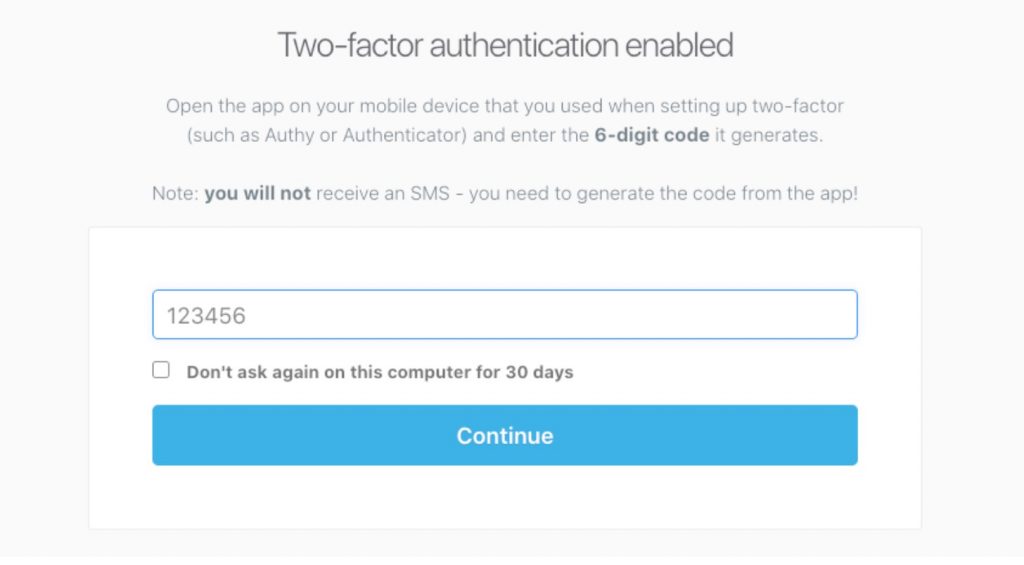
Frequently Asked Questions
Q: Where do I get my 6-digit access code?
Your 6-digit code is generated by the authenticator app you used during setup. Open the app (Google Authenticator or Authy) and look for the entry labeled “ThriveCart”.
You do not receive 2FA codes via SMS or email.
Q: I’ve lost access to my 2FA codes (new phone / reset device). What now?
If you’ve changed or reset your phone:
- Authy and Google Authenticator allow recovery via your account login or backup options, depending on how you set them up.
- Try logging into your authenticator app with your original account (email or phone number) to regain access to your codes.
If you’re still locked out, we’ll help you complete additional security checks. Please contact our support team directly at support@thrivecart.com
Q: Can I switch from one authenticator app to another?
Yes! To change apps:
- Remove 2FA from your ThriveCart account (via the “My profile” page).
- Re-enable it using the new app by scanning the QR code again.
Q: Can I use 2FA on multiple devices?
Yes! Authy and Google Authenticator allow you to log in to your authentication app on multiple devices under a single account. From there, you can fetch your auth codes on any devices you have authorized with these apps.
Need More Help?
We’re here to help with anything 2FA-related. If you’re having trouble accessing your account, setting up your app, or recovering your codes, reach out to our support team at support@thrivecart.com
