Deliver a professional, branded customer experience across every client portal with ThriveCart Customer Hub Branding. Whether you manage multiple businesses or clients under ThriveCart Pro+, you can easily customize each customer hub with its own logo and header design.
With just a few clicks, upload your logo to reflect your unique brand identity or your clients’ and share specific business information based on their purchase – creating a seamless, white-labeled experience that strengthens trust and recognition every time your customers log in.
Client portal customization
To access the Customer hub settings, go to your Settings > Account-wide settings > Customer hub area.
If you have created Client users in your account, (see how here), you will see a list of these and the ability to view/edit their customer hub settings.
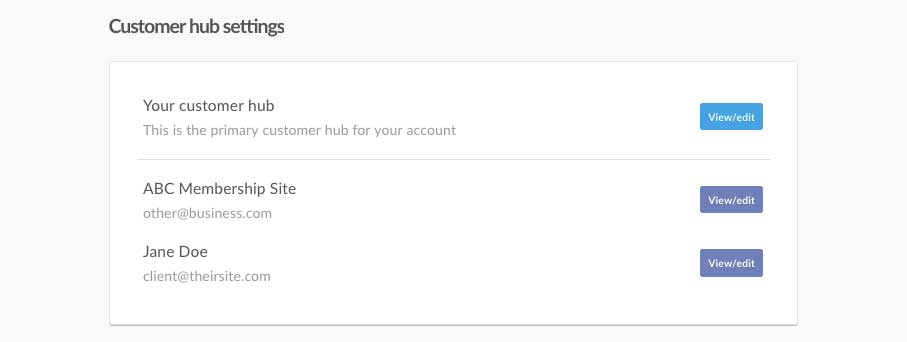
Simply click the View/edit button for the customer hub you wish to edit the settings (in this example, the logo) for.
On this page will be the option to upload customer hub logo.

Your custom header’s image max size is 500x70px. The system will automatically scale your image to a maximum of either of these. The background to your header is black (see below) and cannot be adjusted, so you may want to consider using a ‘light’ version of your logo.
Once uploaded and your customer hub settings are saved, you will see your logo on your customer hub.
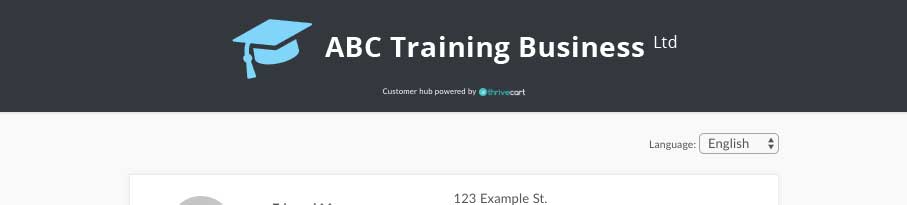
Now, when a customer needs to update their details or review their purchases for a product that this user is the owner of, when they click the link in their email or visit the URL (supplied in the customer hub settings) they will see the branding for this business.
The header of the customer hub will vary depending on the set-up of your account. It will fall back to different headers depending on what’s available. In order of preference, those are:
- If there is a logo set in the customer hub settings, the system will use that or,
- If there is a logo set in the user’s profile, the system will use that or,
- If the Company name field is set in the user’s profile, the system will use that or,
- If none of the above are set, the system will show “Your purchases”.
Frequently Asked Questions (FAQs)
- Q: How can I remove an existing logo?
- A: You can remove the logo by clicking on the “X” at the lower right side of your logo.
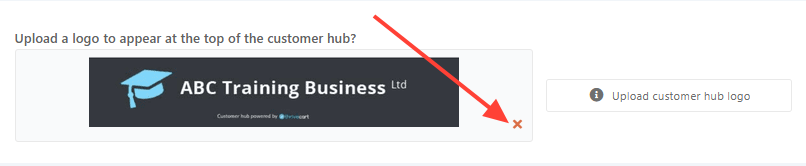
- Q: How can I adjust the design of this page?
- A: It’s not currently possible to adjust the full design of this page, but uploading a logo to your client user account – or within your specific customer hub settings – will ensure that client account branding is assigned to that hub.
- A: It’s not currently possible to adjust the full design of this page, but uploading a logo to your client user account – or within your specific customer hub settings – will ensure that client account branding is assigned to that hub.
- Q: I only see the option to edit a single customer hub, how can I add more?
- A: You’ll want to make sure that you have Pro+ (or Pro) and have added a client user account (not an assistant account).
