You can use this feature to display a message explaining your use of cookies. This will then prevent any codes from within your scripts area from being loaded unless they click the “I accept” button.
When using third-party tracking tools (like Analytics), you may be required to do this.
Simply using ThriveCart without additional third-party tracking tools does not mean you need to do this, as our cookie usage is compliant with the GDPR.
ThriveCart lets you customize where your cookie bar shows as well. You can set it to show globally, or only to users within the EU.
You can even set it to only show for specific products, so if you only have third-party scripts on some checkouts you can enable it only for those.
Setting up
To get started you’ll need to head over to your Settings area and then go to Legal & compliance.

Under Legal & compliance, you’ll want to click the Set up button next to the option for Cookie warnings.

Once in the Cookie warnings section, you’ll need to enable the cookie bar and then you’ll be able to customise the text that is shown to the user when they first land on the cart page. You’ll also be able to add an optional description which can also be shown to visitors.
- You can select who will see this cookie bar, either users globally or only users within the EU.
- You can also set the specific products that the cookie bar will show for.

So now, when an eligible user lands on your cart for the first time, they will be notified of your cookie usage message. If they don’t click accept or click decline, then the 3rd party scripts on your checkout will not load.
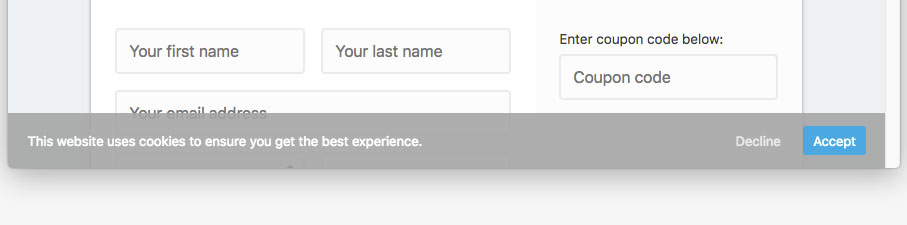
If you have any questions, you can contact the support team directly here.
