Your success page is the final step of your customer journey through your funnel, this is where they get their confirmation of their order and everything they’ve purchased.
ThriveCart offers you the ability to create various types of successes page, depending what you’re wanting to do:
- Show your customer an invoice/total breakdown of their purchase (usually suited for sales where there is no immediate fulfilment, like a physical product or a service).
- The option to provide them with a URL to their download or access (normally chosen when you want to provide links to resources for each product in your funnel). You can use this option when redirecting to a custom success page.
- The ability to automatically redirect to a custom success page (such as a page on your website) You can use this option when redirecting to a custom success page.
When using an upsell page hosted on ThriveCart, you’ll have access to our legendary framework and editor.
Under your Product settings, specifically the Fulfillment tab, is where you’d select how you the product will be fulfilled but also how the success page will work.
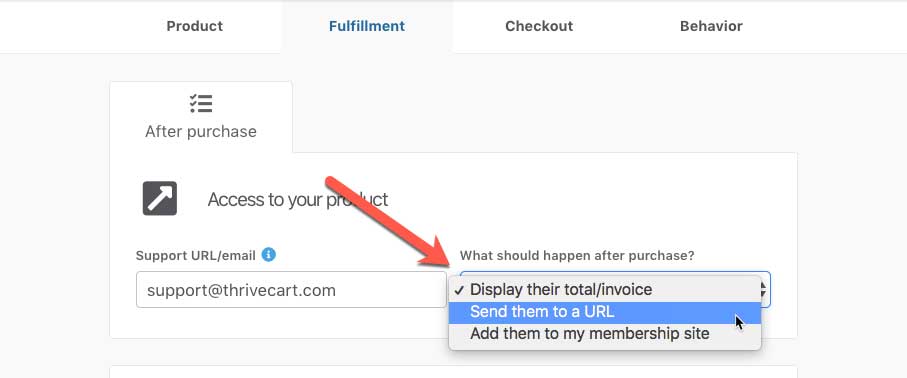
Showing a customisable success page
By default, ThriveCart will show your customers the customisable success page for all fulfilment options. If you’re wanting to use a custom success page, see the details below this section.
The content that will be displayed to your customers on the success page depends on the fulfilment option you’ve selected above.
Display their total/invoice – will show the customer a copy of their purchase details and anything else you add to the success page in our editor.
Send them to a URL – this will show the customers different links for each product they purchase in the funnel. We dynamically update the content on the success page for each customer based on their personal purchase.
Add them to my membership site – if this option is selected, and no URL is entered in the URL field that shows, the success page is similar to the invoice/total style. If you add a URL to the field that appears, the success page will also show a link.
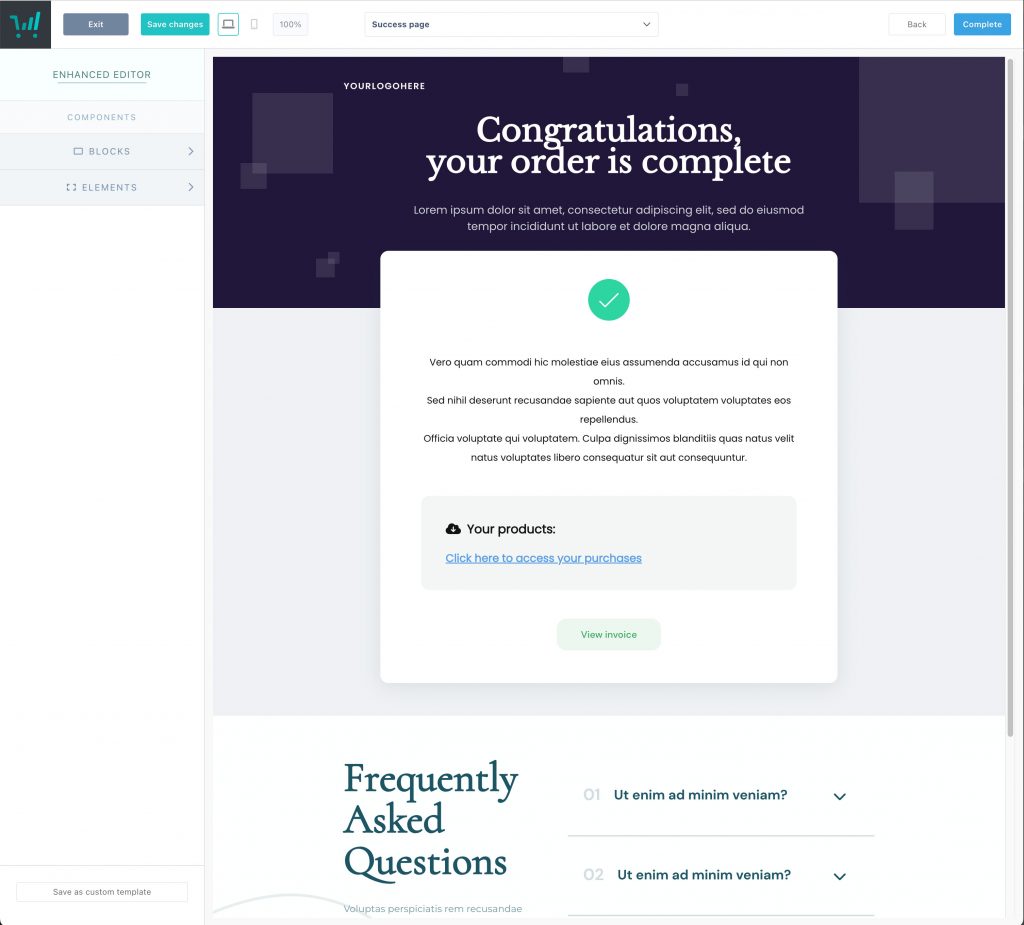
Redirect to your custom page
This option is for users who want to automatically redirect their customers to their website after the order completes.
It’s great for advanced users who maybe want to further customise content on their site based on the customer information and order details as we pass through the order information as part of the redirect, or users who don’t need to show specific customer order information and want a different type of success page.
To redirect to a custom success page, under your product’s fulfilment you must be using one of these options:
- Send them to a URL
- Add them to my membership site
At the top of the editor, if you click the dropdown to view your funnel contents, you’ll want to click the Edit button next to the success page.
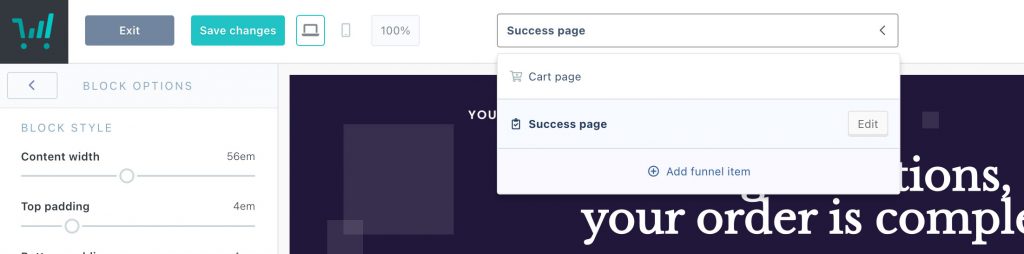
You can then choose whether you’re going to use the default hosted customisable success page, or redirect customers to a URL.
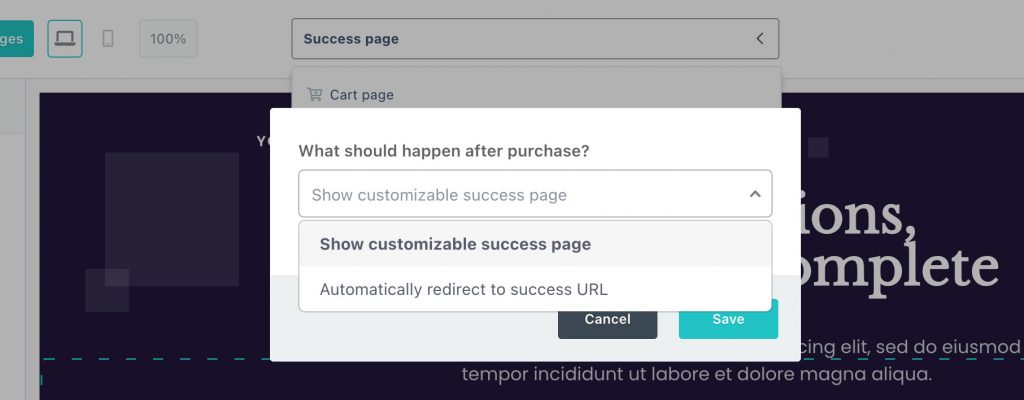
The URL that the platform will redirect to will be based on the fulfilment option you’ve set.
“Send them to a URL” will use the URL you enter here
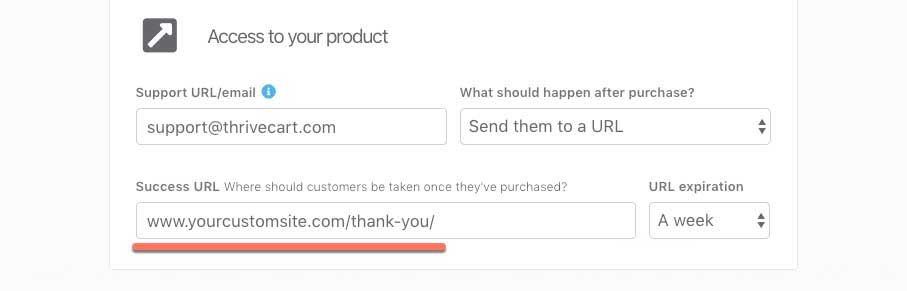
“Add them to my membership site” will use the URL you enter here.
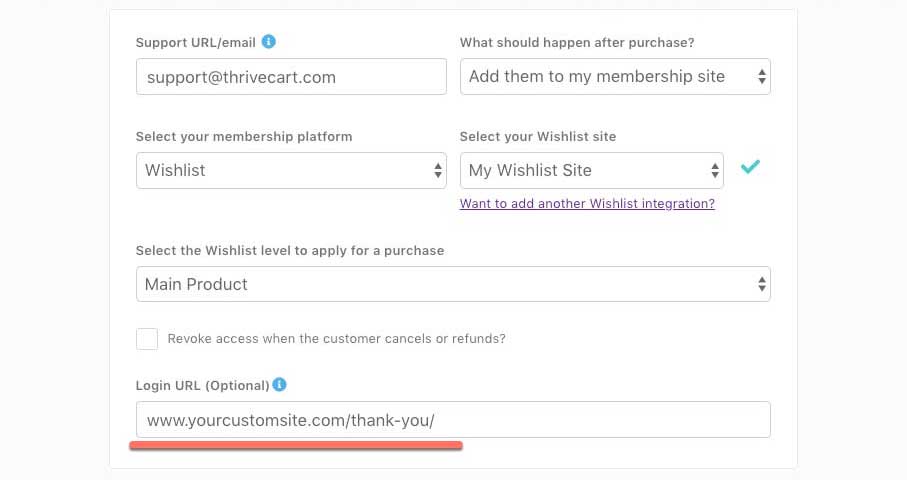
If you have any questions or need any help setting up your success page, remember you can reach out to our fast and friendly support team here.
