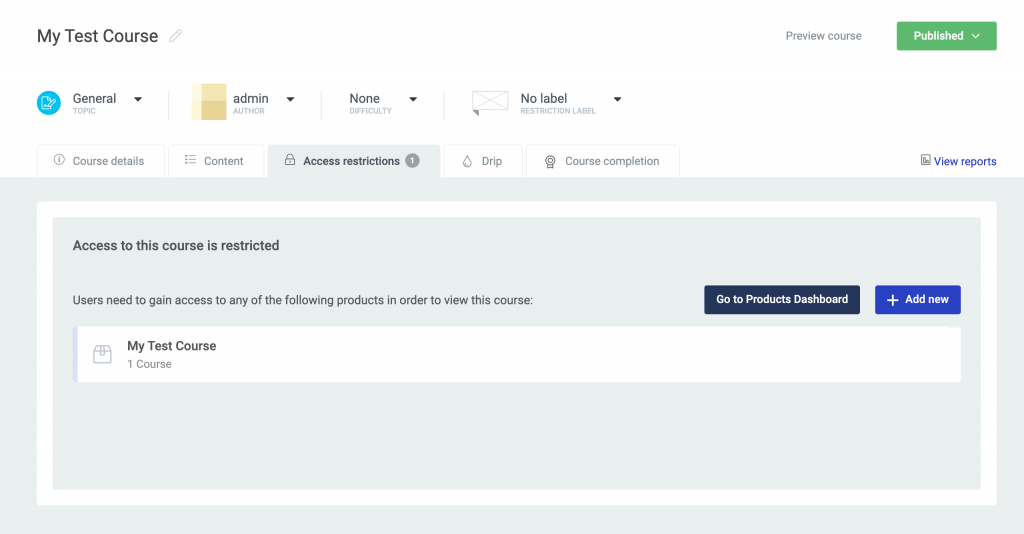The ThriveCart Thrive Apprentice Integration makes it effortless to sell and deliver your digital courses or memberships directly through your WordPress Membership Setup. Instantly connect courses and automate access for students as soon as they complete a purchase—no manual steps required. With this streamlined integration, you can create a seamless learning experience, boost customer satisfaction, and keep your business running on autopilot.
In the video above, we look at how you can connect your Thrive Apprentice site to ThriveCart so that you can automatically add customers to membership courses when their orders complete.
What does this integration support?
When using ThriveCart to power your sales and sending customer information to Thrive Apprentice, you will be able to:
- Add customers to individual courses automatically when orders complete
- For single payment products, the ability to automatically revoke access when refunded
- For subscriptions, the ability to automatically revoke access when cancelled
How to add customers to Thrive Apprentice automatically
To automatically add customers to Thrive Apprentice when they buy your product, you will set this up under your product’s Fulfillment tab.
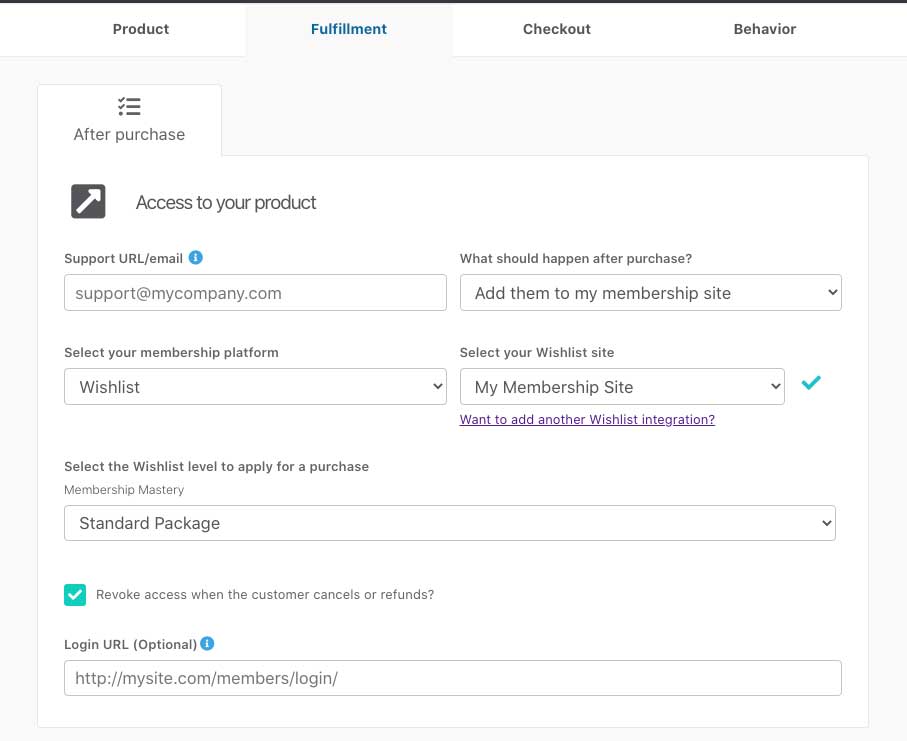
You will want to select the option to ‘Add them to my membership site’, followed by selecting what membership fulfillment you’re looking to use followed by what specific website for that platform.
If you have multiple pricing/product options set up, then you can also choose to apply the customer to the same level for all pricing options, or set different levels for different options.
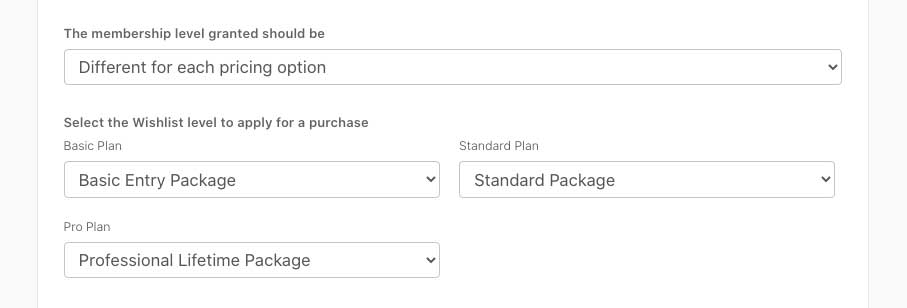
If you have a bump product enabled on your checkout, then you will also have the option to set what level you wish to apply to the customer should they purchase the bump offer.
For your upsells, you will set the fulfilment under your funnel settings for the product.
When using an Enhanced Template, this will be available when linking your upsell within the editor’s dropdown like so:
When navigating through the modals for the upsell editor, you’ll then see the section where you can then apply a Thrive Apprentice course to your upsell/downsell, similar to the below:
When using a Classic or Legacy template, you’ll set fulfillment for your upsell within our classic funnel builder, seen here:
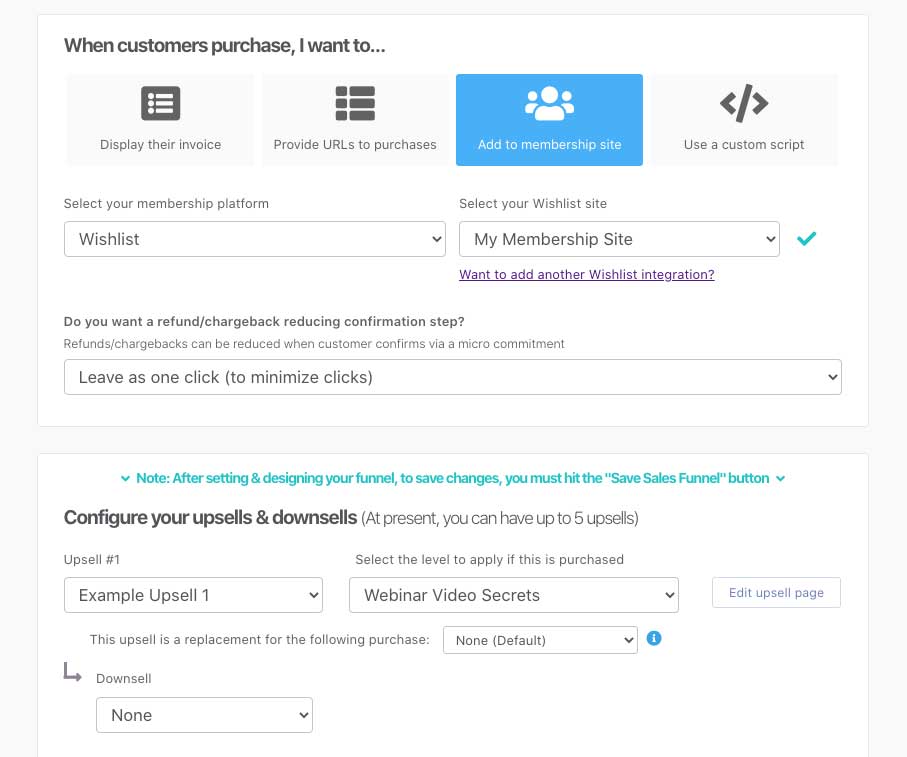
Frequently Asked Questions (FAQs)
- Q: How do customers get their login details?
- A: After your customer’s order completes, ThriveCart will send your customer information to Thrive Apprentice which will automatically have their account created if they don’t already have one associated with the email address entered at checkout.
If the customer already has an account on your site under that email address, their new membership levels will simply be added to their existing account. New users are then sent an email with access information (which can typically be modified within your membership platform settings in their system). WordPress looks to typically send welcome emails with login information only for new users.
It’s worth noting that ThriveCart does not send the login details via email – this is sent directly from your website. If your website is not sending this welcome email, check our general membership troubleshooting tips here.
- Q: Getting an “Unable to save integration” error message.
- A: The most common reason for this is not having a course published in your Thrive Apprentice site. You’ll need to have at least one course published in order to save the integration, and you’ll also want to make sure that the course ‘access restrictions’ have a product associated with it. If you need assistance with this process, ThriveApprentice has a full guide on how to set this up here.