In the video above, we look at how you can connect your MemberPress site to ThriveCart so that you can automatically add customers to membership levels when their orders complete.
What does this integration support?
When using ThriveCart to power your sales and sending customer information to MemberPress, you will be able to
- Add customer to membership level(s) when their orders complete
Additionally, when customer information is passed to MemberPress we also create a transaction within MemberPress that works to grant access to your content. If you have a subscription, then for each recurring payment, a manual transaction is automatically created in your MemberPress dashboard for the customer.
Revoking access is not currently supported – originally this was handled within MemberPress itself based on your membership levels. The expiry time you set there would be when the membership expired and the new transaction passed through on rebills would reset/restore access. Now MemberPress API requires the expiry date to be passed through with each transaction – something we will look to support in the future.
How to add customers to MemberPress automatically
To automatically add customers to MemberPress when they buy your product, you will set this up under your products Fulfillment tab.
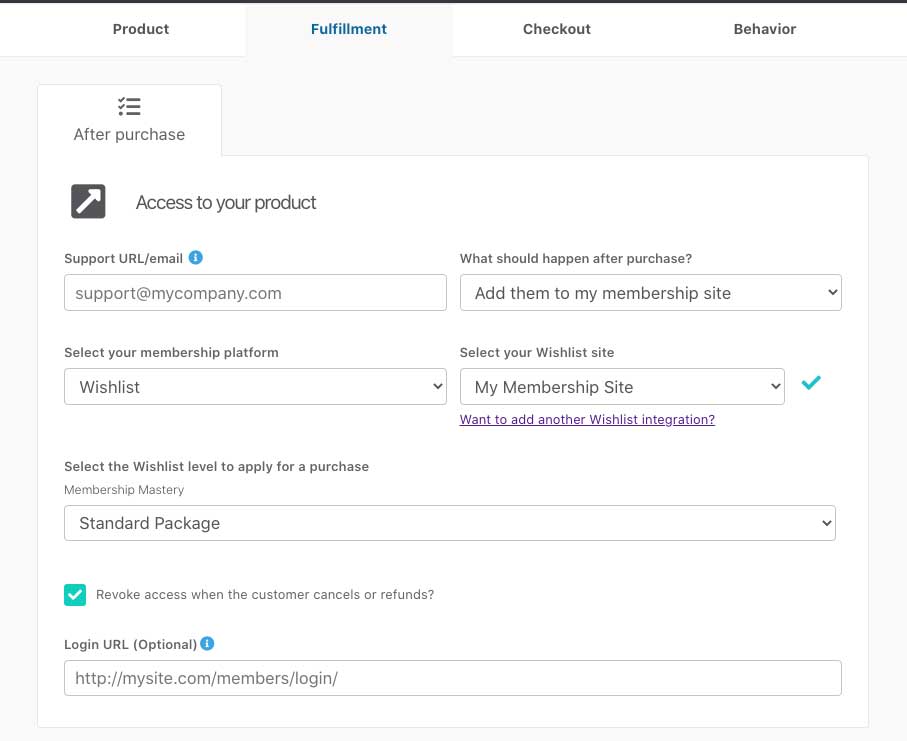
You will want to select the option to ‘Add them to my membership site’, followed by selecting what membership fulfilment you’re looking to use followed by what specific website for that platform.
If you have multiple pricing/product options set up, then you can also choose to apply the customer to the same level for all pricing options, or set different levels for different options.
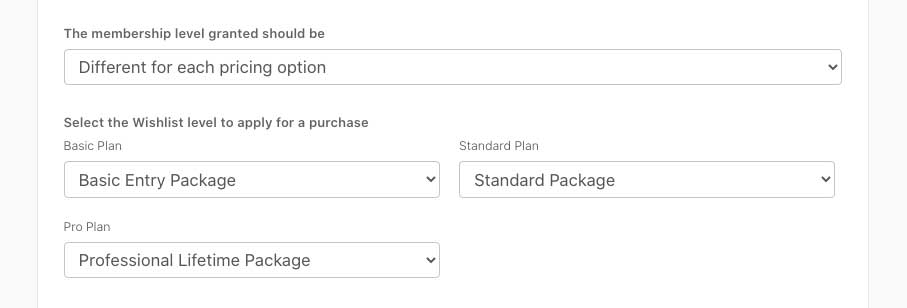
If you have a bump product enabled on your checkout, then you will also have the option to set what level you wish to apply to the customer should they purchase the bump offer.
For your upsells, you will set the fulfilment under your funnel settings for the product.
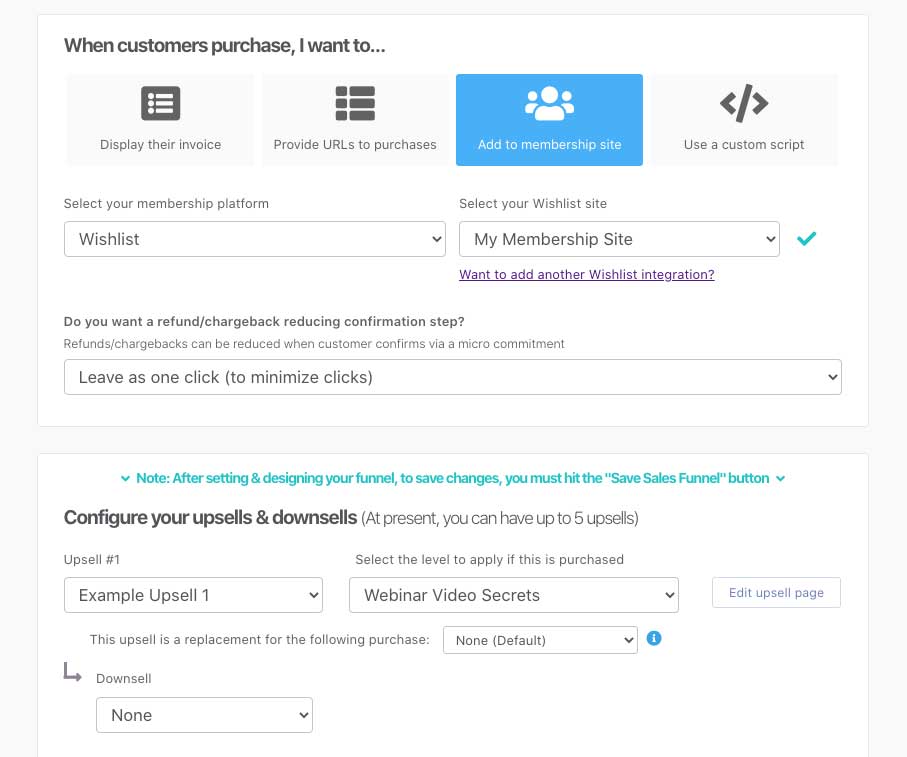
How do customers get their login details?
After your customer’s order completes, ThriveCart will send your customer information to MemberPress which will automatically have their account created if they don’t already have one associated with the email address entered at checkout.
If the customer already has an account on your site under that email address, their new membership levels will simply be added to their existing account.
New users are sent an email with access information (which can typically be modified within your membership platform settings in their system).
WordPress looks to typically send welcome emails with login information only for new users. It’s worth noting that ThriveCart does not send the login details via email – this is sent directly from your website.
Most membership platforms look to automatically generate a password and send this to the customer via email, however MemberPress API integration doesn’t support this and the customer will need to ‘reset’ their password.
To work around this limitation, we trigger the welcome email from MemberPress AND also a password reset email directly from your WordPress site. This means your customer will get their welcome email from MemberPress AND a password reset link which lets them go through and set their password.
We recommend editing your MemberPress welcome email to include reference to this. You can reinforce this as a positive security measure, letting them know you don’t send usernames and password together. See below for an example MemberPress welcome email.
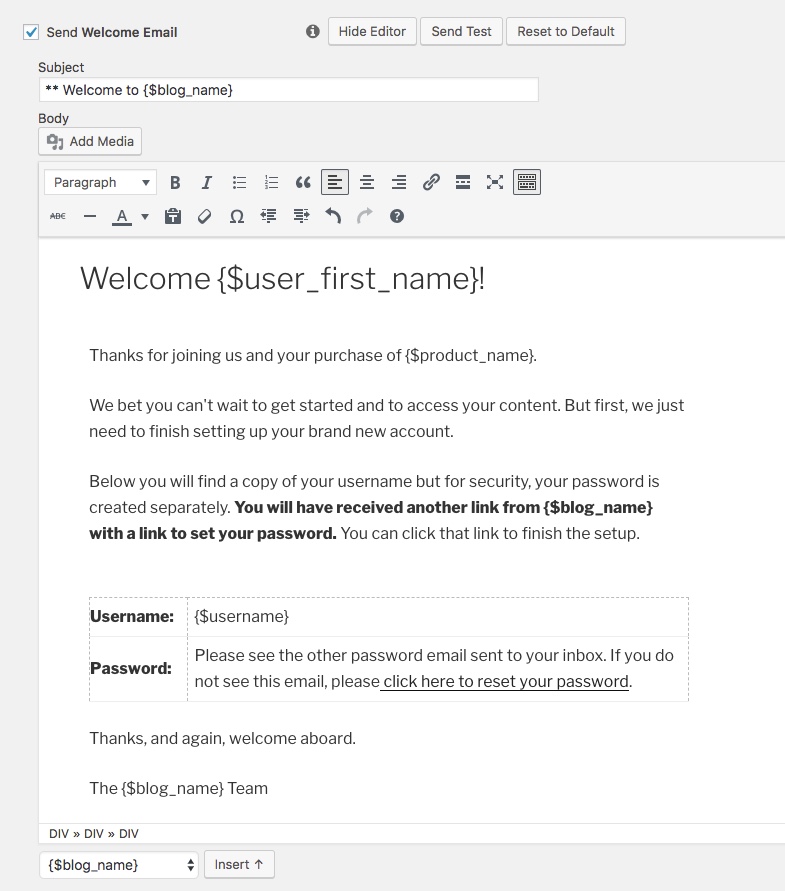
If you’re wanting to include a link to your password reset page then it will typically look like this: www.yourwebsite.com/wp-login.php?action=lostpassword
Subscriptions and recurring payments
Another popular question, especially from existing MemberPress users, is how subscriptions are created and handled between ThriveCart and MemberPress.
If you’re creating a subscription or payment plan within ThriveCart then when the user is created in your MemberPress site, you might initially be concerned that there isn’t a subscription showing in MemberPress for them. This is completely normal.
Subscriptions within MemberPress are related to their own internal subscriptions feature and not something they allow us to use via their API.
Instead, what we do is update your customers ‘transactions’ with each recurring payment. This keeps their access alive as each payment triggers access to your membership.

Managing subscriptions & billing details
If you’ve not already seen, we have an area called The Customer Hub which is where your customers can update their personal and billing information. There’s a link included in the bottom of their invoice receipt and you can also link to this directly from your website. This is where your customers would go if they needed to update their billing information.
If you allow it from your customer hub settings, you can also allow the customer to cancel their own subscriptions.
MemberPress – specific troubleshooting
There is no specific troubleshooting notes for this integration. See our general membership troubleshooting tips here.
If you still have issues integrating ThriveCart with your MemberPress site, then please contact the support team directly with details.
