There are currently two very easy methods your customers can access your customer hub and update their personal or billing information, review their past transactions, or manage their subscriptions (if you’ve allowed).
Method 1 – Access link in the bottom of their purchase invoice
At the bottom of every receipt (automatically sent by the ThriveCart platform after each transaction) is a link that takes your customer directly to the page to get started with updating/editing their details.
If you have enabled recurring payment invoices to be sent, the link is also included in those receipts too.
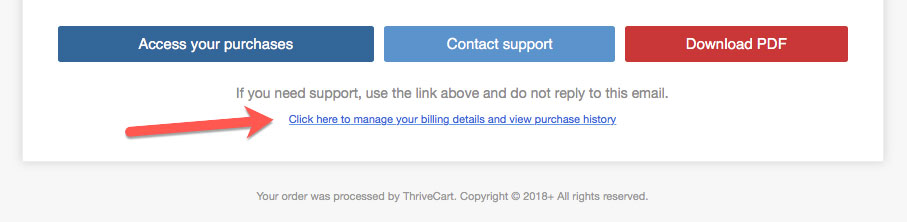
Method 2 – Providing a link from your website, or your own methods of communication
You can also easily provide the link your customer needs to visit in your own communication or via a link on your website.
You can get the direct link to the page by visiting Settings > Account-wide settings > Customer hub
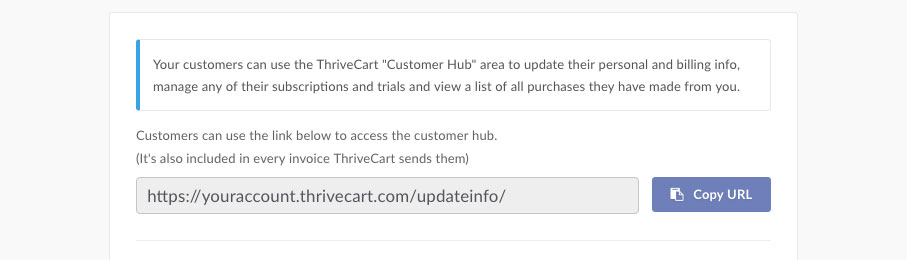
Here you will see the link to your customer hub. For reference, it will be in the format of https://youraccount.thrivecart.com/updateinfo/
In either method, the process the customer follows would be:
- Customer is taken to a page where they enter their purchase email address
- The system sends them an email with their access link
- The customer accesses this area with a single click – no need to remember usernames and passwords.
The system was deliberately designed this way to avoid forgotten username/password issues that you would have had to deal with and reduce your customer support.
If you have any other questions about this area and you cannot find the answer in our other Customer Hub helpdesk articles, then please feel free to get in touch with the support team directly.
