Your customer hub is the area where your customers can visit to review their past transactions with yourself, update their personal and billing information, and if enabled; cancel active subscriptions.
You can sell your products in different languages, so it makes sense that your customers can view this area in the same language.
ThriveCart lets you easily
- Set a default language for your customer hub
- Let’s the user change the language to their own preference
- Let’s you send different users to the hub with a language predefined (so you can link to different language versions)
Let’s take a look at each of these
Setting a default language for your customer hub
Under your Settings > Account-wide settings > Customer hub area, you can choose from the drop down the default language for your customer hub. This will be the language that the area defaults to when someone visits it.
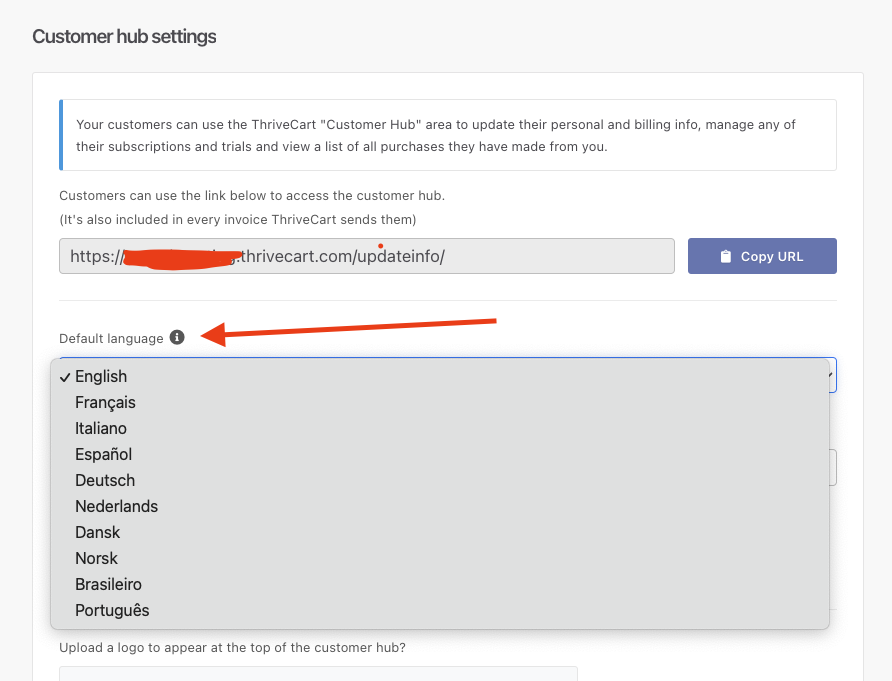
Letting the user select their own language
When the user lands on the customer hub page, they can choose from the drop-down in the top right which language the area should be in. Once selected, the page will update to their chosen language and remember this for the future.
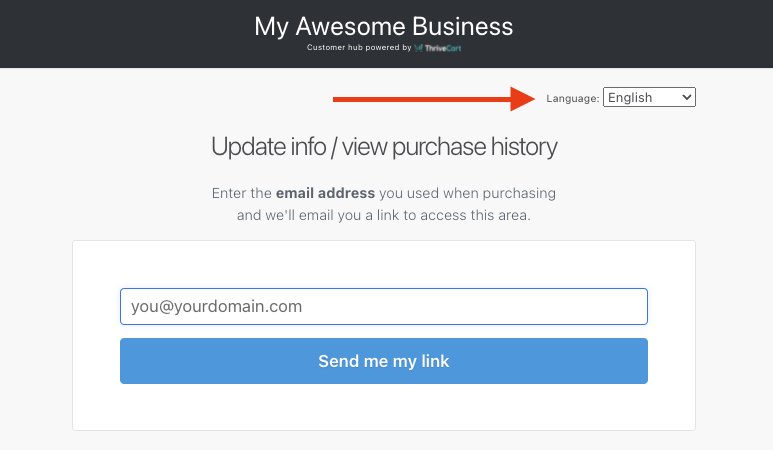
Link users to a pre-set language
The default link to your customer hub is https://youraccount.thrivecart.com/updateinfo/
You can easily set the language of the hub when directing users to this area, by appending ?lang=XX to the end of the URL. For example:
English: https://youraccount.thrivecart.com/updateinfo/?lang=en
French: https://youraccount.thrivecart.com/updateinfo/?lang=fr
Spanish: https://youraccount.thrivecart.com/updateinfo/?lang=es
Italian: https://youraccount.thrivecart.com/updateinfo/?lang=it
German: https://youraccount.thrivecart.com/updateinfo/?lang=de
Danish: https://youraccount.thrivecart.com/updateinfo/?lang=dk
Norwegian: https://youraccount.thrivecart.com/updateinfo/?lang=no
Dutch: https://youraccount.thrivecart.com/updateinfo/?lang=nl
Portuguese (Brazil): https://youraccount.thrivecart.com/updateinfo/?lang=br
Portuguese (Portugal): https://youraccount.thrivecart.com/updateinfo/?lang=po
Custom language: https://youraccount.thrivecart.com/updateinfo/?lang=custom_12345
For a custom language, you can get the specific query-string from your customer hub and changing the language to this. You’ll see the variable in the URL of the page.
If you have any questions or need any assistance, please feel free to contact the friendly support team here.
