The header of your customer hub will vary depending on the set up of your account. It will fall back to different headers depending on what’s available.
- If there is a logo set in your customer hub settings, the system will use that or,
- If there is a logo set in your profile, the system will use that or,
- If your Company name is set in your profile, the system will use that or,
- If none of the above are set, the system will show “Your purchases”.
Your header image max size is 500x70px. The system will automatically scale your image to a maximum of either of these. The background to your header is dark so you may consider using a ‘light’ version of your logo.
To access your Customer hub settings go to your Settings > Account-wide settings > Customer hub area.
On this page will be the option to upload your logo.

Once uploaded and your customer hub settings are saved, you will see your logo on your customer hub.
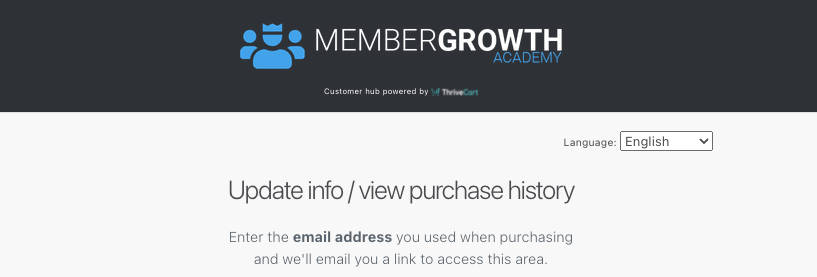
Remember, if you have not set your customer hub logo in here, but have set a logo in your profile, the system will use the logo from there, else it will use your business name (if completed) or “Your purchases” if none of these have been completed.
If you have any questions about setting the logo for your customer hub then please get in touch with the support team here.
