A commonly asked question is how you can add your customer to one of the integrated membership platforms and redirect to a custom success page on your website.
It’s really simple to do and we cover is as part of our more detailed post-purchase and success page article here, below we’ll break it down step by step for you.
Step 1 – Setting membership fulfilment
The first thing you need to do is set the membership platform and level/course you want to add your customer to automatically when they purchase your product.
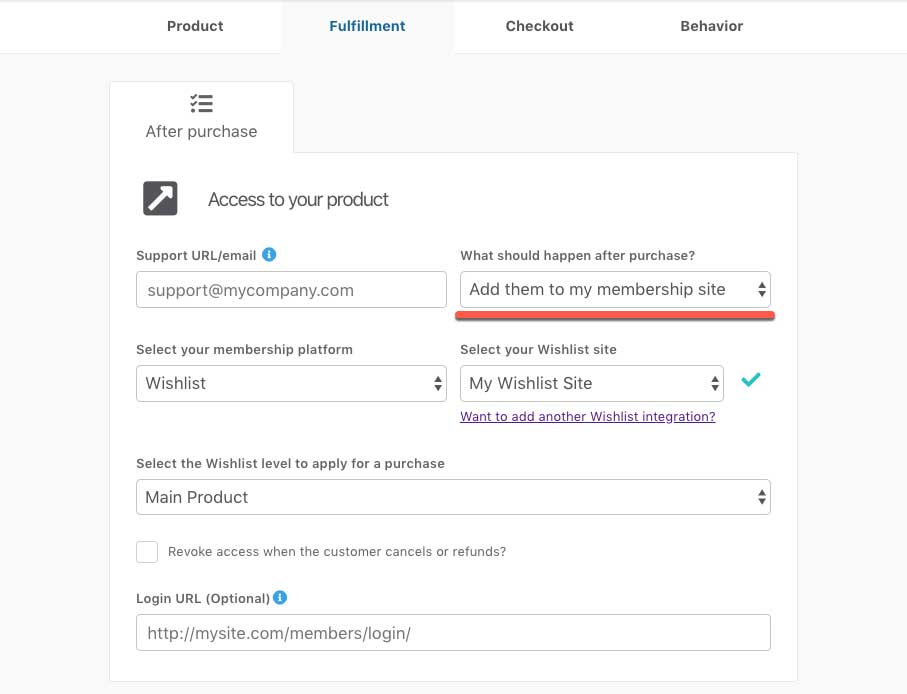
Step 2 – Setting the URL you’ll redirect to
To set the URL you want the customer to be directed to, you’ll enter this in in the “Login URL (optional)” field. You don’t technically need to add anything in here as your membership platform will include a link to this as part of their automatic welcome email.
But this is the field where you want to add your thank you page URL too.
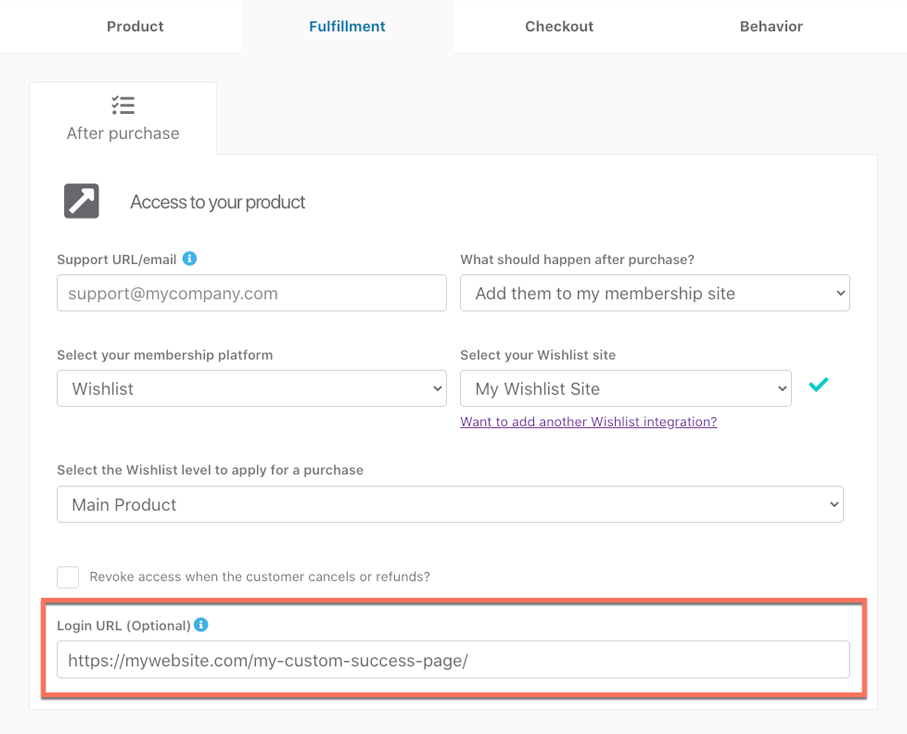
Step 3 – Set your success page to redirect in the editor
Under the Checkout > Design tab in the editor, you’ll want to select the success page and then set the option to redirect to your custom success page.
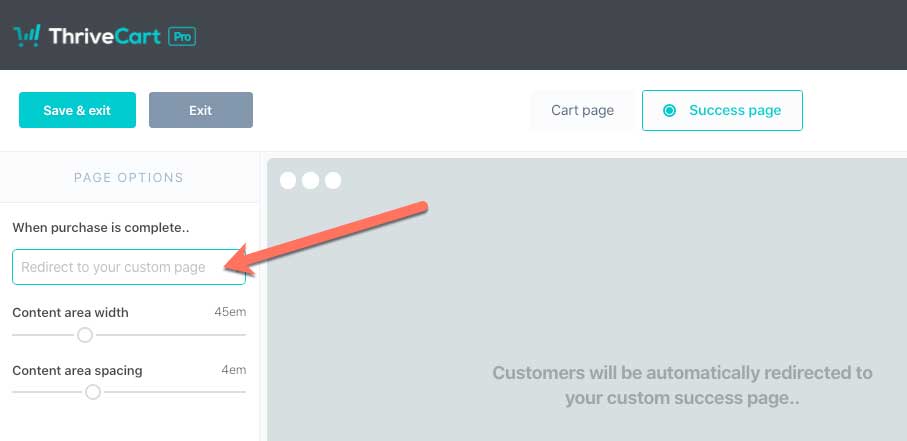
So now when a customer completes their order, they’ll be automatically added to your membership platform and ThriveCart will redirect them to your custom success page on your website.
