Build trust and transparency with every sale using the ThriveCart terms and conditions checkbox. This powerful feature lets you add a mandatory agreement to checkout, ensuring customer consent for purchase before payment is processed. Whether you’re protecting your business policies, require refund policy confirmation, or setting service expectations, this required field helps you stay compliant and reduce disputes—all while keeping your checkout process smooth and professional
ThriveCart allows you to add a Terms and Conditions Checkbox to your checkout page which your customer will need to accept before their order can be processed.
This is helpful if you’re wanting to have an agreement (terms and conditions and/or refund policy) that your customers must confirm before they can purchase.
This feature lets you add mandatory agreement to checkout, either by entering your terms directly or linking to an external terms page.
- If you use the URL option then your custom URL will open in a new window/tab. Your customer will never leave your cart page (it will still be there in the background).
- If you enter your terms and conditions into the field, this will be shown in a modal window over your checkout page, ensuring clear customer consent for purchase before order processing.
Enabling the mandatory checkbox
From within the checkout editor, click the ‘contact information’ element and then check the box to show the terms and conditions checkbox from the left-hand menu.
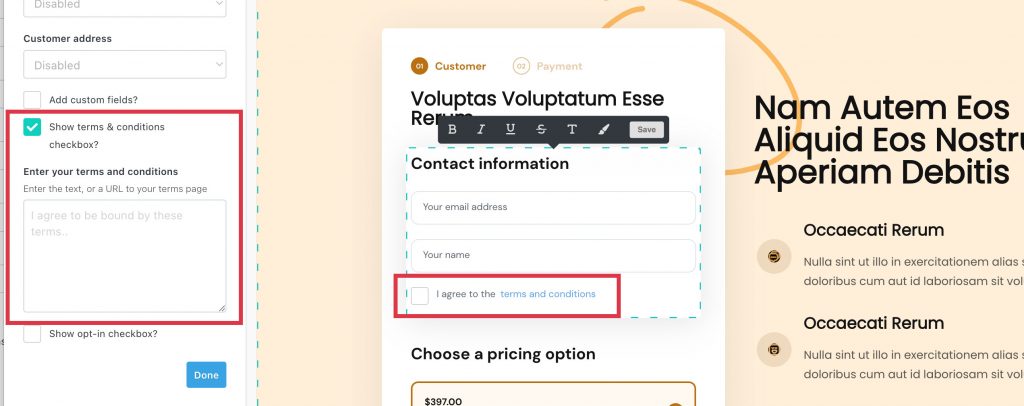
Within the editor, you can also click on the text where it says “I agree to the terms and conditions” and edit the wording here. So if you need to translate this into your own language or adjust the wording for your audience/the purpose of the checkbox you can.
Confirming if the customer accepted your terms & conditions
If you have enabled this feature on your checkout page, the checkout can’t proceed until the customer consent for purchase checkbox has been accepted. The purchase itself is confirmation they have agreed.
However, there are also 2 main locations you can see confirmation the terms were agreed to:
The transactions CSV
From your transactions area, you can search and filter to show orders and then bottom-left of the page is a Download CSV button.
This CSV contains order information and the row with the header terms_conditions will either have a TRUE or FALSE value. TRUE means they did accept the terms and conditions on the checkout page.
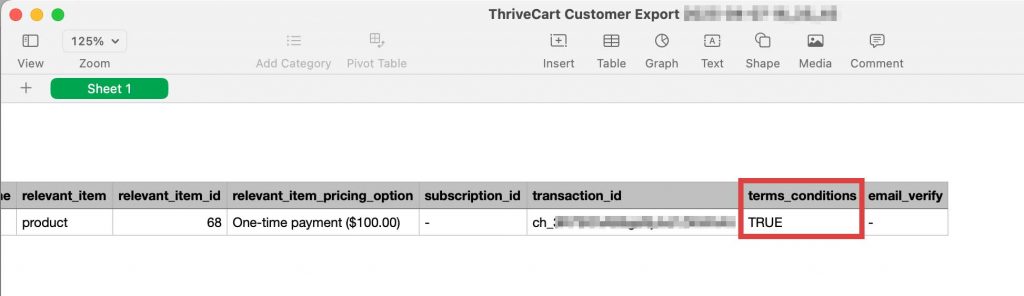
Customer receipt & vendor sales notification
When using the default detailed ‘invoice style’ receipt, we’ll also include clarity around the acceptance of any terms and conditions there.
Note that this text is automatically translated as part of our supported translations, and if you’re using a custom translation the text can be changed there too.
This is shown in both the receipt sent to the customer, and the sales notification you’re sent as a vendor.
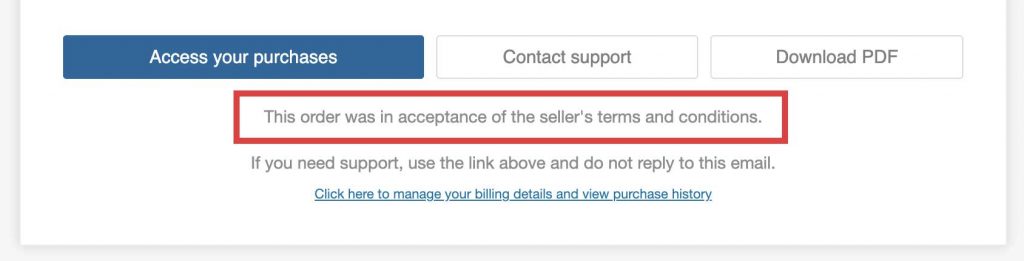
Webhook, Zapier, API
For more technical users, confirmation of the terms and conditions acceptance is also included in our backend notifications too.
Enabling the Mandatory Return / Refund Policy Checkbox
ThriveCart also allows you to add a mandatory agreement to checkout for your refund policy confirmation, creating a double layer of purchase confirmation.
This option is now available within the same section as Terms & Conditions above, and is also mandatory – meaning that customers cannot complete checkout if they have not accepted it.
While confirmation that a customer selected the refund policy confirmation checkbox is not currently logged within the CSV or invoice, this will be updated soon.
Frequently Asked Questions (FAQs)
- Q: Can I customize the wording on the terms and conditions checkbox?
- A: Yes! You can fully edit the text shown beside the ThriveCart Terms and Conditions Checkbox to match your brand voice or local language.
- Q: What happens if a customer doesn’t check the mandatory agreement box?
- A: They will not be able to complete the checkout. ThriveCart enforces customer consent for purchase before the transaction is processed.
- Q: How can I add a refund policy checkbox to my checkout page?
- A: In the checkout editor, enable the refund policy confirmation checkbox under the same settings as the terms and conditions field.
- Q: Can I use this feature to comply with legal requirements?
- A: Absolutely. You can add a mandatory agreement to checkout to meet legal or business policy needs before accepting payments.
- Q: Where can I confirm if a customer accepted the terms and refund policy?
- A: You can verify Terms and Conditions were accepted in your CSV exports, receipts, and vendor notifications. Refund policy logs are coming soon.
