Unlock effortless membership delivery with the ThriveCart Wishlist Member integration, a powerful way to automatically grant and manage access to your digital programs.
With this connection, you can automate member access, instantly add customers to membership levels the moment they purchase, and even revoke access on refund—all without manual intervention. It’s a seamless, reliable system that keeps your membership site organized and your customers’ experience smooth from day one.
How to connect Wishlist Member
What you’ll need:
- Site Name – Internal identifier since you can have up to 5 Wishlist Integrations connected
- Wishlist site URL – found in the address bar when viewing your WordPress dashboard
- Wishlist API key
To find your Wishlist API Key, you’ll want to follow the below steps:
- Within your WordPress dashboard, navigate to Wishlist Member > Settings
- Miscellaneous tab
- Scroll down to the API Key section
- Copy this entire key
- Paste into the field in ThriveCart under Settings > Integrations > Membership Platforms > Wishlist
- Click “Save this Wishlist site” to complete the integration
What does this integration support?
When using ThriveCart to power your sales and sending customer information to Wishlist, you will be able to:
- Add customer to membership level(s) when their orders complete
- Automatically revoke access (optional) when a single payment product is refunded OR when a subscription is cancelled. Access is revoked at time of the event.
How to add customers to Wishlist automatically
To automatically add customers to Wishlist when they buy your product, you will set this up under your products Fulfillment tab.
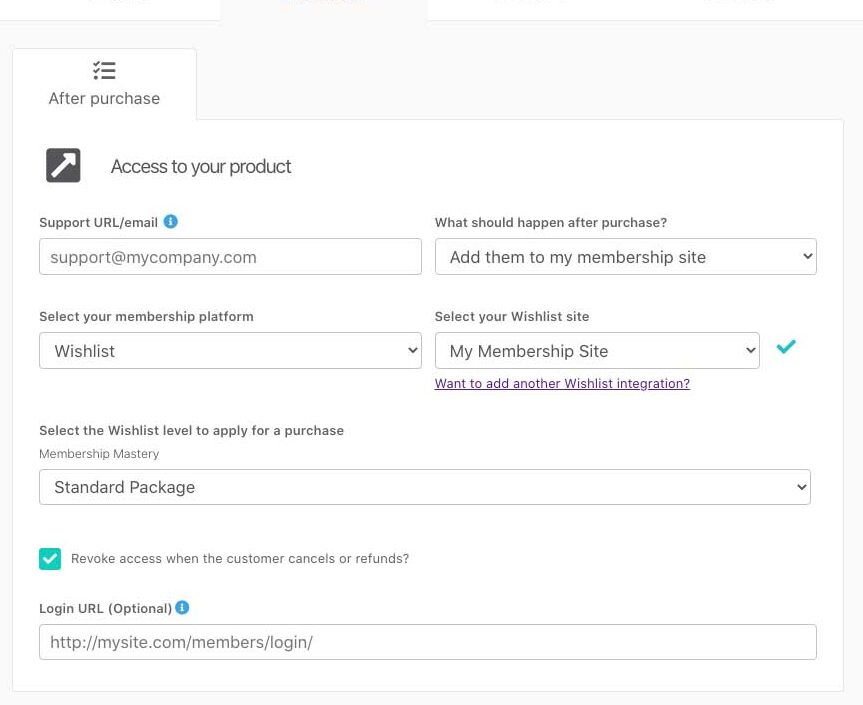
You will want to select the option to ‘Add them to my membership site’, then choose the Wishlist as the membership platform, followed by the specific site you’re looking to add users to (if you have connected more than one).
If you have multiple pricing/product options set up, then you can choose to apply the customer to the same level for all pricing options, or set different levels for different options.
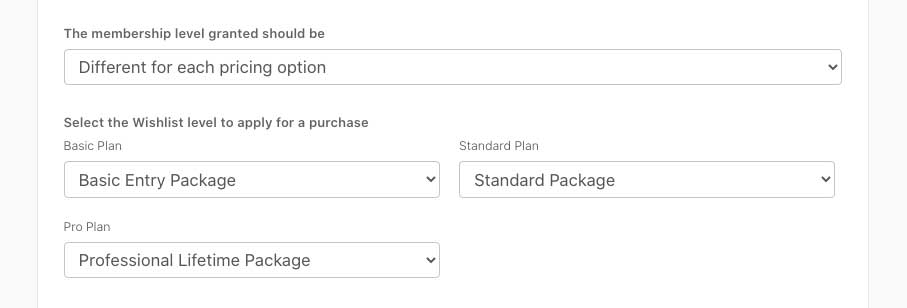
If you have a bump product enabled on your checkout, then you will also have the option to set what level you wish to apply to the customer should they purchase the bump offer.
Adding Levels to Upsell/Downsell purchases
Depending on the template style that you have chosen on your main product, you’ll be setting your upsell/downsells fulfillment within your funnel setup.
When clicking the “edit funnel” button on your product, you’ll be taken to one of two screens.
Enhanced Editor
Your funnel settings are set within the editor directly and you will be able to access upsell fulfillment via the dropdown in the cart editor.
From there, scroll through the setup steps using the “Next” button, where you can then choose the Wishlist Level.
Classic Editor
When clicking the “Edit Funnel” button on your product, you’ll be taken to our Classic Funnel Builder, where you can choose the Wishlist site and set the levels for all of your funnel items.
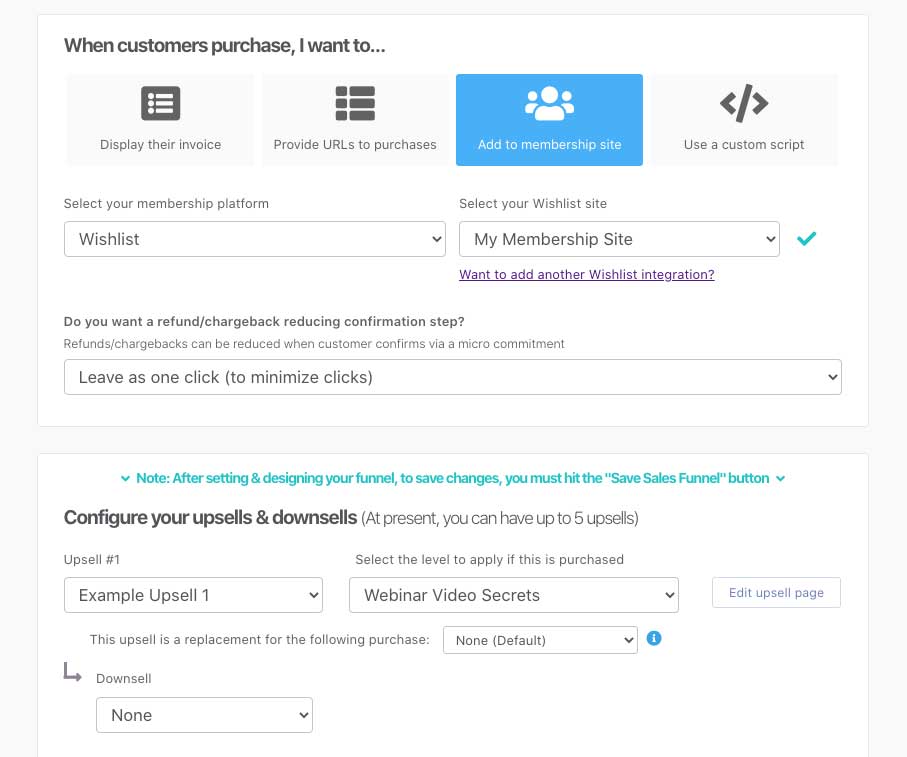
How do customers get their login details?
After your customer’s order completes, ThriveCart will send your customer information to Wishlist which will automatically have their account created if they don’t already have one associated with the email address entered at checkout.
If the customer already has an account on your site under that email address, their new membership levels will simply be added to their existing account.
New users are then sent an email with access information (which can typically be modified within your membership platform settings in their system).
WordPress looks to typically send welcome emails with login information only for new users. It’s worth noting that ThriveCart does not send the login details via email – this is sent directly from your website.
If your website is not sending this welcome email, check our general membership troubleshooting tips here.
Wishlist Member – specific troubleshooting
| Problem | Solution |
|---|---|
| Levels not loading in fulfillment tab | Most of the time this is due to not having the right URL in your integration settings. If your website is running an SSL (https) then the start of your website in the integration settings will need to include https:// or else the levels will not load under your product settings. However, your security plugins and firewalls may also be preventing us from communicating with your website. |
| Integration won’t save | Your WordPress site URL is the URL for your website where Wishlist is installed. It might be your domain name, it might be a subdomain, or it might be in a subfolder. It’s typically your website. In some cases, if your integration will not save or your Wishlist levels not loading in the fulfilment tab, you may need to put www.yourdomain.com/wp-admin/ |
Frequently Asked Questions (FAQs)
- Q: How do customers get their login details?
- A: After the order completes, ThriveCart sends customer information to Wishlist Member, which automatically creates an account if one doesn’t exist. New users receive a welcome email with login details directly from WordPress (not from ThriveCart). If the customer already has an account with that email, their new membership levels are simply added to the existing account.
- Q: Why aren’t my customers receiving welcome emails with login information?
- A: This can happen for several reasons:
- They’re already an existing user on your site (WordPress typically only sends login details to new users).
- Your WordPress host is blacklisted and emails are marked as spam (common with shared hosting), or your hosting company has disabled WordPress mail. To resolve email delivery issues, install and set up an SMTP plugin for your WordPress site to ensure reliable email delivery.
- A: This can happen for several reasons:



