ThriveCart checkout customization with ThriveCart Pro+ gives you the option to remove the “Powered by ThriveCart” part of your footer, leaving any additional footer text and the Copyright year in place.
To remove the ThriveCart branding, simply select the footer element from within the right-hand side of the cart editor, then in the left-hand options menu, check the box to hide the ThriveCart logo.
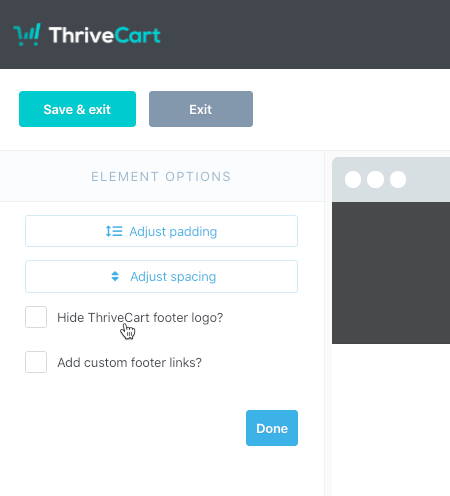
It has been proven that trusted cart brands on your checkout page can improve conversions. As a major cart platform, the ThriveCart name is a trusted brand so you may wish to leave this enabled.
That said, you can always click into the footer to add your own text – such as your own brand name – in order to customize the existing copyright year section in the footer with your own brand details.
Frequently Asked Questions (FAQs)
- Q: How can I remove the Captcha notice in the footer?
- A: It’s not currently possible to remove or adjust the links for the Google terms of service or Privacy Policy as this is referring to Captcha being enabled on the checkout, and so these links will always show when Captcha is enabled (which we do not recommend disabling). You can always add your own links in addition to these ones by clicking into the footer and enabling the “add custom footer links” checkbox, where you can then add links to your own Privacy Policy or anything that you would like to link there.
- Q: Can I hide the entire footer?
- A: At this time, it is not possible to hide the entire footer and contents, as the Google/hCaptcha terms are required on checkouts.
- Q: I’m still seeing “Powered by ThriveCart” in my browser tab when sharing my checkout, how can I adjust this?
- A: You’ll want to adjust the “Page Title” option within your SEO settings to adjust this. See more on navigating your SEO settings in our guide here.
