If you’ve got a payment in your PayPal account that doesn’t match a customer or email in your ThriveCart account – don’t panic, this can be totally normal as your customer may have used a PayPal account under different details.
For clarity, the information the customer entered in checkout could be one name/email address (and what is presented within your ThriveCart dashboard), but then they pay through a PayPal account registered with a different name/email address (which is the information shown in PayPal).
To find PayPal orders that you can’t match with a customer in ThriveCart by name or email, then you can simply copy the Transaction ID from your PayPal account, head over to your transactions area in ThriveCart and enter the transaction ID there.
This ThriveCart PayPal transaction lookup will match the ThriveCart transaction to the corresponding PayPal transaction.
1. Take the PayPal transaction ID
You can click the payment in your PayPal account to get the transaction ID from the top of the page.
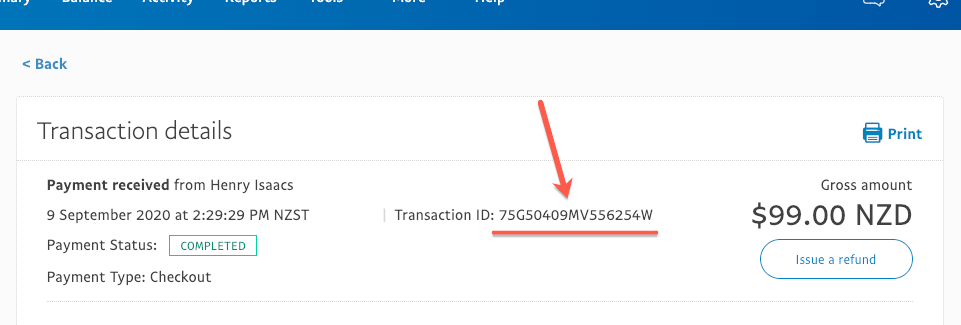
2. Search for the transaction ID in ThriveCart
After entering the PayPal transaction ID in your transactions area in ThriveCart, make sure you’ve got the right currency selected and you’ve set the time period to ‘All time’. Then click Search. You’ll be shown the related customer’s transaction in ThriveCart.
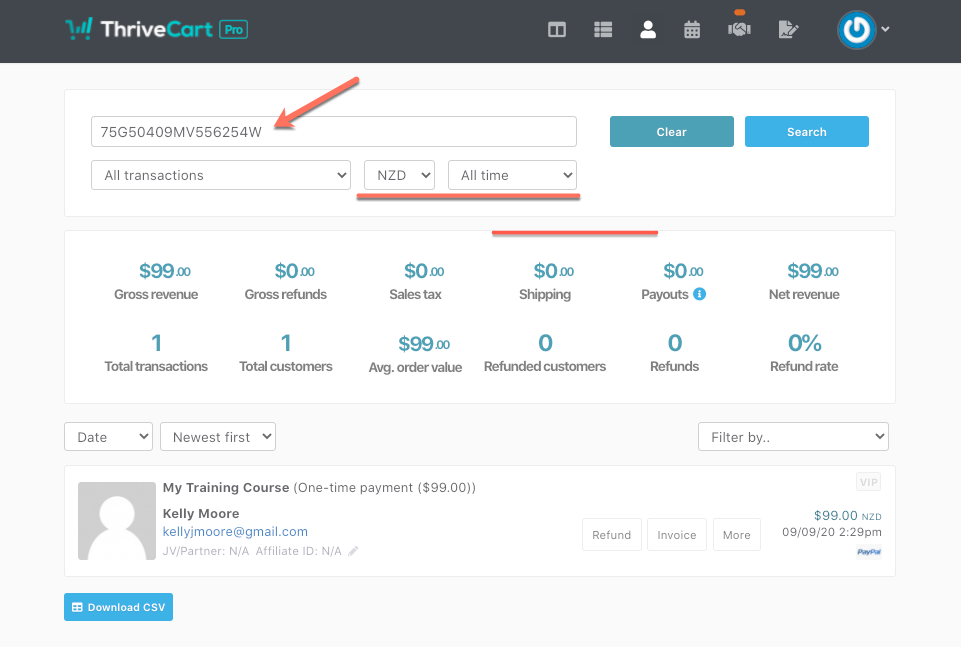
This also works when you have a transaction in ThriveCart that was processed by PayPal, and you can’t find the customer’s related payment in your PayPal account.
Simply click the ‘Download CSV’ button, at the bottom-left of your transactions area, and from the downloaded CSV navigate to the transaction ID column at the end, and you can then take that transaction ID and search PayPal.
