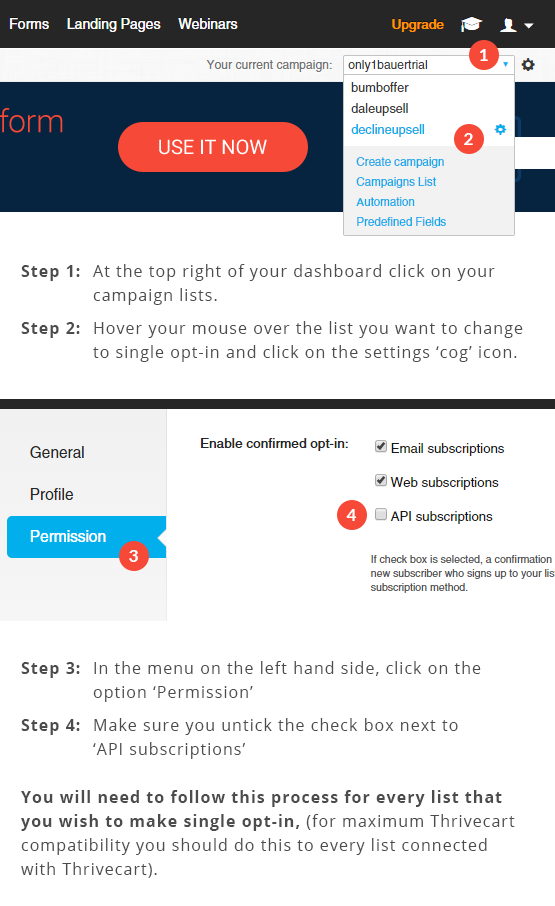In the video above, we look at how you can connect your GetResponse autoresponder within ThriveCart.
After connecting your GetResponse account with ThriveCart, you will be able to make use of it within the behaviour rules in your account.
Click here see how to add your customers to GetResponse after it’s been connected.
What does this integration support?
Using ThriveCart’s integration with GetResponse you can easily manage contacts for a wide number of triggers with
- Add to Campaign
- Remove from Campaign
- Add Tag(s)
- Remove Tag(s)
For data that is passed through to GetResponse, we currently pass through
- Customer name
- Customer email address
Additional notes
By default With GetResponse they setup your campaigns with double opt-in enabled.
This means anyone who tries to join your list, will get an email notification requiring them to confirm before they are actually added to your list.
This can cause a loss in subscribers, and prevent your customers from being added automatically by Thrivecart to your lists when they progress through the cart.
Luckily there’s a way around this and requires changing a setting on each list.
Follow the instructions beneath to switch to single opt-in.