The affiliate dashboard gives you everything you need to track your success and maximize your earnings. With our powerful ThriveCart Affiliate Analytics and detailed commission tracking, you can easily monitor your clicks, sales, and payouts, all from one intuitive dashboard. Whether you’re an experienced marketer or new to affiliate promotions, this tool provides clear performance insights to help you optimize your strategies, boost conversions, and grow your income with confidence.
The affiliate dashboard can be accessed by logging in at https://thrivecart.com/signin/
The account login is the email address used when signing up to promote a product, or used when a vendor manually creates an affiliate from their account.
The Affiliate Dashboard Overview
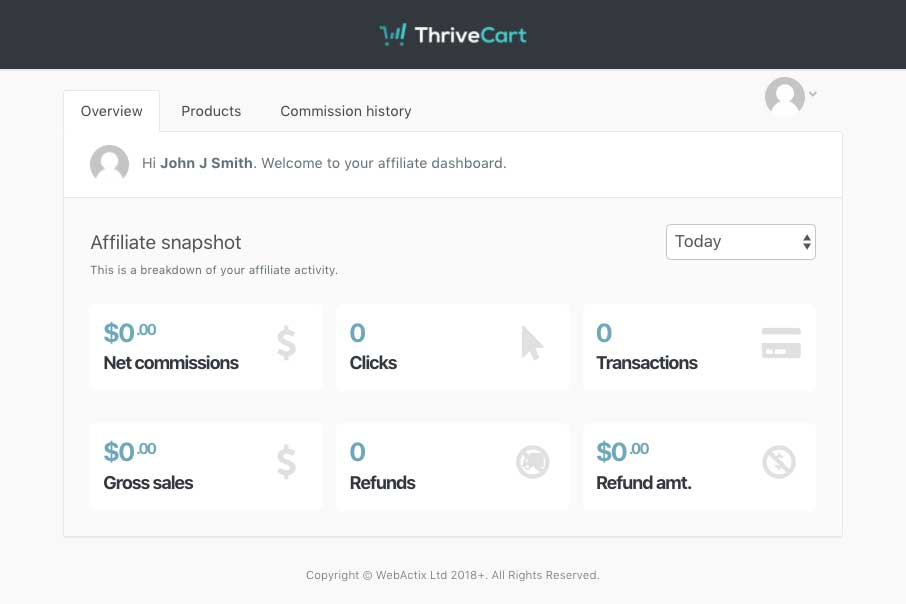
From the affiliate dashboard overview, affiliates will have a summary of their ThriveCart affiliate analytics for the day. Changing the time period from the drop-down at the top right allows you to set a specific time period filter.
Products Tab
This page will show every vendor that an affiliate is approved to promote for, and clicking into the “view products” button will show a full A list of all the products they are approved for, or waiting for approval on, for that specific vendor will be listed here.
If this is a new affiliate account approved for a single vendor, then only products will be shown:
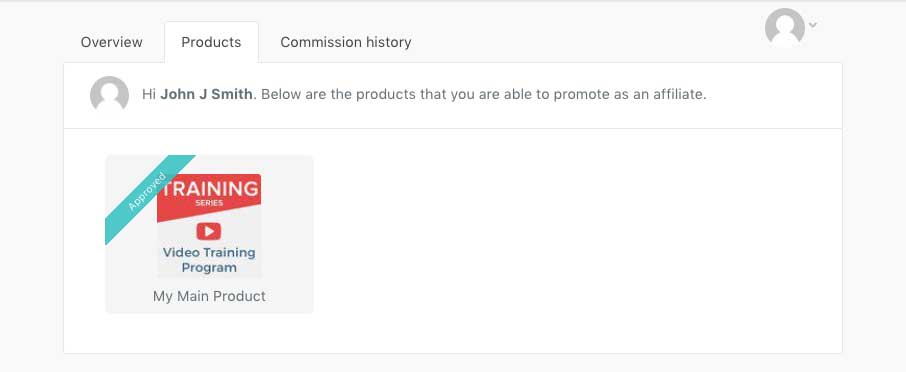
Clicking on each of these products will then show further product details, such as the affiliate link for promotion, and any promotional materials, specific to this product. See below for a breakdown of this area.
Commission History
The commission history tab will show everything earned and paid for in-depth commission tracking:
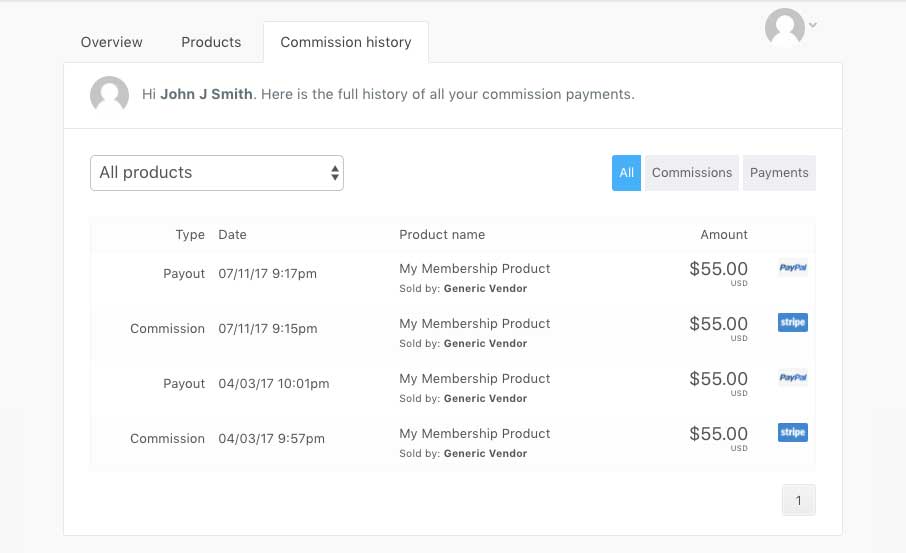
These commissions can be filtered by specific products, or commission/payout.
The “Commission” entries here will show the payment method that the customer used in checkout, while the payouts will show either “PayPal” if the payout was processed through the system or “manual” if the commission was marked as manually paid outside of the system.
Manual payments are payments that are not tracked or paid through the system, and so the vendor would need to complete these payments externally (for example by logging into their PayPal account directly, or sending a bank transfer).
Products area
When clicking on a product you’ll see more details about that product. This is where affiliates can connect their PayPal account, view stats specific to this product, find out their commission and payout schedule, get their affiliate link(s), check previously referred customers, and view the products promotional materials.
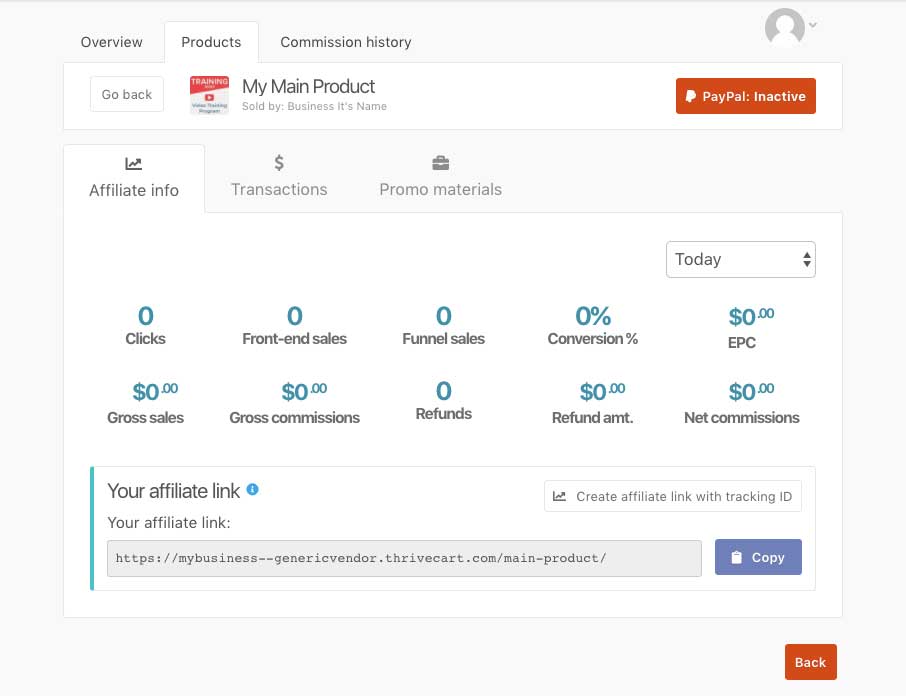
Transactions Area
When clicking on a product’s “Transactions” tab, this will by default show all transactions processed for this vendor – not just transactions related to the specific product.
This section can be filtered by product, time, currency, and even payment processor that the customer used to complete their purchase. As filters are added to the transactions area, the stats will adjust to reflect only transactions within that filter.
The transaction will show the product name, pricing option name, as well as the customer’s name and email. The amount shown on this transaction is the commission earned – not the total amount the customer paid.
See more on this section in our guide on seeing referred customers here.
Promo Materials Area
If a vendor has provided materials such as logos, copy, text, or branding images as product promotion tools, these would be located here.
Bonus Materials Area
When enabled by the vendor, this is where affiliates can link bonuses such as PDF files or even link their own vendor account to share course access.
If this section is available, it’s a great product promotion tool to aid in affiliate selling strategies. For example “if you purchase X from X, I’ll throw in a free guide on Y”.
See more on this section in our guide on automatically fulfilling your bonuses.
Tracking Code
When enabled by the vendor, this tracking code section allows you to add a Facebook Pixel, GTM, or custom tracking script to fire on the checkout when you send customers via your affiliate link.
While the ThriveCart affiliate analytics provide you with a summary of clicks and sales as registered on our platform, if you as the affiliate are using tools such as Facebook or Google Tag Manager to track the performance of your links, then you can enable this on a product-by-product basis within the product’s Tracking Code section.
Tracking in this section is set up in the same way that a vendor would set up on their product’s checkout directly, so you’ll want to refer to those specific guides for set up guidance on the tool you’re connecting to:
