Take full control of your revenue sharing process with ThriveCart’s partner revenue payouts. Whether you’re managing commissions or tracking shared profits, this feature ensures total transparency and accuracy in your revenue sharing automation. Learn how to view, manage, and streamline payouts — so you can focus on growing your business while ThriveCart handles the rest!
Managing partner revenue payouts
The payouts area under your JV partners dashboard lets you easily review overdue, due, and upcoming payments for your partners, along with the ability to view any already paid payments.
The top section of this area gives you the overview of due and overdue payments and any upcoming scheduled (automatic) payouts. You can use this area to also search for specific partners, or filter by different currencies, products and time periods.
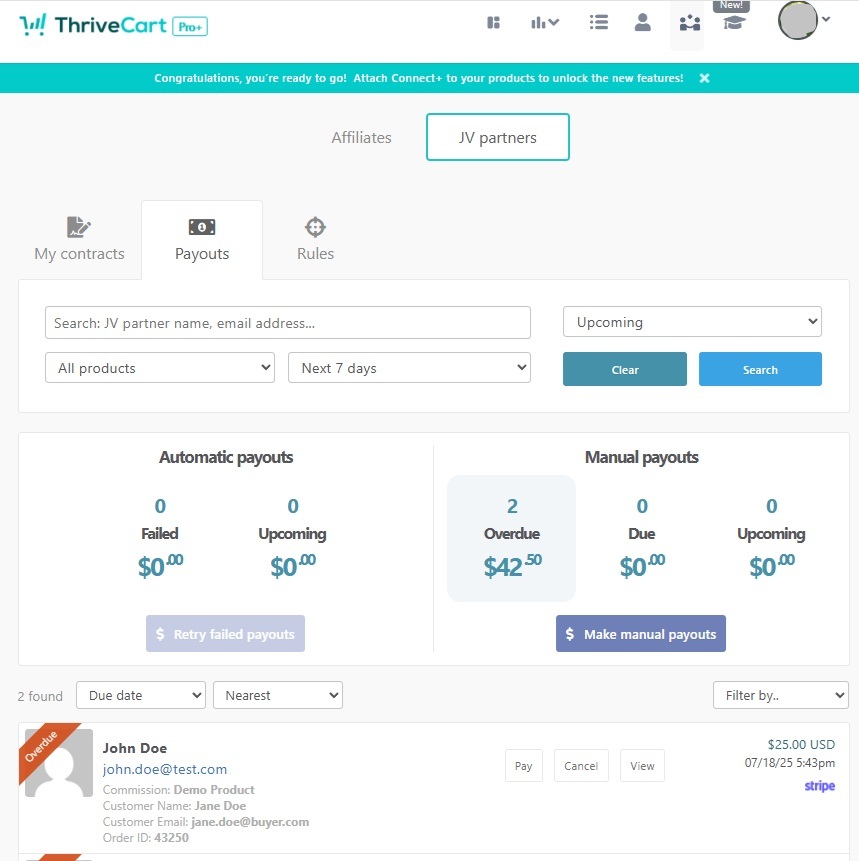
In the lower half, you’ll have a list of partner payments. You’ll be shown the name of the partner, the product the payment is in reference to, the customer name, customer email and order ID.
If you click the View button, you’ll be taken to the customer’s profile that this payment is for, where you can view the full transaction.
You can also download a CSV file of the results showing in the list.
Paying your JV Partners
When setting your contract with your partner, you will be able to choose whether payments will be Automatic or Manual, and you can set a timeline for those payments to become due. ThriveCart will automatically queue up payments that have a scheduled timeline, keeping your due payments separate from any upcoming (scheduled) payouts.
Both automatic or manual payments can be processed either via PayPal or externally.
Automatic Payments are payments that the system will automatically process via PayPal when they are due. No intervention from you is necessary.
- If automatic payments fail, you will receive an error message in your dashboard detailing the failure reason, where you can then click “resolve” to attempt that payment again. If this does not work to pay your partner, you can always click “cancel” on that automatic payment and move the payment to Manual, where you can then pay your partner outside of the system.
Manual Payments can still be processed trough PayPal (as long as the below criteria are met), or you can “mark as paid” by clicking the Pay button. This “manually” paid method means that you are paying your partner externally to the system, and no payment processing would be actioned on our side. You will still need to pay this partner directly by logging into PayPal directly, via bank transfer, or any other agreed upon payment method.
PayPal payout requirements:
- PayPal must be enabled on the product
- Additional PayPal permissions have been granted under your PayPal integration settings (under Settings > Integrations > Payment processors > PayPal, when successful this would show as “Set up for affiliate payments”
- Your partner has a verified business PayPal account enabled within their own partner dashboard
Your JV partner’s view
When a payout to a JV partner is processed, they will get an email notification and this information will also show up in their partner dashboard under their payout history tab.
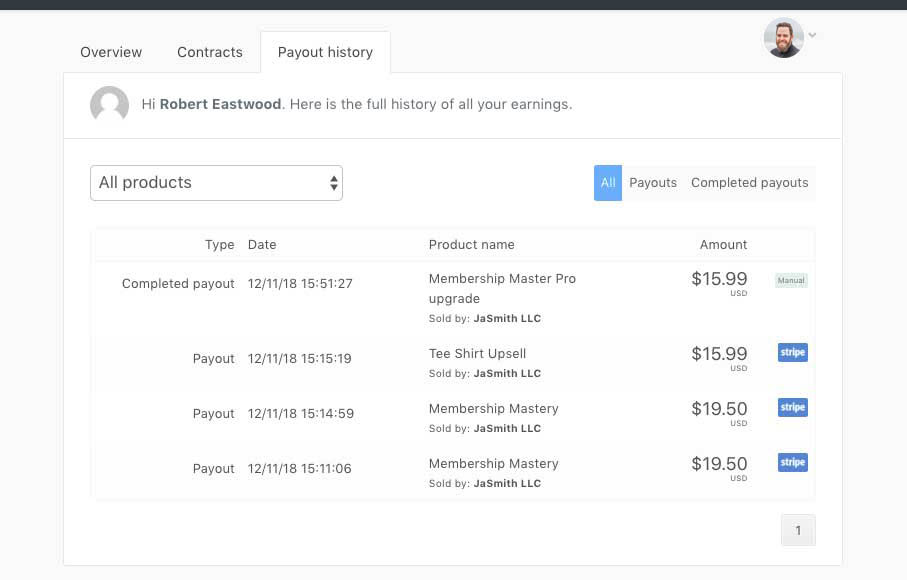
There are two types of payouts.
- Payout – when they earn their share on a sale
- Completed payout – when they are actually paid this revenue
On the far side of a ‘Completed payout’, there will be either a Manual or PayPal icon. This indicates how the payout was paid. If it shows PayPal, then they would have been paid via PayPal through ThriveCart. If it says Manual, like above, then it means the vendor has paid them externally from ThriveCart.
Partners can filter their payouts and completed payouts, as well as filtering by the different products they have contracts for.
Frequently Asked Questions (FAQs)
- Q: I’ve met all of the PayPal payout requirements, but am still getting an error on automatic payments, or PayPal is greyed out. How can I pay my partner?
- A: You’ll want to make sure that your partner has a Verified Business PayPal account connected to their own partners dashboard. You could also go through the PayPal connection process again in order to refresh your additional permissions, in case they were revoked on the PayPal side.
- Q: I set a payout timeline on my Partner’s contract, but can I pay them early?
- A: Absolutely! You’ll see their commission queued up under the “Upcoming” section (under either automatic or manual payments) and you will be able to complete payment via the “Pay” button.
- Q: Can I pay my partners through Stripe?
- A: Through ThriveCart, the only method that is currently available for paying affiliates or partners is via PayPal. If you’re wanting to send funds from your Stripe account to your customer, you would need to utilize the “Manual” payment method and process this externally to the system.
- Q: I created a contract, but isn’t my partner earning commissions on product sales?
- A: In order for your partner to earn any commissions, they will need to first accept the contract by logging into their partner dashboard.
