You can quickly send a customer their Customer Hub profile link directly from your vendor dashboard – no need for them to search old invoice emails or contact support.
This makes it easier for customers to securely access their profile, view purchases, and update payment details – helping you recover failed payments faster and reduce churn.
How It Works
When viewing a customer’s profile in your dashboard, you’ll see a new “Send Profile Link” button.
Clicking this button will automatically send the customer an email containing their secure Customer Hub link.
Please Note: For security reasons, you will never see or copy this link directly – ThriveCart sends it on your behalf.
Steps
- Log in to your ThriveCart vendor dashboard.
- Navigate to the Transactions area.
- Click the ‘view profile’ button on a customer order.
- Click the Send Profile Link button.
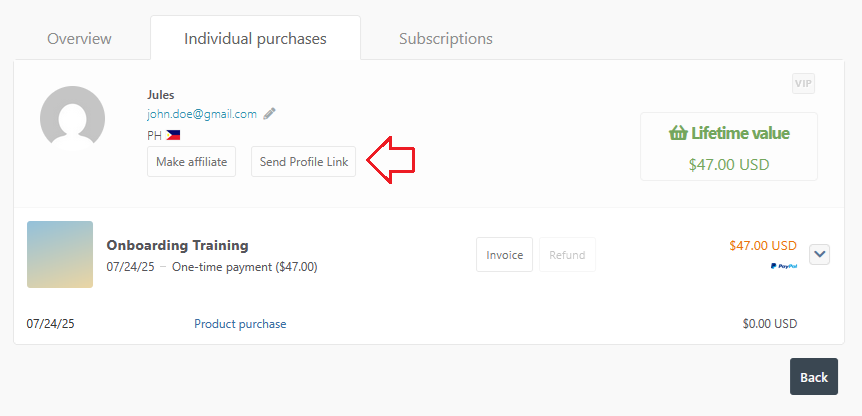
5. A confirmation message will appear:
“Profile link sent to [customer email].”
The system will then send an automated email to the customer containing their personal Customer Hub access link.
Example Email Sent to the Customer
Subject: Access your Customer Hub
Hi [Customer Name],
You requested access to your Customer Hub.
Use the button below to securely access your profile, view your purchases, and update your payment details:
[Access My Profile]
If you didn’t request this, you can safely ignore this email.
— The [Vendor Name] Team
(powered by ThriveCart)
Why This Matters
- Makes it easier for customers to update their own billing information.
- Helps vendors recover failed recurring payments faster.
- Keeps customer data secure — no manual sharing of profile links.
