Cart abandonment is something that affects every online seller across the world, which is why re-targeting those potential customers via methods such as Facebook re-targeting or direct email follow-up are popular methods to try and recover lost sales and convert would be customers into paying customers.
With ThriveCart’s Cart Abandonment, you can have your would-be customers automatically passed through to your autoresponder automations, so that they are added to an email campaign, where you can then automatically follow up as required – no manual lists to navigate or download and follow up manually, just pure automation.
What’s great about ThriveCart’s cart abandonment feature is that it works across ALL checkout templates.
How to set up triggers when the cart is abandoned
1. Go to your product settings where you want to add the cart abandonment collection and head over to the Automation rule tab.
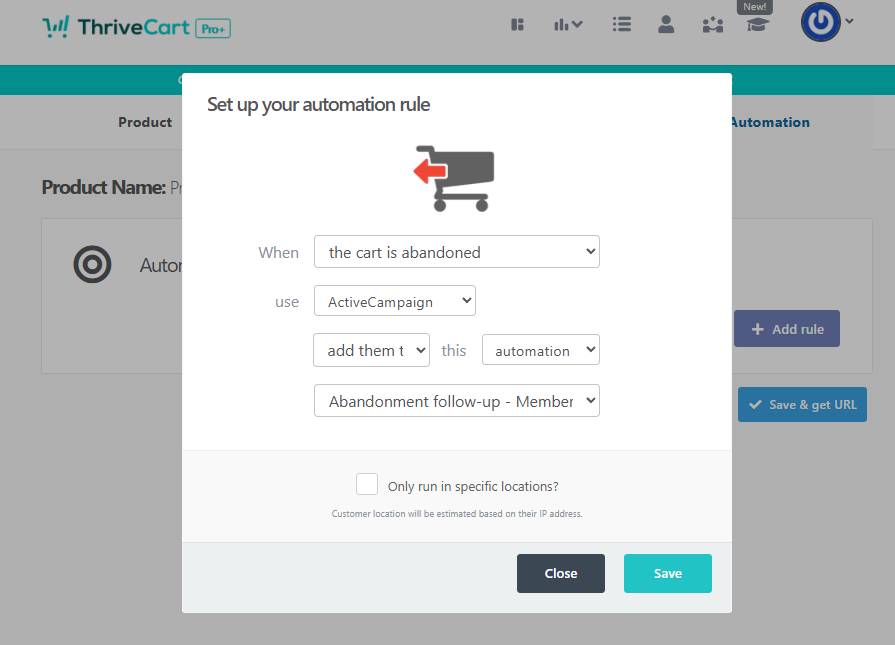
2. You can then look to add a new automation rule that triggers when the cart is abandoned. You can select what you want to do with the data (such as add them to your autoresponder, Google Sheets document, etc.) then depending on your autoresponder and supported features, things like lists, tags, and automation’s could be selected.
After creating your rule, you can click the button Save and get URL to save your product’s settings.
When does cart abandonment trigger?
For cart abandonment to trigger, the customer will need to have entered at least their email address (in a valid format), left the field (such as clicking into the next field) and then quit your checkout page. This can be done by changing websites or closing the window.
After approximately 15-30 minutes, as long as the customer hasn’t come back to the checkout and/or completed a purchase, we’ll fire off the event and pass through their email (and name if completed) through to your autoresponder service (or service as selected in your rule).
What information is passed through?
- Customer name (if completed)
- Customer email
What about GDPR?
For those worried about GDPR and the impact of collecting the emails from those who have shown interest in your product and would prefer not to collect these, we do have a couple of options that you can consider:
- Use the automation rules “only run in specific locations” option available under the rule settings – where you can set specific customer countries that cart abandonment will trigger for.
- Disable email collection for abandoned carts entirely using our dedicated GDPR options for disabling cart abandonment collection.
My cart abandonment isn’t working
If you’re having issues with cart abandonment not triggering, then we recommend:
- Check you’ve not set location requirements in the automation rule
- Check you’ve not enabled the prevention of cart abandonment collection (GDPR). This setting can be found in Settings > Legal & Compliance > Cart abandonment email collection)
- Complete your tests in a brand new ‘private/incognito’ browser window
- Remember to wait 15-30 minutes before checking your service
