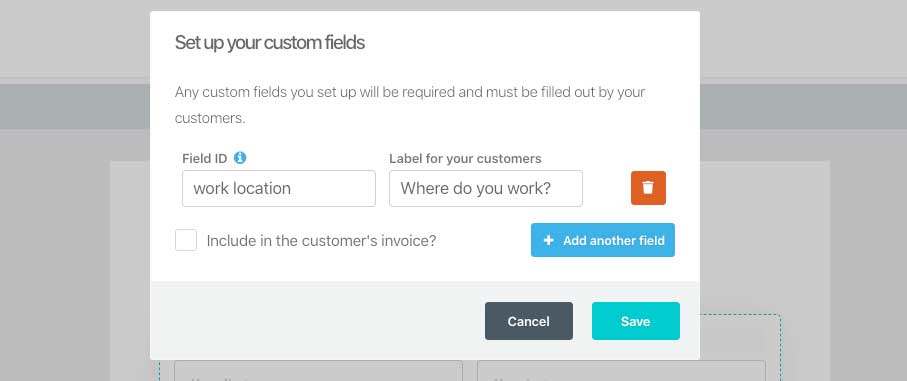Unlock smarter, faster email workflows with the ThriveCart Moosend integration, a powerful way to streamline your email marketing automation from the moment a customer buys. Add customers to your mailing lists, segment audiences, and send perfectly timed follow-up campaigns — all without lifting a finger — so you can nurture leads, boost engagement, and drive more repeat sales with minimal manual effort.
How to connect the ThriveCart Moosend Integration
To connect Moosend you will need simply your Moosend API key.
- Within Moosend, click the settings icon at the top right of your dashboard
- Choose API Key
- Click the “Copy API Key” button
- Within ThriveCart, head to Settings > Integrations > Autoresponders > Moosend
- Paste your API key into the field
- Click “Authorize with Moosend” to complete the connection
After connecting your MooSend account with ThriveCart, you will be able to make use of it within the automation rules in your account.
Click here see how to add your customers to MooSend after it’s been connected.
What does this integration support?
Using ThriveCart’s integration with Moosend you can easily implement contact tag management for a wide number of triggers with:
- Add to List
- Remove from List
- Add to Tag
- Remove from Tag
For data that is passed through to Moosend, we currently pass through the below data.
Your field names in Moosend need to match the field names below – with either spaces to separate or an underscore (_), as we send the data both ways.
Standard fields:
- first name or first_name
- last name or last_name
- address street or address_street
- address city or address_city
- address state or address_state
- address zip or address_zip
- address country or address_country
- business name or business_name
- ip address or ip_address
- contact number or contact_number / contact
- vat id or vat_id
Shipping fields:
- shipping address street or shipping_address_street
- shipping address city or shipping_address_city
- shipping address state or shipping_address_state
- shipping address zip or shipping_address_zip
- shipping address country or shipping_address_country
Custom fields:
Custom fields need to match how you name the field in ThriveCart. For the following example image, the field name in ThriveCart is work location, so in Moosend it would need to be
- work location or work_location