Smarter Student Experience in Learn
Managing subscriptions and billing just got easier for your students. With the new Customer Hub in Learn, students can handle their own payments, invoices, and course subscriptions directly from their Learn dashboard, no need to contact you for support.
Why it matters:
- Simplifies the student journey → everything in one place.
- Reduces support requests → fewer emails asking for billing changes or invoices.
- Builds trust → students stay in control of their own subscriptions and payment details.
Whenever a student’s course access is tied to an order through your checkout, the Customer Hub will automatically appear in their Learn dashboard. From there, they can update their payment information, manage subscriptions, view past orders, and resend receipts with ease in ThriveCart Learn.
Who Can Use the Customer Hub?
The Customer Hub appears for students whose course access is linked to an order (e.g., a one-time purchase or subscription).
- ✅ If access is linked to an order → students see the new Customer Hub page.
- ❌ If access is not linked to an order (e.g., imported manually, API, or quick link) → students see the standard Learn dashboard menu to update their profile, password, or log out.
How Students can access the Learn customer hub
Students will need to login to their student dashboard through your course login page – either via a course access email they received after their purchase, or after you have shared a login link with them directly (see more on how students access your courses here).
They will then click their name and/or profile image:
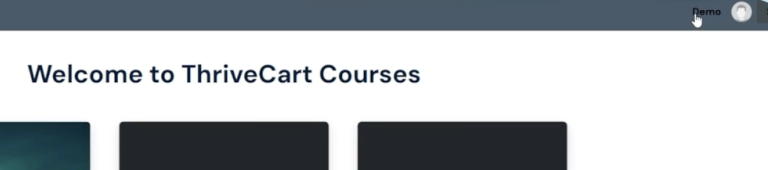
What Students Can Do in the Customer Hub
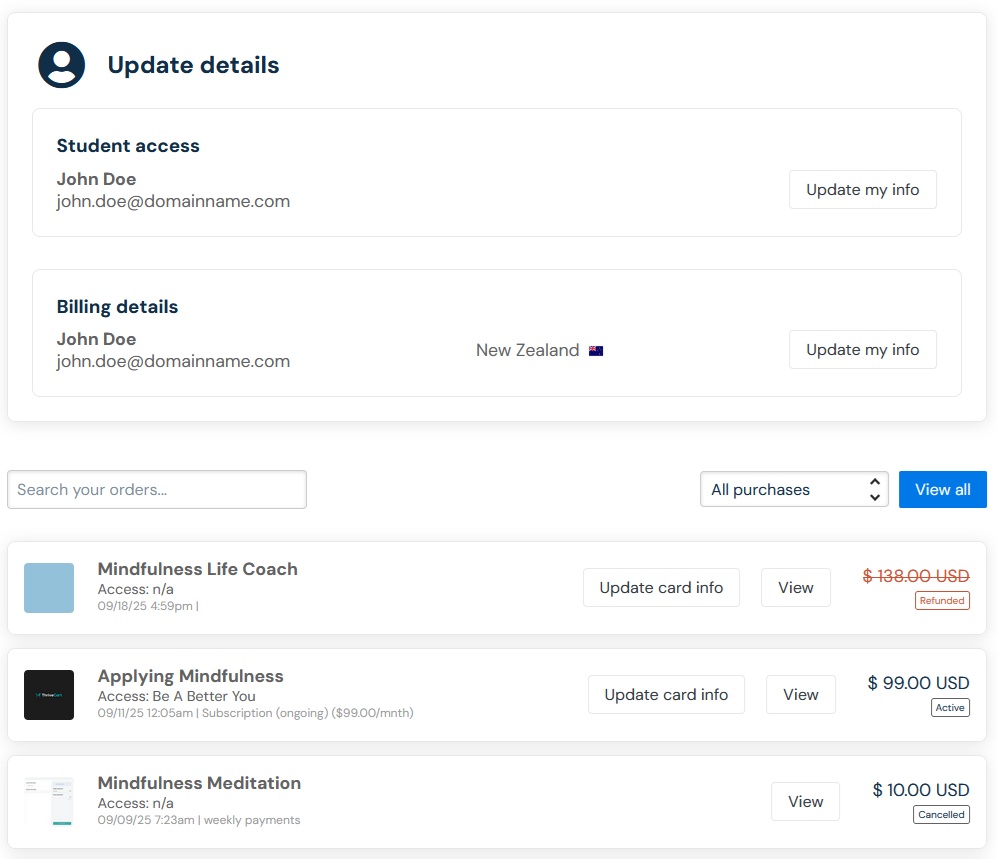
Clicking “view” on a transaction above will show them more details of all payments and invoices related to that specific subscription, the subscription status (active/paused/canceled), as well as the ability to cancel their subscription (if they’re eligible, see more on setting subscription cancelation eligibility here).
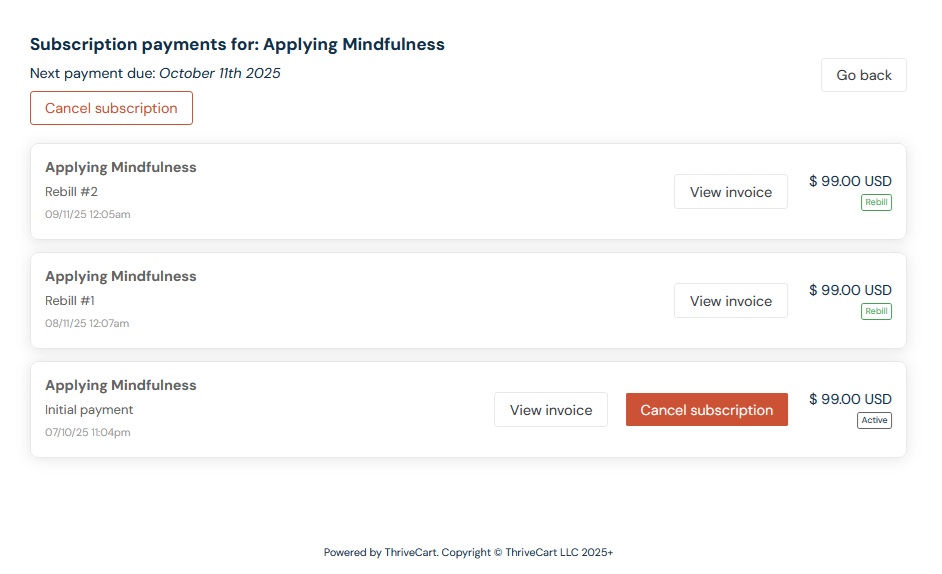
When students access the Customer Hub, they’ll see:
- Student details – Their name and login email for the Customer Hub.
- Billing details – Billing name, address, and email address associated with their orders.
- Order history – A complete list of all their orders – whether courses or other products purchased from you using the same email.
- Orders are shown immediately (no need to choose between one-time vs subscription).
- Students can filter orders by type or search by product name or invoice number.
- Receipts & invoices – Students can view invoices, payments, and even resend their own receipts.
- Payment methods – Where applicable, students can update card information at the order level.
- Subscription management – If eligible, students can cancel their own subscription directly. If cancellation isn’t available, they’ll see a note with instructions to contact you.
- Data usage info – A modal (similar to in the main Customer Hub) showing how their data is used.
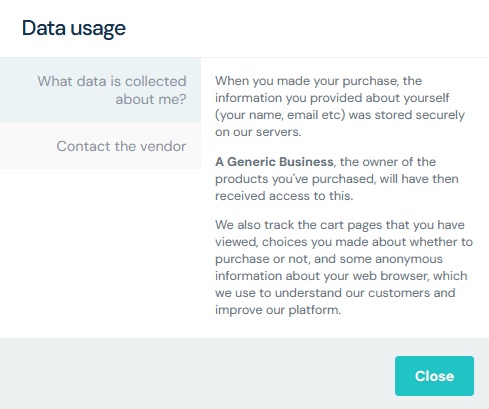
Frequently Asked Questions (FAQs)
- Q: If a customer’s purchase did not grant course access, but they have other purchases that did grant course access, will they see all of their related purchases – or just Learn-related courses?
- A: As long as a customer has one purchase that granted automatic access to a Learn course, they will see their entire purchase history within their student dashboard in Learn.
- Q: I added a customer to Learn manually, can they see their purchase history in their student dashboard?
- A: No, customers who purchased a product that was not set to grant fulfillment to a Learn course will not have access to their purchases in Learn.
- Q: Where can customer’s who purchased products that weren’t Learn-related see their invoices and update their billing information?
- A: Those customers will want to access your overall account’s Customer Hub. They can access this link from the bottom of their invoice, where they’ll be able to login to a separate portal to review and update their invoice.
- A: Those customers will want to access your overall account’s Customer Hub. They can access this link from the bottom of their invoice, where they’ll be able to login to a separate portal to review and update their invoice.
Related Articles
- Setting your product’s fulfillment
- What is the Customer Hub?
- How can customers update their personal/billing information
- How can customers access your customer hub
- How To Promote Your Courses Inside your Student Dashboard
- Subscriptions – Customer self-cancellation & FTC Click to Cancel
- Customers & subscription self-cancellations
- Managing subscription access to courses
