When your students log in to access your course(s) they’re shown the initial course dashboard. This dashboard shows all the courses they have purchased from yourself and any other courses you’ve enabled to be promoted in your dashboard that the student doesn’t currently own.
By default, this page is clean and simple, but you have the ability to customize this using our drag and drop page editor.
Simply head over to the Learn area in your ThriveCart account and under the My courses tab is a button to ‘Edit your student’s dashboard‘
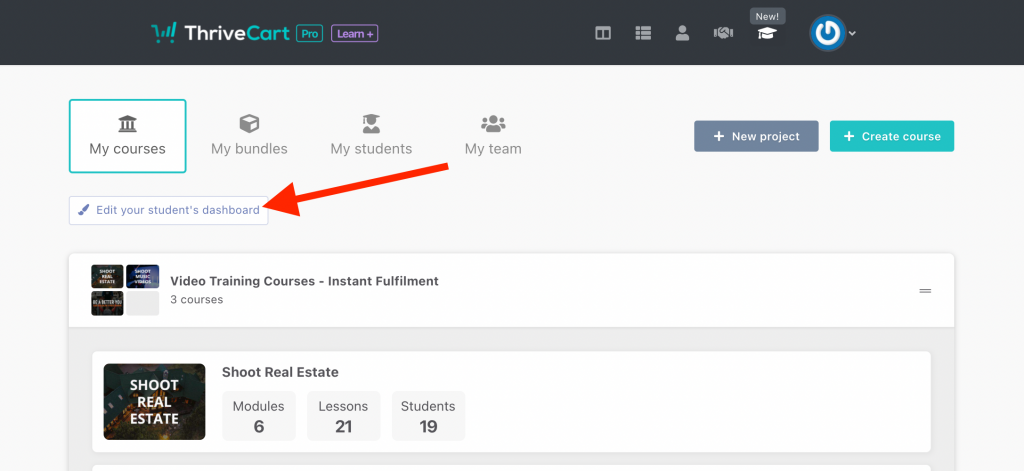
This will launch the drag and drop editor you’re familiar with from your other lesson and course areas (and checkout editor).
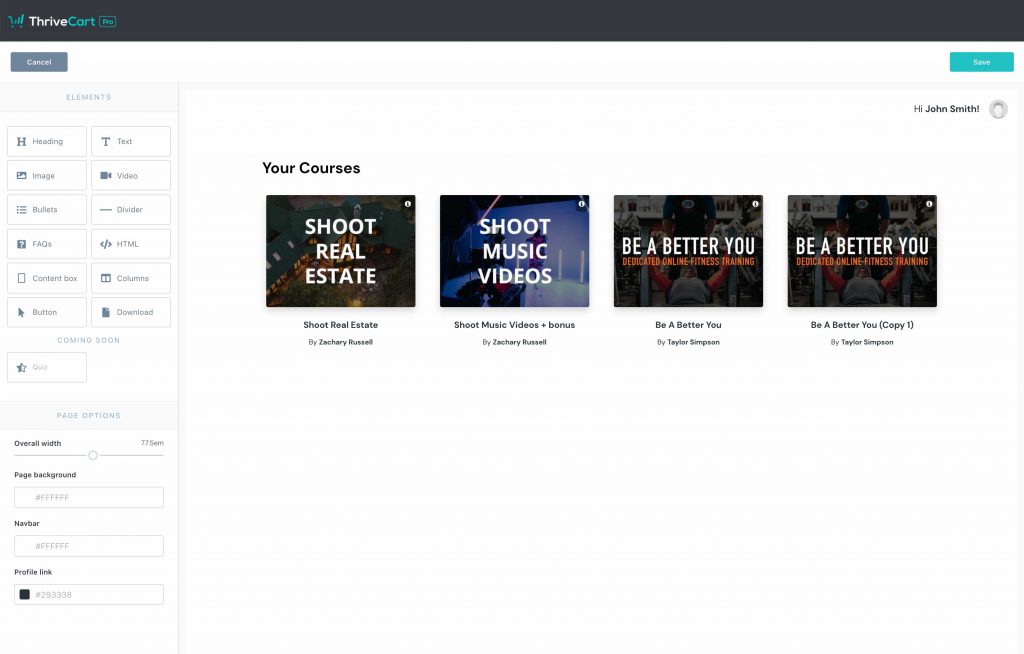
Using the drag and drop editor you can easily build out a customized dashboard for your students. Embed welcome videos, FAQs, buttons, images, text, etc. You can add/move elements around the course list element.
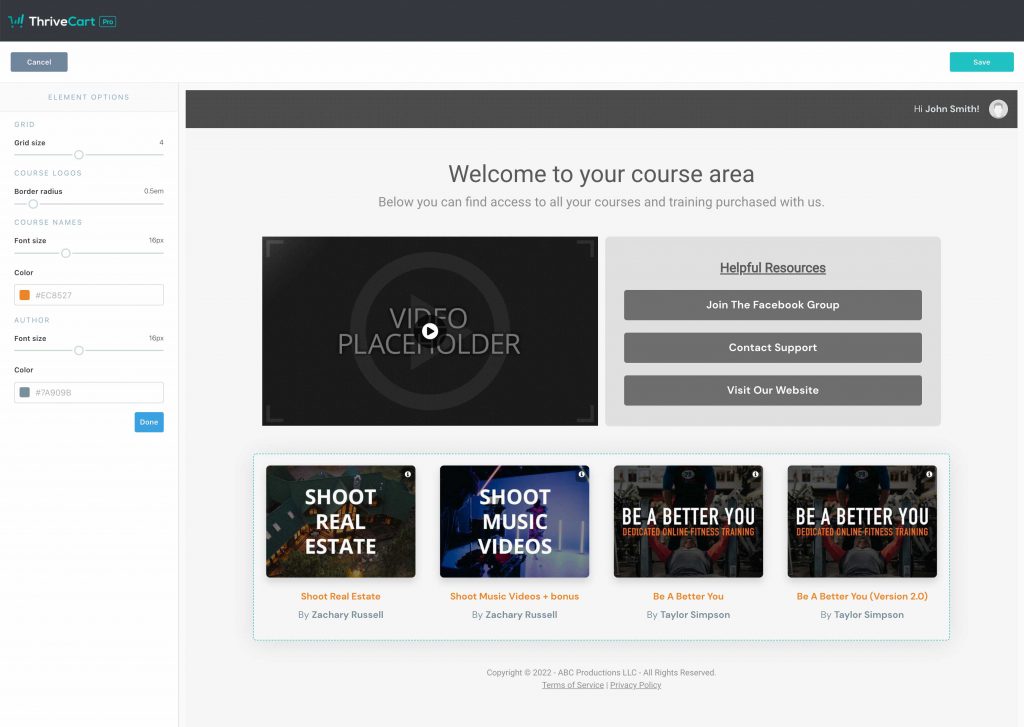
When selecting the course element in the editor, you’ll also have a number of options such as how many courses will show in each row of the grid. You can have anywhere from 1 to 8 courses listed in each row.
For example
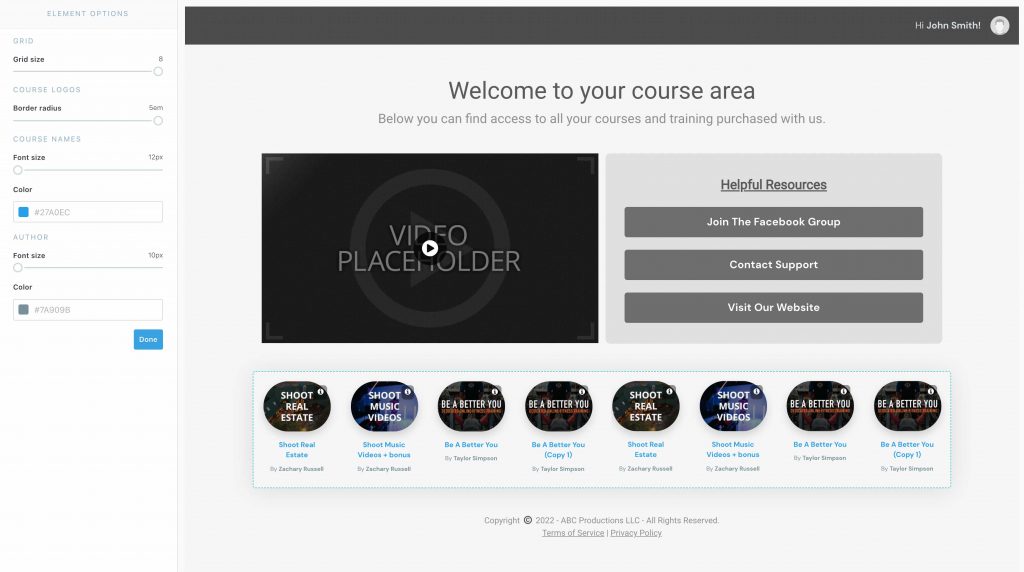
If you have any further questions about customizing your course dashboard page, feel free to reach out to the support team directly for further assistance.
