
Are you testing your student area and course access and seeing this message, or having students report this message when trying to access your course(s)?
The course creator has not made the contents of this course live yet. Please come back later.
If so, this article should help you diagnose what’s causing this to occur.
This message will show when the student trying to access the course is unable to view any of the content within it. There are 3 reasons this message could appear;
- No lessons in your course are ‘published’ for instant access
- All your lessons are tag restricted, and the student doesn’t have the required tag(s) to view the lesson(s)
- You have no lessons in your course
Let’s take a look at these in a bit more detail;
1. No lessons in your course are ‘published’ for instant access
In this scenario, the lessons in your course are all set to ‘draft’ mode. You can see this in your list of modules and lessons for your course. In the right-hand column where your drip method is noted, if the content is set to ‘draft’ then students will not be able to see this;
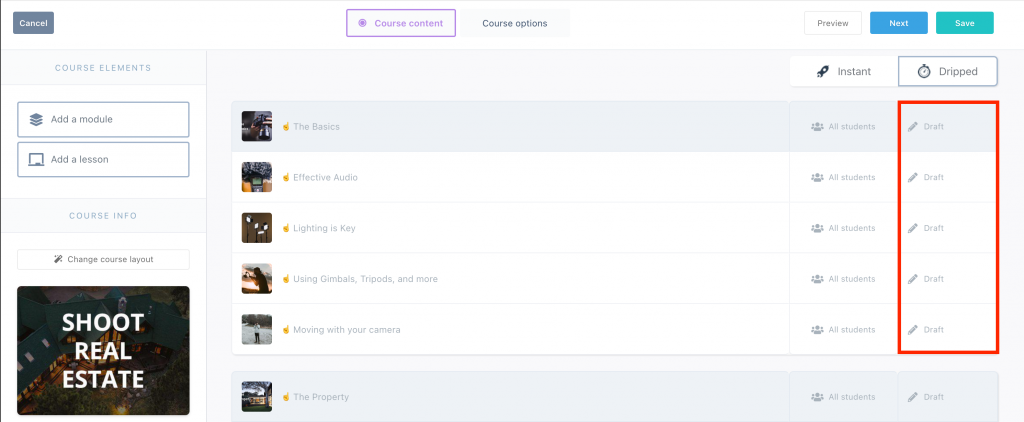
2. All your lessons are tag restricted, and the student doesn’t have the required tag(s) to view the lesson(s)
In this scenario, you have lessons or modules which require the students to have specific tag(s) in order to view the content. Typically here, vendors have set all their modules and lessons to require 1 or more tags, but the student doesn’t have the tag required.
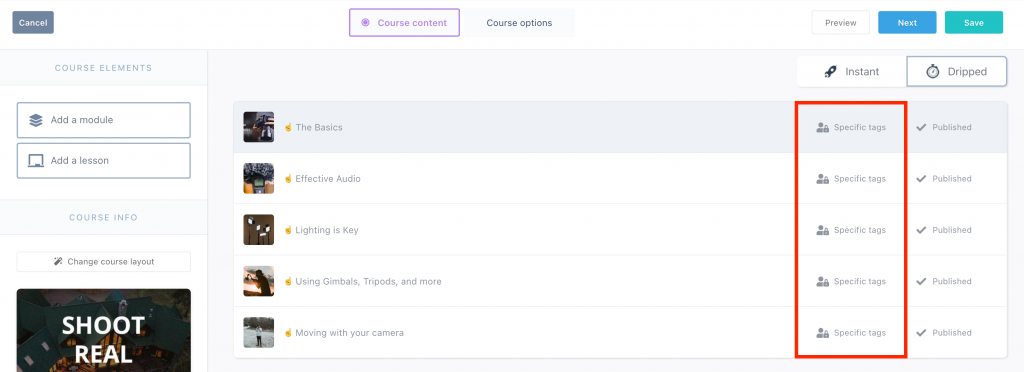
In this case, you either need to ensure your students get tagged appropriately based on what/how they’re purchasing, or remove the requirement for tags from the content.
It’s worth noting that by default your course and content is typically available for ‘all students’. This means all students of that course – not all students in your account. Using tags to limit access to content is usually used to limit specific content to specific students, such as bonus content or content unique to a specific scenario. More on understanding tags can found in our helpdesk article here.
3. You have no lessons in your course
In this scenario, it’s typically reserved for vendors like yourself trying to previewing your course from your dashboard and then seeing this same warning.
You need at least one lesson in your course to be able to preview it. A module does not count – you need at least a lesson within the module.
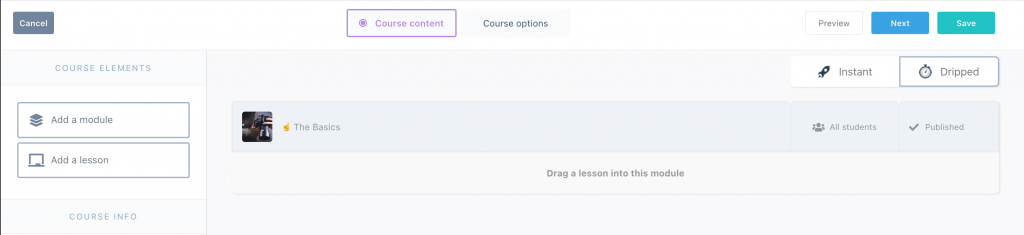
In the above image, the course has a module, but no lessons – this would result in that warning showing.
If you’re getting reports of this message from your students and you’ve checked all of the above suggestions, then you can reach out to the support team directly for help. Be sure to include specifics, notably; the student’s email address and the name of the course they’re getting this warning on.
