With the ThriveCart PayPal integration, you can effortlessly connect one of the world’s most trusted payment platforms to your checkout — giving your customers more ways to pay with ease and security. As part of our Payment Processor Integration, you can set up PayPal payments for both one-time and recurring payments, making it simple to manage transactions, subscriptions, and refunds all in one place.
Connect our Enhanced PayPal Checkout for modern payment options such as Venmo or PayPal Pay Later, and more while ensuring smooth processing. While legacy PayPal integrations are no longer available to connect fresh, you can reference our Legacy PayPal Connection Guide for existing connections., ThriveCart makes it easy to Set Up PayPal Payments for any product or subscription.
Whether you’re selling digital downloads, physical products, or memberships, connecting PayPal ensures a seamless buying experience that builds trust and boosts conversions.
On 12th July 2023, ThriveCart released the Enhanced Payments update to the platform, and this replaces the existing PayPal integration on all new PayPal integrations.
This article includes details on the Enhanced PayPal Checkout, but also includes the Legacy PayPal Connection guide (which is no longer available as of July 2023, but may be applicable for users that currently have the legacy integration in their account).
How to Set Up PayPal Payments in ThriveCart
To connect a payment processor to your account, you need to go to your Settings > Integrations area within your dashboard.
Enhanced PayPal Checkout Integration (12th July 2023 onwards)
There are 2 types of Enhanced PayPal integrations that can be connected to your ThriveCart account;
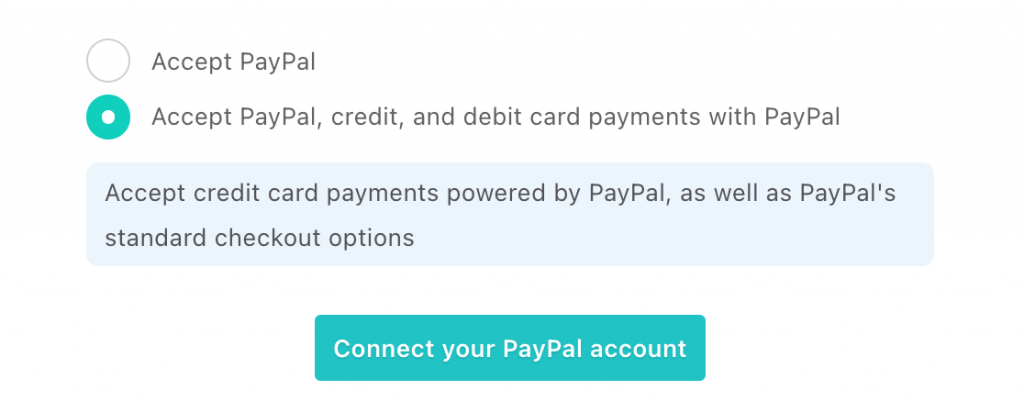
The first offers support for PayPal, PayPal Credit, Pay Later, and Venmo, where available to you and your customers.
The second adds the ability to take card payments directly on your checkout page*.
We have a dedicated article on Enhanced Payments here, which covers this all in more detail.
When integrating PayPal Enhanced to your ThriveCart account, it’s as simple as clicking the button to connect a PayPal account, then following the steps on PayPal (logging into your account, then agreeing to the permissions).
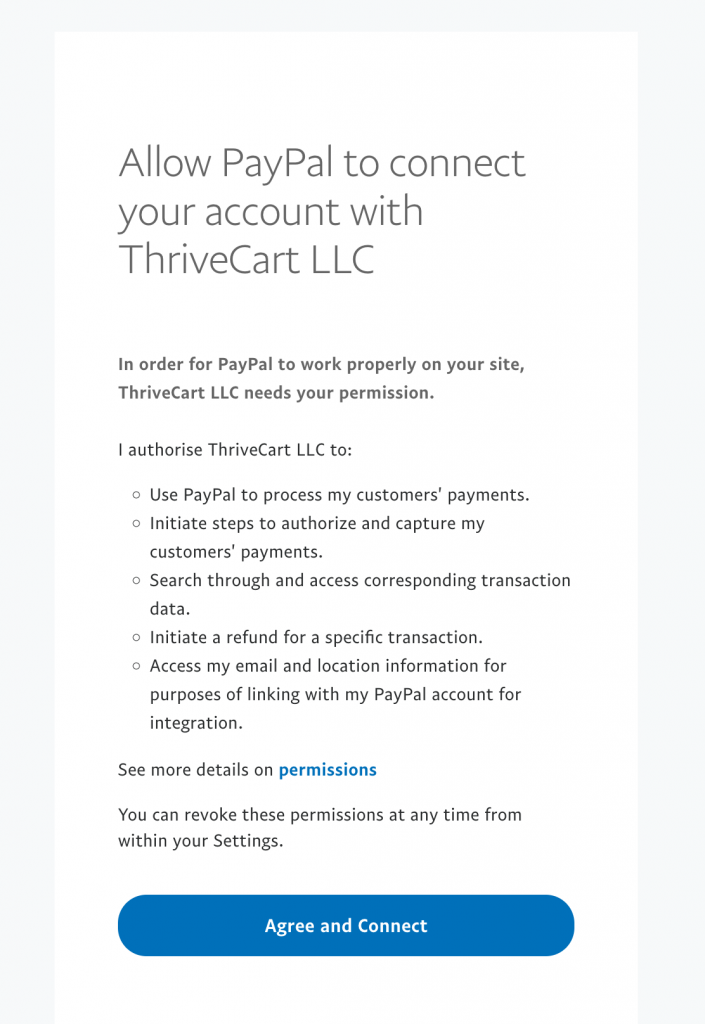
Once you’ve agreed to the permissions, you’ll be redirected to your ThriveCart dashboard and the integration is completed.
Unlike the Legacy integration, you do not need to set up a PayPal IPN.
*PayPal’s ability to offer card processing options on your checkout page is limited to PayPal accounts in the following regions: US, AU, CA, GB, DE, FR, IT, and ES. You may need further approval from PayPal to have this feature enabled in your account (more likely if it’s a new PayPal account).
PayPal’s ability to process card payments only works for one-time payments. Subscriptions will still require your customers to have a PayPal account. One-time payments with a trial are not supported, only payments made at the initial order.
Finally, if you have a card processor like Stripe or Auth.net enabled on your product as well, PayPal’s card field will not show. This would only show in the above conditions, and you don’t have a card processor enabled on the checkout page.
Legacy PayPal Connection guide (Prior to 12th July 2023)
To take payments from your customers using PayPal, there are two steps to the integration.
Step 1
The first step is agreeing to the permissions within your PayPal account.
Step 2
The second step is setting the IPN URL in your PayPal account to send notifications to your ThriveCart account. Please note that Step 2 is very important.
If the IPN URL is not properly set up, then several features will not work correctly with ThriveCart, including:
- Tracking of successful or failed recurring payments
- Tracking of refunds processed directly in PayPal
- Tracking of subscriptions cancelled within PayPal by either yourself, the customer, or PayPal (after repeatedly failed payments).
- Affiliate commission-related events (which can result in commissions not getting queued).
You can access PayPal’s IPN area by clicking here.
You’ll then need to enter the IPN URL for your ThriveCart account.
https://thrivecart.com/subdomain/api/v1/plugin/call/core.payment.paypal/webhook
Replace ‘subdomain‘ with your ThriveCart account name (this is the xxx.thrivecart.com part of your checkout URL and what’s shown in the URL when logged into your account). If you’re unsure what to put, then please reach out to us via our support form here and we’d be happy to help.
Frequently Asked Questions (FAQs)
To fix PayPal Integration errors, see answers to the most common issues below:
- I already have an IPN URL set
- How do subscriptions work with PayPal?
- Does my customer need a PayPal account?
- Credit Card fields not showing on checkout
- What type of PayPal account do I need to take payments?
- Connecting PayPal in my vendor dashboard redirects me to my affiliate dashboard
- Unable to integrate PayPal – “We were not able to receive the information about this account” error
1. I already have an IPN URL set
It’s not uncommon to have multiple platforms want to make use of the IPN URL in PayPal. If you still use another service that requires notifications from PayPal like we do, then you’ll need to look at either
- Creating a new business PayPal account (note that PayPal doesn’t support multiple business accounts connected to the same funding/bank sources).
- Use a 3rd-party solution to route IPN notification to multiple destinations.
As this has been a decades-long issue with PayPal only limiting accounts to a single IPN, there are several methods in which you can use multiple URLs with PayPal, and we have a help desk article here on a few possible solutions.
2. How do subscriptions work with PayPal?
When you’re selling a subscription-based product or a product that has a limited number of rebills, your customer will be required to have a PayPal account so that the subscription can be set up between your PayPal account and theirs.
An important thing to note about ThriveCart is that we don’t ‘own’ your subscriptions or recurring revenue. We do not personally initiate the recurring payments from your processor/customer. This means you are not ‘held hostage’ to the platform if you wish to receive your recurring revenue.
The subscription is created directly within your PayPal account, and PayPal will look to initiate the charge from the customer when the next recurring payment is due.
If that charge fails, PayPal will then look to retry after 5 days.
If there are 5 sequential failed charges, PayPal will cancel the subscription.
If it is a payment plan, and the customer misses a month due to failed payments, then the missing payment gets added to the end – ensuring they’re charged the number of payments required.
3. Does my customer need a PayPal account?
If you’re selling a one-time payment product with no recurring payments, then typically no, your customer doesn’t need a PayPal account to complete their purchase, and customers can check out as a guest.
If you’re selling a subscription or anything with future/recurring payments, then yes – the customer will require a PayPal account so that those payments can be set up and tied to their funding sources in their account.
4. Credit Card fields not showing on checkout.
When using PayPal as a processor, your customer will be required to complete their order on the PayPal platform. We use the Express Checkout API with PayPal for maximum flexibility for vendors, and this means that taking card payments via PayPal is not supported. You will need to integrate a card processor like Stripe or Auth.net.
5. What type of PayPal account do I need to take payments?
To take payments from customers, you will need a verified Business PayPal account. Personal or Premier PayPal accounts are not compatible, as they do not offer the required functionality.
6. Connecting PayPal in my vendor dashboard redirects me to my affiliate dashboard.
If you have previously connected PayPal under your affiliate dashboard in order to receive payments for commissions, then you try and add PayPal as an integration in your vendor dashboard to process payments from your customers, you may find that PayPal redirects you back to your affiliate dashboard instead of your vendor dashboard, and things aren’t quite set up correctly.
You simply need to clear your browser cache/cookies, then log in and try again, or use a different browser. The issue here is related to PayPal caching and confusion on their end on where to redirect you in this specific scenario. Clearing your browser cache clears that confusion.
7. Unable to integrate PayPal – “We were not able to receive the information about this account” error.
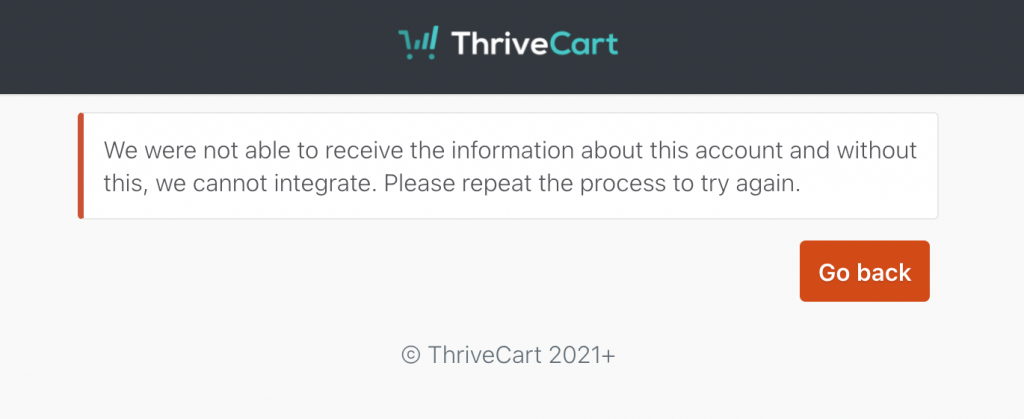
If you’re trying to integrate your Business PayPal account with ThriveCart, you may encounter the above error. This is more common on newly created PayPal accounts.
The most common causes of this error from PayPal are:
- In 99% of cases, this error is caused due to the PayPal account not being fully verified, specifically the verification/confirmation of your email address. PayPal’s Guide on verifying your email address here.
- You’re not logging into the PayPal account using the primary email address. PayPal allows you to have secondary emails on a PayPal account, but these don’t have the same level of permissions. Please make sure you’re using the primary email.
Related Articles
- Stripe Connect+ Setup Process (the latest version)
- PayPal – Setting up multiple IPNs
- I cannot find a PayPal customer or their order
- BNPL – AfterPay, Klarna, & Affirm
Still Need Help?
If you’ve followed these steps and are still experiencing issues with your ThriveCart PayPal integration, or have additional questions, please contact our support team here.
