Protecting your ThriveCart account has never been easier—or more important. With ThriveCart’s two-factor authentication setup, you can add an extra layer of security to safeguard your business, data, and customer information from unauthorized access. By enabling a 6-digit authenticator code, you’ll ensure that only verified users can access your account, even if your password is compromised.
We recommend using trusted 2FA apps like Authy, 1Password, or Google Authenticator for a fast and reliable setup. We also recommend all users with access to your account to set up 2FA on their personal logins as well. So strengthen your account protection today, and enjoy peace of mind knowing your ThriveCart dashboard is secure.
With 2FA enabled, you’ll need to enter a 6-digit code from an authenticator app on your mobile device in addition to your regular login credentials. This added layer of protection makes it significantly harder for unauthorized users to access your account.
Setting Up 2FA
New Users
If you’re creating your account for the first time, the ThriveCart Two-Factor authentication setup is presented during sign-up to improve your account security.
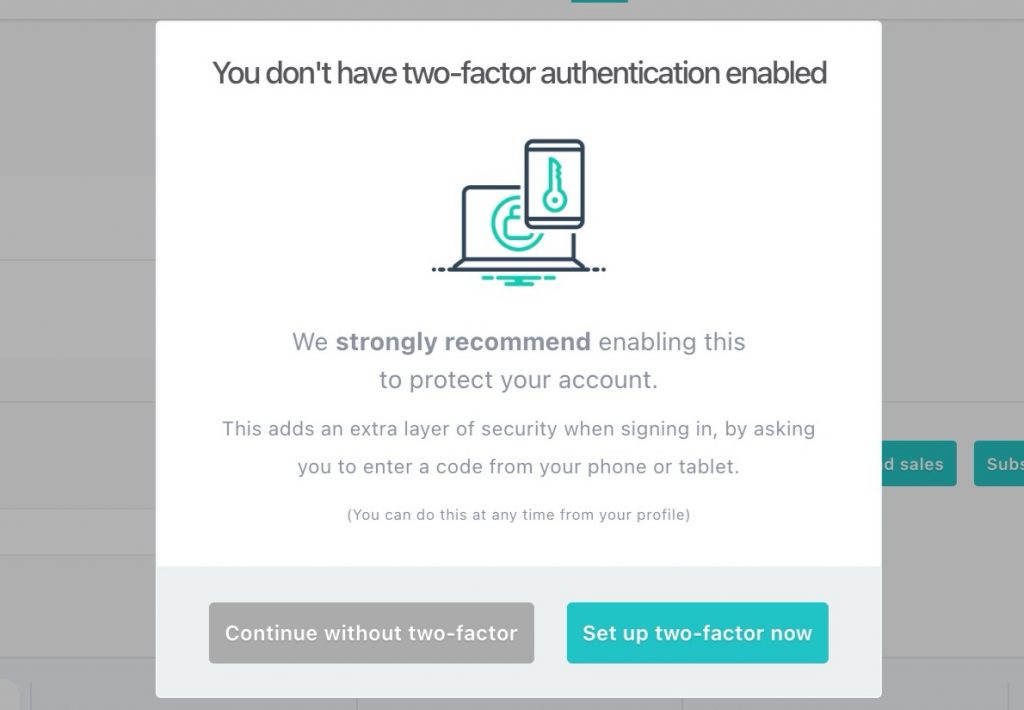
Clicking “Set up two-factor now” will present you with a QR code to scan from your 2FA app of choice.
If for any reason you are not seeing this QR code, click “Continue without two-factor” and follow the steps below for existing users to enable 2FA from your profile directly.
Existing Users
To set up 2FA at any time:
- Click your profile image in the top-right corner of your ThriveCart account.
- Choose “My profile” from the dropdown.
- Scroll to the bottom of the Profile page.
- Click “Set up 2-factor auth”.
- A QR code will be displayed on-screen.
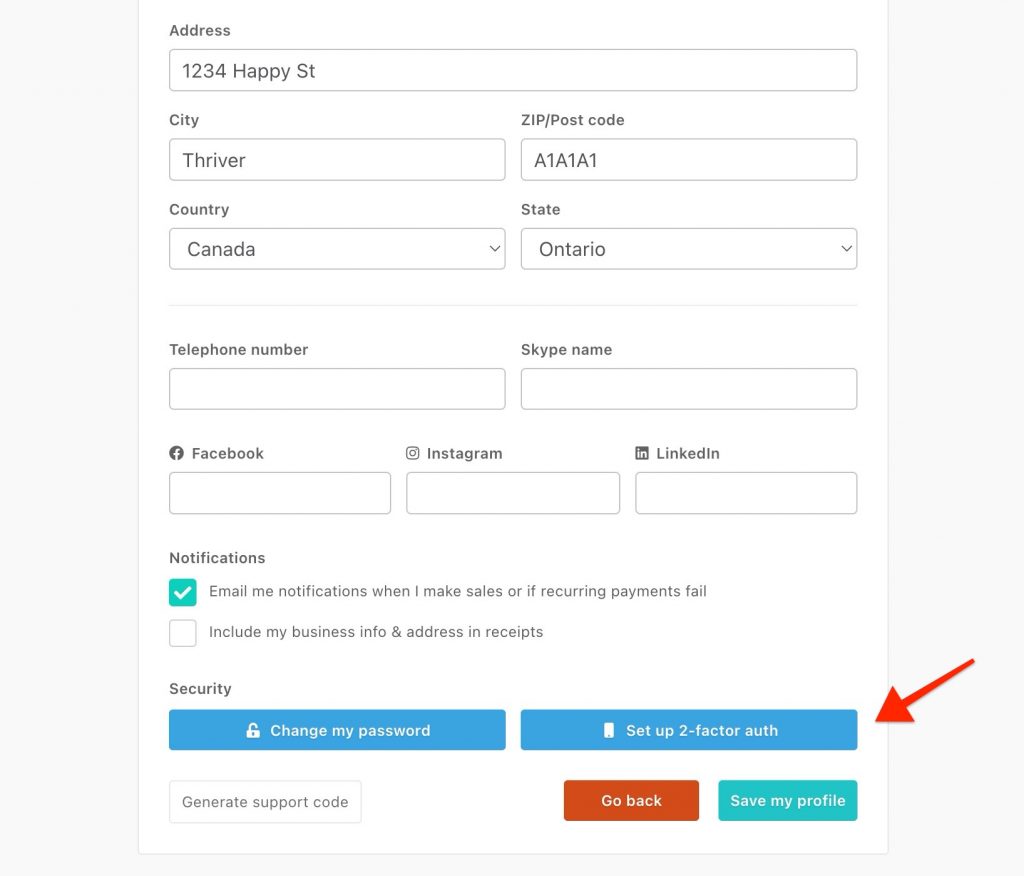
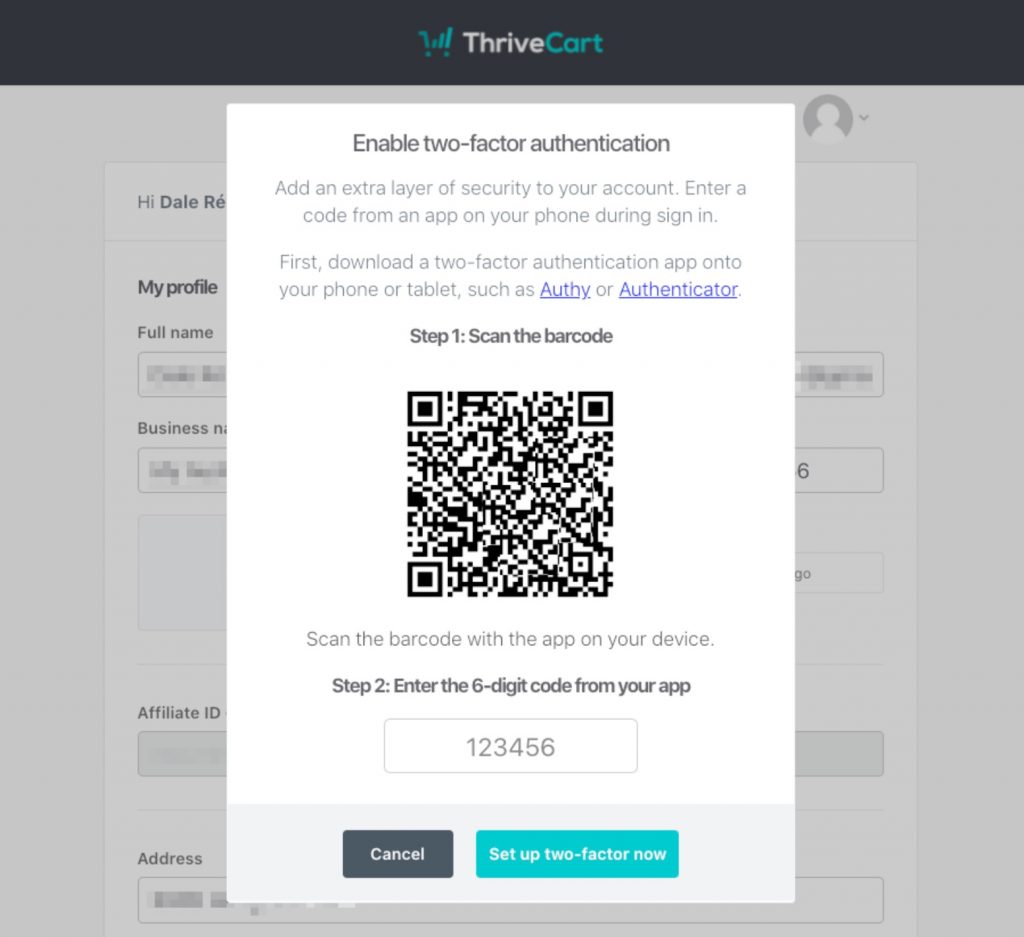
Recommended Authenticator Apps
To use 2FA, you’ll need to install an authenticator app on your phone. When setting up 2FA, you scan the QR code shown on-screen using one of these apps (or any app-based authentication service):
- Google Authenticator (Apple App Store | Google Play Store)
Most recommended - Authy (Apple App Store | Google Play Store)
- 1Password (Apple App Store | Google Play Store)
These apps enable a 6-digit authenticator code that refreshes every 30 seconds for added protection. You’ll need to access a new code every time you log in.
🔒 Note: You must use an app based authenticator to enable 2FA. You will not receive codes via SMS.
Logging in with 2FA
Once set up, you’ll be asked for your 6-digit access code each time you log in to your ThriveCart account.
- Open your chosen authenticator app.
- Find the code listed under “ThriveCart”.
- Enter the code when prompted during login.
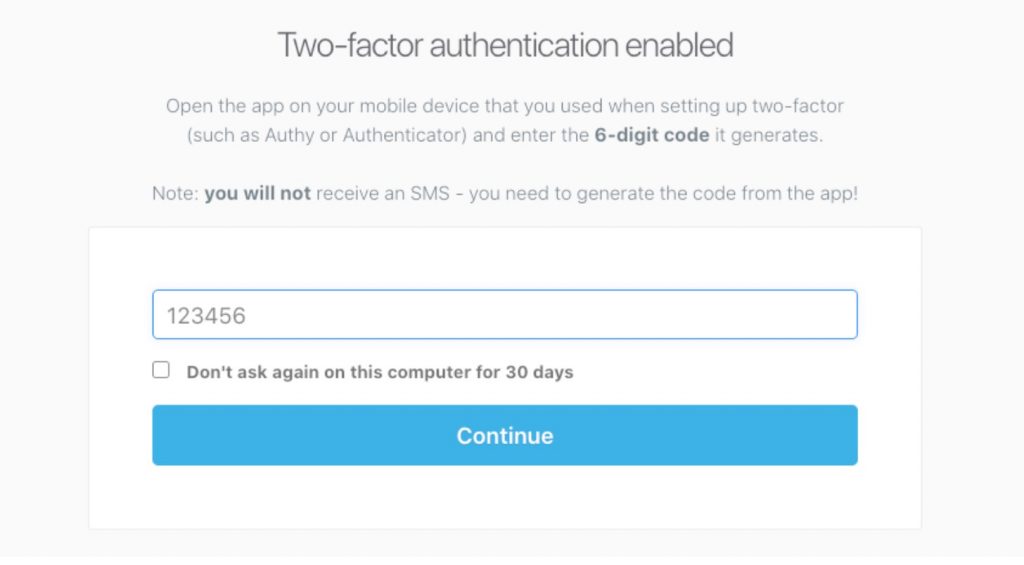
Checking the box to “not ask on this computer for 30 days” would be for your specific browser cache remembering your login session, and so if you’re clearing your cache/cookies on a regular basis or accessing from multiple browsers/devices it will reset that login and you will be required to enter your 2FA code again.
Frequently Asked Questions (FAQs)
- Q: Where do I get my 6-digit access code?
- A: Your 6-digit code is generated by the authenticator app you used during setup. Open the app (Google Authenticator or Authy) and look for the entry labeled “ThriveCart”.
You do not receive 2FA codes via SMS or email.
Some phones also have authenticator apps, so if the QR code was originally scanned with just your phone’s camera and not through a downloaded app such as Google Authenticator or Authy, then you may find your access code within your phone’s “passwords” area.
- Q: I’ve lost access to my 2FA codes (new phone / reset device). What now?
- A: If you’ve changed or reset your phone:
- Authy and Google Authenticator allow recovery via your account login or backup options, depending on how you set them up.
- Try logging into your authenticator app with your original account (email or phone number) to regain access to your codes.
- A: If you’ve changed or reset your phone:
If you’re still locked out, we’ll help you complete additional account security checks. Please contact our support team directly at support@thrivecart.com.
- Q: Can I switch from one authenticator app to another?
- A: Yes! To change apps:
- Remove 2FA from your ThriveCart account (via the “My profile” page).
- Re-enable it using the new app by scanning the QR code again.
- A: Yes! To change apps:
- Q: Can I use 2FA on multiple devices?
- A: Yes! Authy and Google Authenticator allow you to log in to your authentication app on multiple devices under a single account. From there, you can fetch your auth codes on any devices you have authorized with these apps.
