Unlock deeper performance insights with the ThriveCart VWO integration, giving you the power to track real revenue impact directly inside Visual Website Optimizer. With a smooth VWO tracking setup, you can send accurate purchase data from ThriveCart into your experiments—allowing you to measure conversions, optimize funnels, and make data-driven decisions with confidence. This integration turns your A/B tests into true revenue experiments, helping you refine what works and scale what wins.
VWO Tracking Setup
To enable VWO tracking you’ll need to edit your main product and to the Checkout > Tracking tab.
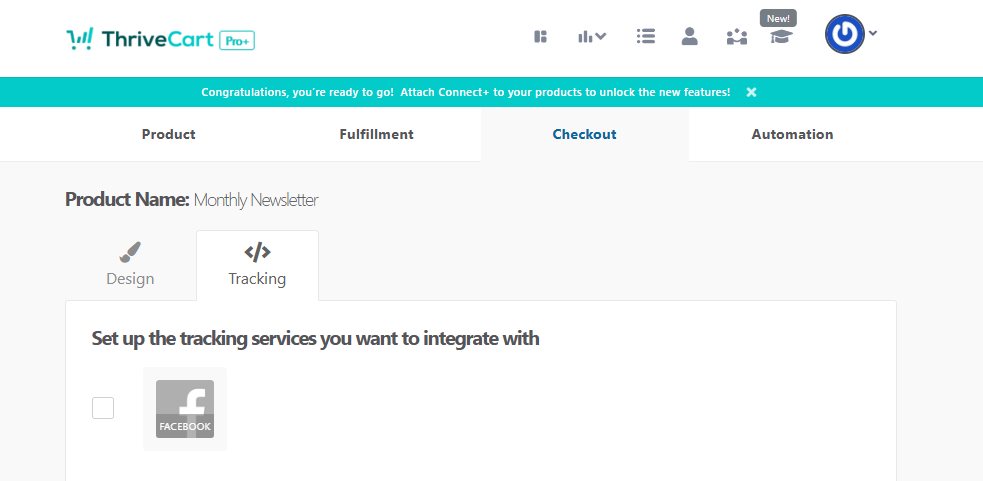
You can then scroll down and check the box next to VWO.
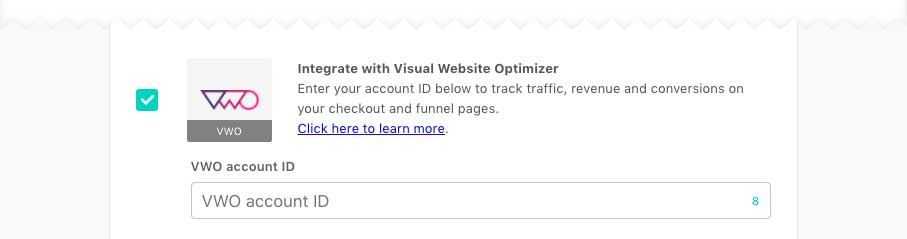
You’ll need to enter your VWO account ID in the field and then save your product settings.
Once saved, information about this checkout and it’s funnel (including upsells/downsells) will be passed through to your VWO account.
How VWO tracking works
On your checkout and funnel pages, we’ll automatically load VWO’s tracking script and provide them with your account ID.
On the success page, we make a call to their function ‘track.revenueConversion’ for every purchase in the funnel that the customer made, providing the currency, amount, and ID of the item they purchased.
This is automatically performing Revenue Goal tracking (outlined in their help article here).
You might want to set up new goals as per the steps in that article pointing to your cart’s success page – to do that inside of VWO, go to create a new goal and choose ‘Track revenue’ from the dropdown.
