Elevate your brand and create a seamless customer experience with ThriveCart’s Custom Domain Setup, a Pro+ feature designed to give your checkouts a professional, on-brand look. With easy ThriveCart CNAME Configuration, you can use a custom URL for checkout by creating a branded checkout URL that matches your business identity. With a white label checkout domain for your entire account, ThriveCart makes it simple to boost trust, strengthen your brand, and deliver a cohesive experience from start to finish.
ThriveCart supports the use of CNAME on your account. This allows you to replace your domain with a subdomain and domain that you own.
For example, your account and subdomain are acme.thrivecart.com.
Your checkout URLs typically look like:
https://acme.thrivecart.com/my-awsome-product/
Using a custom domain, you can change this to something like:
https://cart.mysite.com/my-awsome-product/
Custom Domain Integration Guide
Head to your Settings > Account-wide settings > CNAME area.
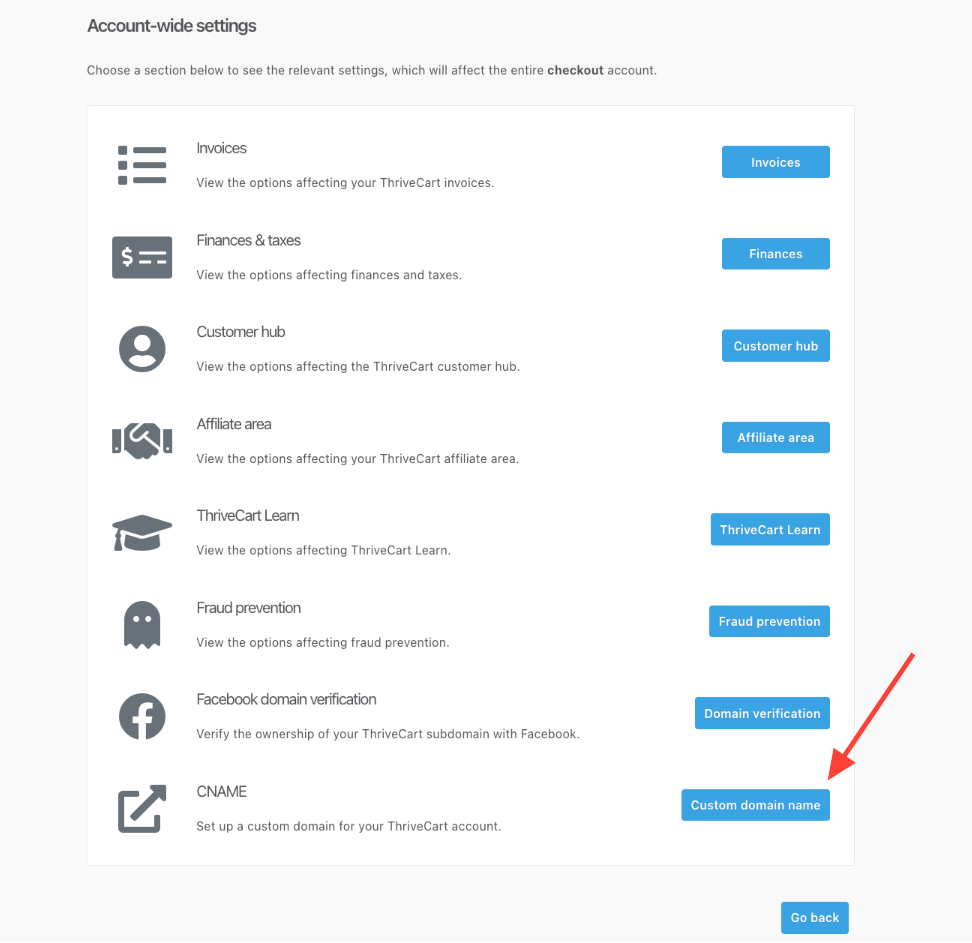
Then click the Custom domain name button.
You’ll then see a video tutorial explaining how to set your ThriveCart account domain settings. You’ll enter your root domain (for example “yourdomain.com”), and set your subdomain of choice (set as “sales” in the below example):
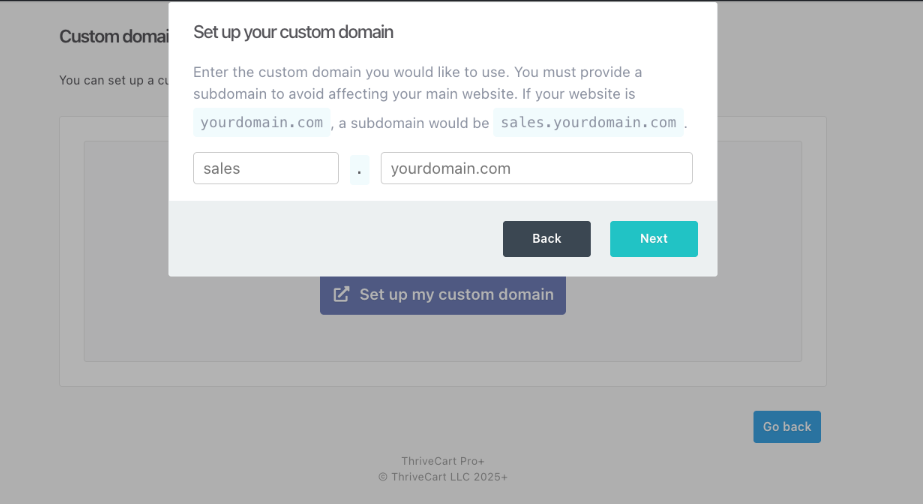
Click Next, where you’ll be given setup instructions, including videos, depending on who your domain host is. In many cases, you’ll want to edit DNS records to add a CNAME with the below information:
- Name: Your subdomain of choice (“sales” in our example)
- CNAME or “value” when adding a CNAME: This is always alias.staging.thrivecart.com. DO NOT enter a different value or CNAME here or your domain will not work properly.
- TTL: You can set as Automatic, or anywhere between 300-3600
When clicking save, you’ll then see a confirmation message detailing that it can take 24-48 hours for a new subdomain to propagate fully. You will be able to use online DNS checkers such as whatismydns.net to confirm whether your subdomain has propagated publicly.
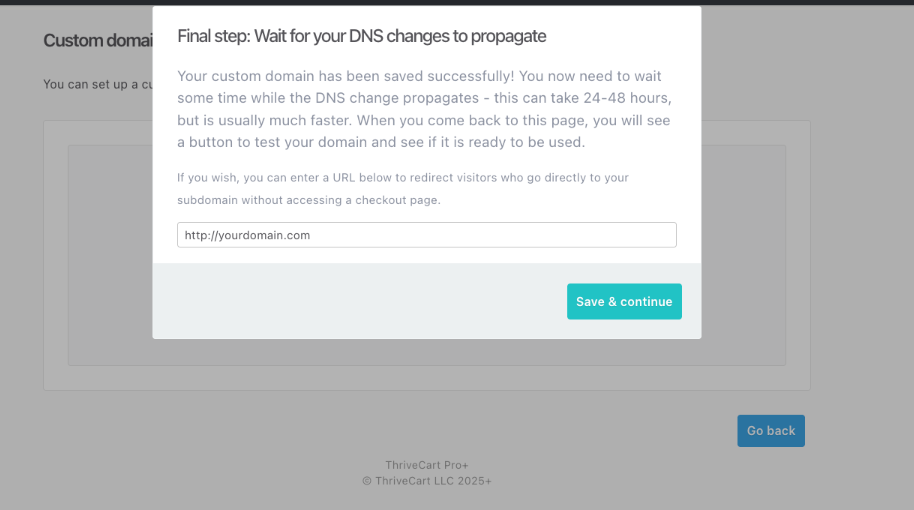
In the above message, you can also set a redirect. For example, if customers navigate directly to sales.mydomain.com, since ThriveCart does not offer landing pages or home pages at this domain and you will always be sharing product checkout URLs (formatted similarly to sales.mydomain.com/my-product), you can choose to set a redirect here. In most cases, we would recommend setting this to your home page and therefore your root domain.
The final step in your domain setup is to click the button “Verify my domain”. Once our system can confirm your subdomain and CNAME have propagated fully, this button will change to “Status: fully activated” and SSL will be automatically generated on your subdomain.
Frequently Asked Questions (FAQs)
- Q: Why is this greyed out? I can’t access it.
- A: You need to be on ThriveCart Pro or Pro+ in order to have access to the Custom domain settings. You can upgrade your account right within your dashboard.
- Q: Can I set up multiple custom domains?
- A: Each ThriveCart license provides a single domain/account. A custom domain name replaces this, so you can use your own custom domain name. It doesn’t provide additional domains.
- Q: If I enable CNAME, will my existing carts still work?
- A: Yes, any existing links using your standard ThriveCart checkout URLs will continue to load and work as normal. This includes single products and checkouts with funnels (upsells/downsells). Your embed codes are not affected as they refer to your ThriveCart account domain.
You can always use your previous product subdomains at any time, such as while you wait for your custom domain to propagate. This previous subdomain is formatted with your ThriveCart subdomain followed by your product name like so: sales.thrivecart.com/my-product
- A: Yes, any existing links using your standard ThriveCart checkout URLs will continue to load and work as normal. This includes single products and checkouts with funnels (upsells/downsells). Your embed codes are not affected as they refer to your ThriveCart account domain.
- Q: I’ve enabled CNAME, but I get an error when going to a checkout
- A: Sounds like something is not set up correctly, or you’re using Cloudflare and routing traffic through them (remember, you need to disable routing traffic through Cloudflare).
Also remember that propagation can take 24-48 hours when adding a new DNS record. You can always check whether your subdomain is fully propagated using a site like whatismydns.net.
- A: Sounds like something is not set up correctly, or you’re using Cloudflare and routing traffic through them (remember, you need to disable routing traffic through Cloudflare).
- Q: What URLs are changed by this?
- A: When you enable CNAME, the following areas of your account can run through your custom domain:
– Your checkout URL
– Your customer hub URL
– Your Learn courses
- A: When you enable CNAME, the following areas of your account can run through your custom domain:
- Q: How do I generate SSL?
- A: SSL is generated automatically by us shortly after your domain propagation is completed. Please do not try to generate this through your domain host or Cloudflare as that can cause issues.
- Q: My checkout is showing a “Dangerous Site” warning in Google Chrome, how do I fix this?
- A: The issue here would be with your main domain (not ThriveCart), and you would be able to enter the affected URL into Google’s transparency report (found here: https://transparencyreport.google.com/safe-browsing/search)
This is typical if Google has outdated information on your domain, or if there was a false flag from them. The steps to have this reviewed and therefore removed are in their help document: https://support.google.com/chrome/answer/99020 (See steps under “My site or software is marked dangerous or suspicious”)
- A: The issue here would be with your main domain (not ThriveCart), and you would be able to enter the affected URL into Google’s transparency report (found here: https://transparencyreport.google.com/safe-browsing/search)
- Q: I want to change my ThriveCart subdomain instead of adding a custom domain, how can I do this?
- A: Changing the subdomain can effectively break your checkouts, but is something that our support team can action for you. You’ll need to review our guide on changing your myaccount.thrivecart.com subdomain (adjusting the “myaccount” part of that URL) before reaching out to the team.
