Your customer hub is your customers’ go-to space for managing their relationship with your business—from reviewing past transactions to updating personal or billing details and even canceling subscriptions when eligible. With ThriveCart customer hub language options built in, you can offer a truly multilingual customer portal that matches the language used on your products and checkout.
Moreover, customers can effortlessly switch to their preferred language using the intuitive language selector, or you can share a language-specific link with them directly, ensuring a seamless, accessible, and fully localized post-purchase experience.
There are three different ways to adjust the language of your customer hub:
- Set a default language for your customer hub
- Let’s the user change the language to their own preference
- Let’s you send different users to the hub with a language predefined (so you can link to different language versions)
Setting a default language for your customer hub
Under your Settings > Account-wide settings > Customer hub area, you can choose from the drop down the default language for your customer hub. This will be the language that the area defaults to when someone visits it.
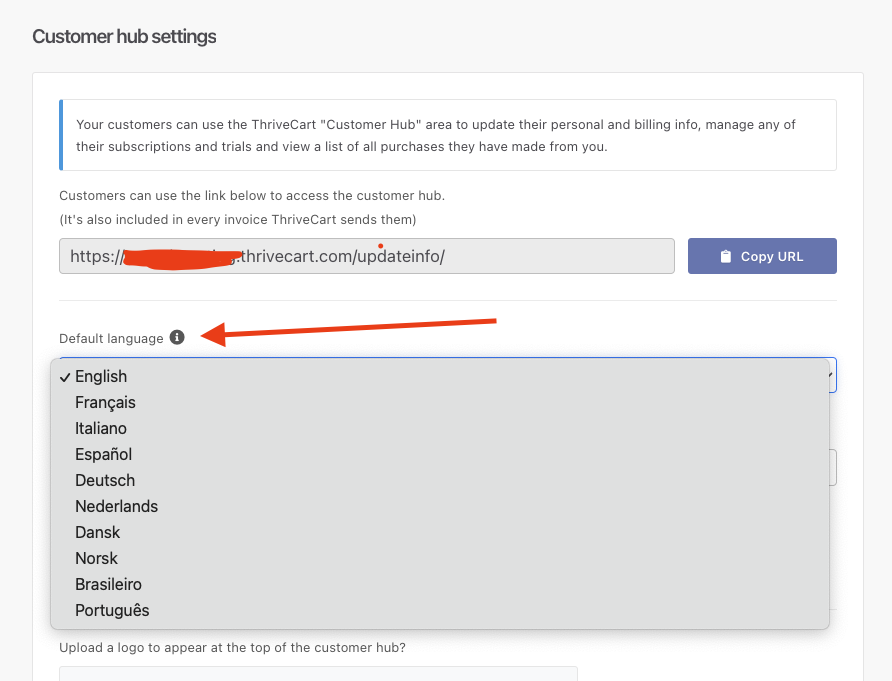
Letting the user select their own language
When the user lands on the customer hub page, they can choose from the drop-down in the top right which language the area should be in. Once selected, the page will update to their chosen language and remember this for the future.
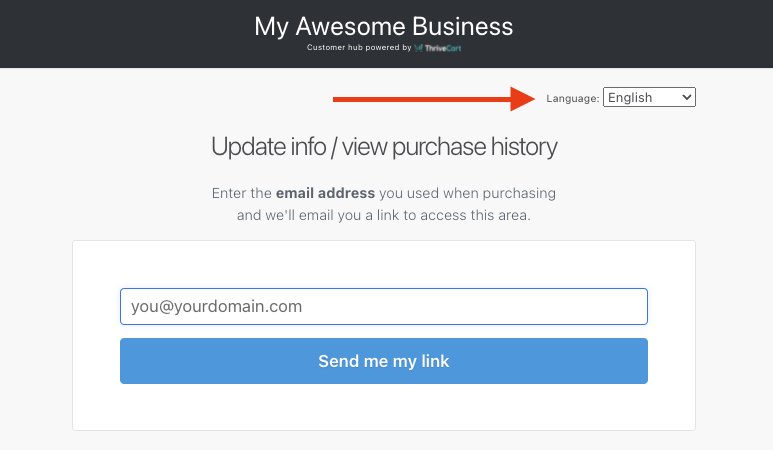
Link users to a pre-set language
The default link to your customer hub is https://youraccount.thrivecart.com/updateinfo/
You can easily set the language of the hub when directing users to this area, by appending ?lang=XX to the end of the URL.
For example:
English: https://youraccount.thrivecart.com/updateinfo/?lang=en
French: https://youraccount.thrivecart.com/updateinfo/?lang=fr
Spanish: https://youraccount.thrivecart.com/updateinfo/?lang=es
Italian: https://youraccount.thrivecart.com/updateinfo/?lang=it
German: https://youraccount.thrivecart.com/updateinfo/?lang=de
Danish: https://youraccount.thrivecart.com/updateinfo/?lang=dk
Norwegian: https://youraccount.thrivecart.com/updateinfo/?lang=no
Dutch: https://youraccount.thrivecart.com/updateinfo/?lang=nl
Portuguese (Brazil): https://youraccount.thrivecart.com/updateinfo/?lang=br
Portuguese (Portugal): https://youraccount.thrivecart.com/updateinfo/?lang=po
For a custom language, you can get the specific query-string from your customer hub and changing the language to this. You’ll see the variable in the URL of the page, replacing “12345” with the name of your custom language.
Custom language: https://youraccount.thrivecart.com/updateinfo/?lang=custom_12345
