You’ve built your checkout with your multiple payment options ready to go and on your sales page, you’ve got your pricing table with the different plans and benefits your customers can choose from.
But how do you link these to the
specific payment option preselected on your cart?
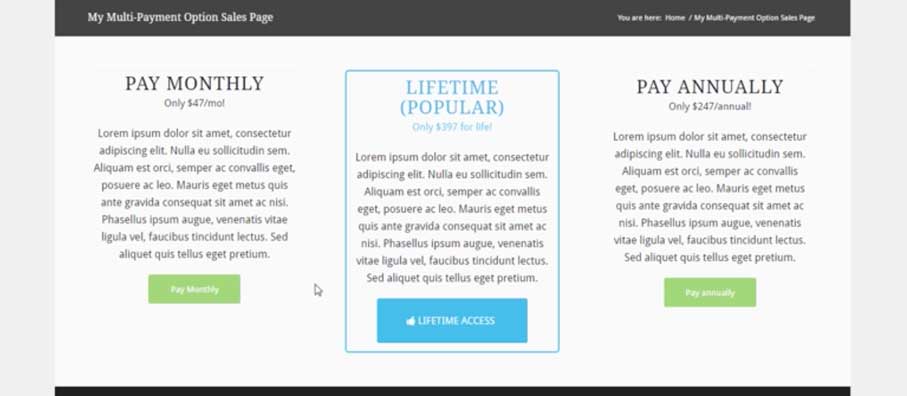
Very easily with a small bit of code added to the end of your product URL.
Simply add ?plan=x to the end of your checkout URL. The ‘x’ will be replaced with the option in the order they show on the checkout page. So if you wanted to preselect the ‘Annual’ plan from this example, you would have your link like this https://youracc.thrivecart.com/product-name/?plan=2
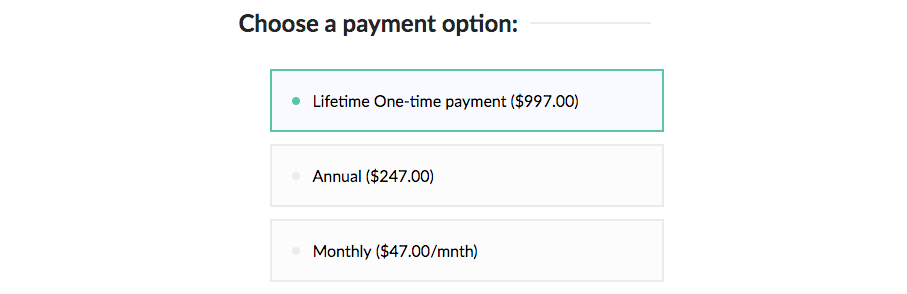
When sending users directly to your checkout page URL, by default it will preselect the first option on your checkout page.
In the above example to link to the different payment options you would
- Lifetime: https://youracc.thrivecart.com/product-name/
- Annual: https://youracc.thrivecart.com/product-name/?plan=2
- Monthly: https://youracc.thrivecart.com/product-name/?plan=3
If you are using an embeddable checkout on your website then you can still add this information as a query string on the URL the cart is embedded on
- https://yourwebsite.com/cartpage/?plan=x
Advanced: Preselecting payment option on the modal cart.
If you’re embedding the modal cart on your site and want the user to have a payment option preselected when they click the button on your site, you can also achieve this by adding a small bit of code to the modal cart embed code.
data-thrivecart-querystring="plan=x"
Again, as above, replace ‘x’ with the plan number.
This needs to be added to the embed code like below.
<script async src="//thrivecart.com/embed/v1/thrivecart.js"></script> <a data-thrivecart-account="abc" data-thrivecart-product="12" data-thrivecart-querystring="plan=2" class="thrivecart-button thrivecart-button-styled thrivecart-button-red ">Buy now!</a>
This code would load product 12 on account ‘abc’ and preselect the second payment option in the list.
If you have any questions or need any assistance, please contact the support team directly.
