Turn your student dashboard into a built-in sales engine with simple, effective course dashboard marketing that helps you boost online course sales automatically. By showcasing additional programs directly inside your student hub, you can inspire students to continue their journey, discover more of your content, and sell more courses with ThriveCart Learn—all without extra tech, funnels, or manual promotion.
When students click a course they haven’t purchased yet, they’ll be automatically redirected to the courses checkout page — ready to buy in just one click.
How to enable ThriveCart Learn course promotion
Inside your course settings, for the course(s) you want to promote, go to Course Options.
On the right side, check the box labeled “Show this course to students who have not yet purchased it.” This allows your students to see your other courses right from their dashboard.
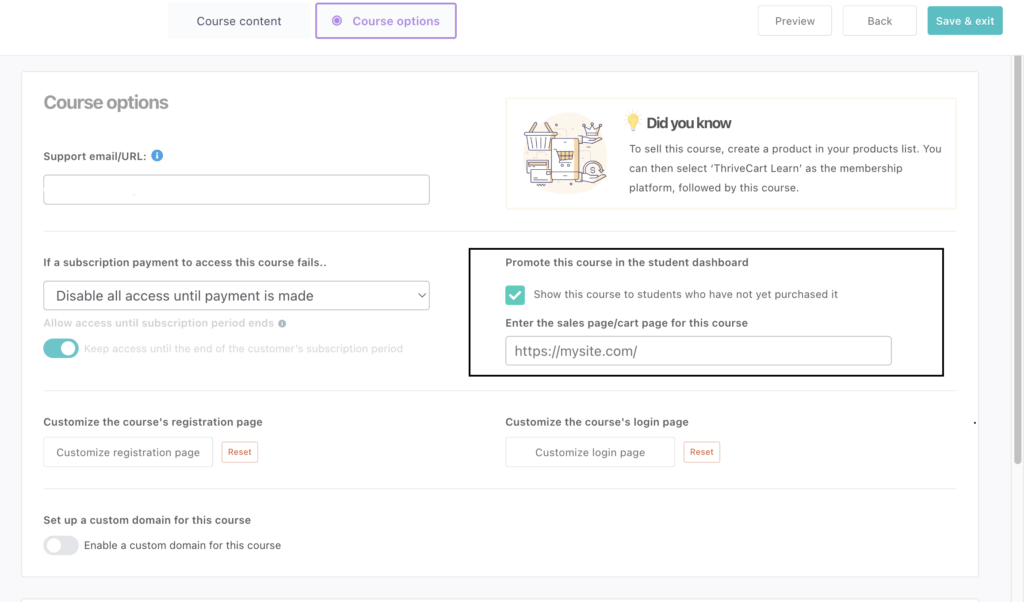
Add Your Checkout Page
Next, paste the correct sales or checkout page URL for your course into the provided field. This would be the ThriveCart checkout page, or your custom sales page, and is where students will be redirected when they click the course tile to learn more about the course and to purchase it.
What it looks like in your Student’s Dashboard
Within the student dashboard, courses that your student has access to will show with full color images, while anything that you have enabled for promotion will show greyed out. When hovering over the greyed out image, a “Learn More” button appears that will link to the URL you entered in that courses settings.
In the below example, the student has access to a single course: Shoot Real Estate, while the other courses have been enabled for promotion.
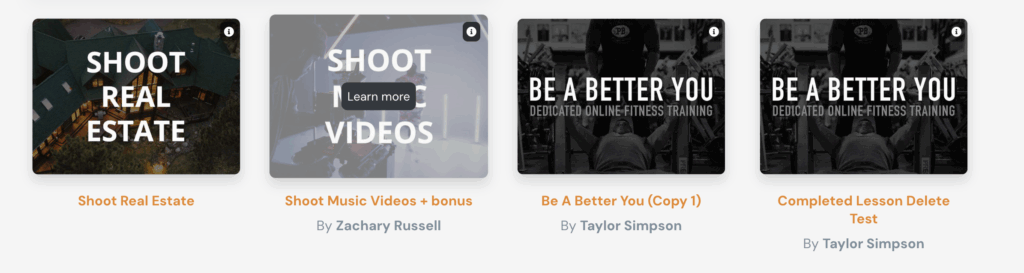
Frequently Asked Questions (FAQs)
- Q: My course isn’t showing up on the student dashboard, what can I do to troubleshoot?
- Double-check that the “Show this course to students who have not yet purchased it” checkbox is ticked.
- Ensure the checkout URL is valid and active.
- Make sure the course is published and not set to “draft” or “hidden.”
Try logging in as a student to confirm how it appears on their dashboard. - If you’ve verified all of these and it’s still not showing, clear your browser cache or test using a private/incognito window.
- Q: Will students see all my courses?
- A: Only the courses where you’ve enabled the “Show this course to students who have not yet purchased it” option will appear.
- Q: Can I control which students see the promoted courses?
- A: At the moment, all students with dashboard access can see promoted courses once the option is enabled.
- Q: Can I link to a custom sales page instead of a checkout page?
- A: Absolutely! You can link to either a checkout or sales page — whichever best fits your funnel.
