ThriveCart’s Transactions Search makes it simple to stay on top of your business activity. Quickly find customer orders & payments, view detailed purchase histories, and filter transactions with powerful search and sorting options. Whether you need to issue a refund, confirm a payment, or analyze performance trends, the Transactions section gives you the tools to manage sales data with accuracy and ease, all from one centralized location.
If you need to look up a specific transaction or a customer to view their details, you can do this from within the transactions area in ThriveCart.
This area holds all the information about the payments your customers have made. If customers purchased multiple items in your funnel, they will be listed as separate transactions. So if, for example, the customer purchased your main product, bump, and upsell, they would have three transactions associated with their purchase today.

We can access the transactions area in your ThriveCart account by visiting the Transactions menu item from your dashboard.
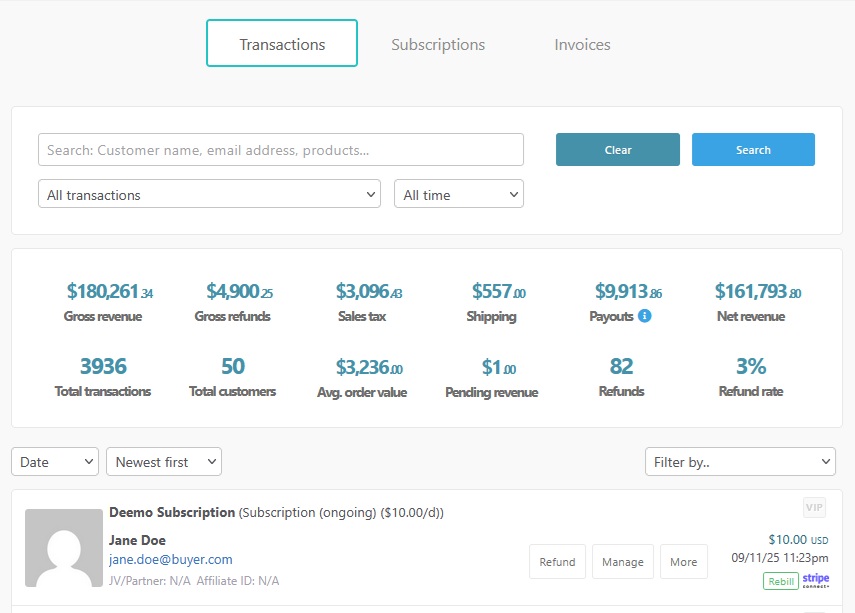
We’ll then be shown an overview of your transactions with various options.
If you’re looking for details on refunding, cancelling subscriptions, or more order management tasks, we’ve got a whole section on managing your customers with more details.
The transaction details will give the customer name (if taken at checkout), the product they’ve purchased, their email address and Gravatar Icon (if connected to their email). You will also have the options such as refunding the payment, managing subscriptions, viewing their receipt or clicking ‘more’ to go through to the customer’s profile.
Filtering
You can filter results specific to certain products in your account. The ThriveCart transactions search filtering options available to you are:
Time – This is the most commonly used filter, and separated from the other filtering options. The default timeframe is always “today”, but you can choose from pre-set options or set a custom timeframe to view transactions within.
Currency – By default the currency set here will be the highest grossing currency. If more transactions are processed in USD, for example, then USD will be the default currency, and therefore transactions, shown in your dashboard. To view transactions in a different currency, you’ll need to select the desired currency from the dropdown.
Product Type – All transactions will be selected by default, but you can choose specific products, bumps, upsells, or downsells to view so that results are only for that specific product.
Underneath the sales data are further filtering options:
Date – Newest first vs. Oldest first
Amount – High to Low vs. Low to High
On the right-hand side, you’ll find a number of powerful filtering options:
Customer Location – From here you can set the country you want to see results from, and where applicable, you can even set the state/province. If this information is not collected at checkout, customers will not be included in this filter.
Payment Processor – Separate PayPal-specific vs. Stripe-specific vs. Authorize.net-specific transactions to get an idea of your customers preferred payment methods.
Transaction Type – From here you can filter down to rebills, purchases (initial), failed rebills, refunds, cancelled subscriptions, and even pending payment transactions.
Tracking ID – If you are using a referral tracking ID on your checkout URLs, you’ll be able to select from those IDs to pull up transactions that are linked to them. Only Tracking IDs that have been assigned to transactions will be available in this list. See our guide on using referral IDs here.
Order Amount – Filter transactions for more than or less than a custom number.
VIP Status – Customers can be set as “VIP’s” from their profile (when clicking “more” on a transaction, details below). This filter will only show orders from these VIP customers.
Affiliate – If a transaction is tracked with an affiliate at all, you can simply apply the “affiliate” filter. But you can also choose to drill down further and filter by a specific affiliate.
Non-Affiliate Sales – All transactions not assigned to an affiliate.
JV Partner – Similar to the affiliate filter, this will show all transactions linked to JV Partners, but you can select a specific partner to drill down further.
Non-JV Partner Sales – All transactions not assigned to a JV Partner.
Manage Sales Data
The financial information that’s displayed will update automatically based on your search and filtering options.
You’ll also be shown the net revenue from this transaction, the time of the transaction local to you (if you hover over the time, you will see the system time of the transaction), and the payment processor used.
At the very bottom of the page, you’ll also be able to download a CSV of your transaction results.

View More Details
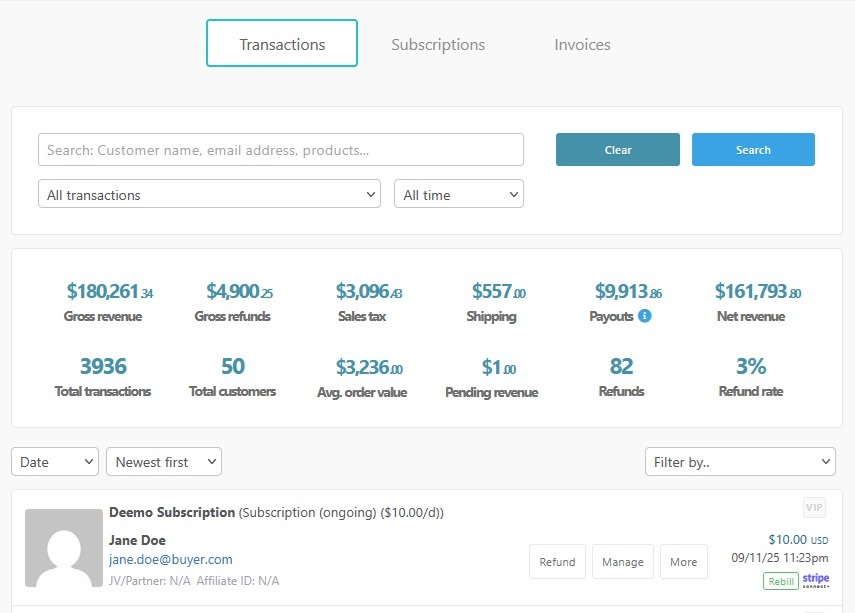
When clicking the “More” button on a transaction, you’ll be taken to the customer’s profile where you can see all of their transactions. The customer profile is sorted into three tabs: Overview, Individual Purchases, and Subscriptions.
Overview – Gives you a basic overview of the customer’s lifetime value, refunds, and total purchases.
Individual Purchases – Shows only one-time payment products.
Subscriptions – Returns all subscriptions that the customer has ever purchased – both active and completed.
Viewing the Invoice
From both the transactions overview page and the customer profile, you’ll be able to click the “Invoice” button to generate a preview of that transaction’s invoice.
It’s worth noting that this invoice is generated on each click of the button and is not stored to their transaction. So if changes have been made to your business information, or to the transaction overall, this invoice will then update based on the current status of the transaction, and updated accordingly. So if a refund has been processed, that invoice will be updated to reflect the refund.
From here, you can re-send the invoice to the customer, access the customer hub link they received, click on the available buttons to confirm the success page link (via “access your purchases”), and view any custom field data that may have been collected at checkout.





