Boost your sales potential and give your customers greater flexibility with the ThriveCart Quantity Selector, a simple yet powerful way to let buyers choose exactly how many units they want. By enabling this feature, you can effortlessly enable multiple product quantities on your checkout pages, making it easy for customers to increase their order size in just a few clicks. Whether you’re selling digital products, physical goods, or bundles, the ThriveCart Quantity Selector helps maximize average order value while delivering a smoother, more convenient shopping experience.
Enabling product quantity selector for your main products
Firstly, you need to either edit the settings of your product or start creating a new product.
Under the Product > Pricing tab, you can create or edit payment options. In your pricing option setup, on the second page of the modal window will be the option to allow multiple or singular purchases.

Once done, simply save your product settings or continue setting up your product.

Your customers will now easily be able to add multiple copies to their order on checkout, either by clicking the +/- buttons or entering a number into the field (up to 999).
Enabling multiple product quantities for your upsells
Enabling the quantity selector for your upsells works in a similar manner to that of your main product.
The first thing you need to do is to edit your upsell or start creating a new one. On the initial Upsell settings > Pricing tab, you’ll want to change the option to “Allow multiple purchases at one“. Once you have made this change, you can save your upsell.

Remember, you can limit the total number of copies available of your upsell/downsell for sale by changing the quantity from “unlimited” to “Limit to…”. You will also have the option to allow multiple purchases at once.
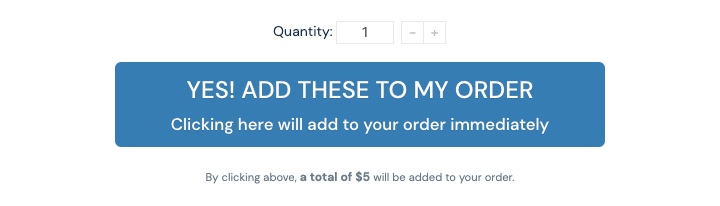
Your customers will now easily be able to add multiple copies of your upsell or downsell to their order.
Your customer will also receive a clean breakdown of their order in their invoices after purchasing.
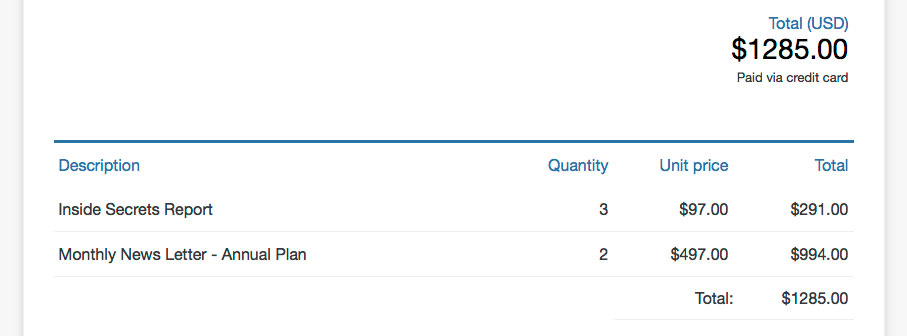
Frequently Asked Questions (FAQs)
- Q: Can customers purchase multiple subscriptions?
- A: No, if the pricing option is a subscription, this option will be automatically disabled on the products.
- Q: Does this setting enable quantity limits and scarcity in the checkout?
- A: No, this just allows customers to purchase more than one of a product. If you want to set limits on the available quantity, check out this guide on Scarcity marketing – quantity limits.
