Unlock a new level of checkout customization by gathering the specific information you need from your customers right at the point of sale.
Do you need to know a client’s website URL before a coaching call? Want to collect a student’s social media handle to add them to a private community? The ability to collect additional customer data is essential for providing a personalized and seamless experience for your digital products and services.
The ThriveCart custom fields feature gives you the power to do just that. You can easily add custom input fields as text boxes directly to your checkout page.
This allows you to ask for crucial details like a customer’s company name for B2B transactions, a specific goal they want to achieve with your course, or any other unique information required to deliver your product perfectly.
The great news is that ThriveCart makes it really easy to collect additional customer data as part of your checkout customization.
How to set up ThriveCart custom fields
To set up your custom fields you need to head to the Checkout > Design tab and then click Launch Editor. Within your checkout editor, you can then click on the customer information element on the right and check the box to add custom fields.
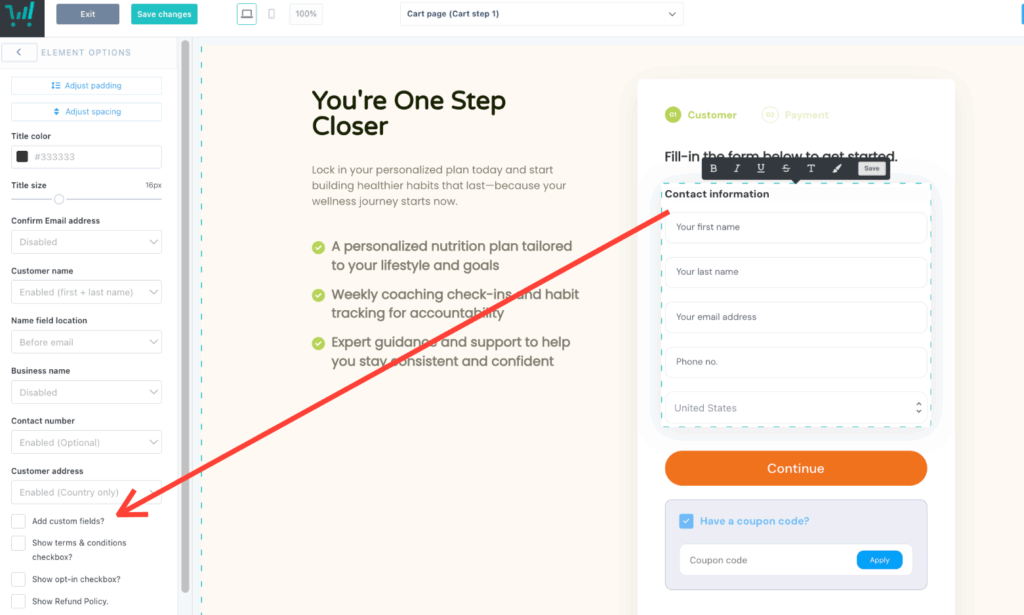
After clicking this button you’ll be shown a modal window where we can go ahead and complete some further details.
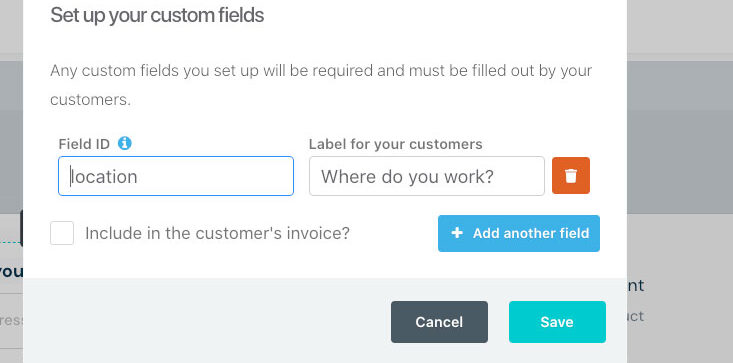
Field ID – This is the identifier for you as to what data this field contains. We will also map this information to your autoresponder if supported (see the bottom of the article for supported autoresponders). An example would be “Instagram ID” or even “Insta” to use a shorter version.
Label this field for… – This is what is shown on the cart page for the field label. So something like “Enter your Instagram ID here” would be perfect.
Include in the customer’s receipt – Enabling this option will mean that the information they have submitted will also be included in their receipt for their reference.
As you fill out the above details, your custom field will be added to the bottom of your checkout fields:
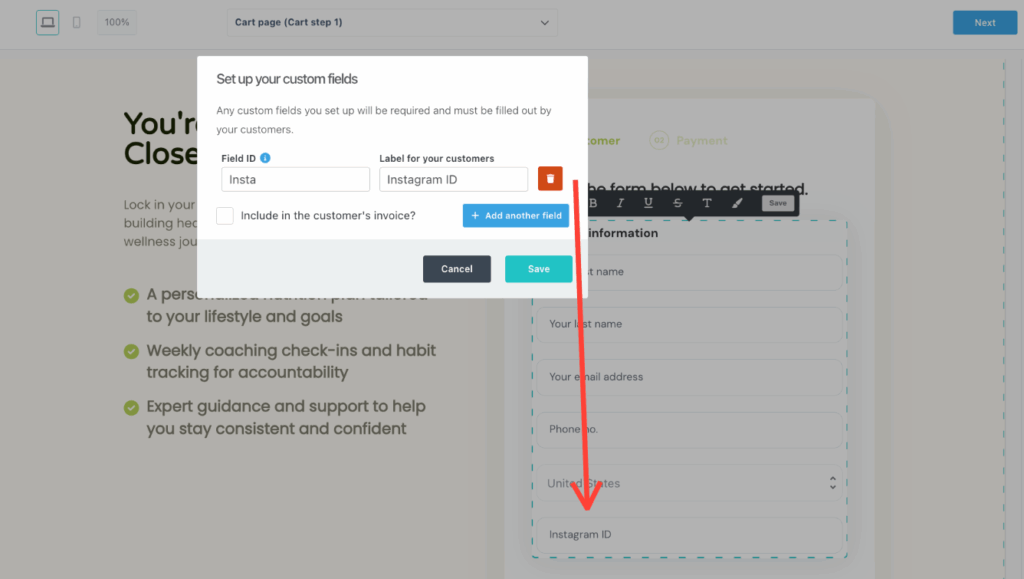
You can also add additional custom fields to your checkout page, up to a total of 4.
Where can I view this data?
Accessing the custom fields data can be done from several locations:
- The sales notification you receive from ThriveCart.
- Viewing the customer’s receipt from within your dashboard.
- Your autoresponder (if supported – At the moment, the supported autoresponders for custom fields are Infusionsoft & Drip.).
- Google Sheets (when Google Sheets integration used).
- This data is passed through to Zapier, Webhook data, and the post-purchase order query-string.
Frequently Asked Questions (FAQs)
- Q: What is a “Field ID” and why is it important?
- A: The Field ID is a unique identifier for your custom field that’s used when passing data to integrations and autoresponders. It’s particularly important when integrating with third-party platforms. The Field ID should:
- Be unique for each field
- Use underscores (_) instead of spaces or dashes
- Match exactly with the corresponding field in your integration platform
- A: The Field ID is a unique identifier for your custom field that’s used when passing data to integrations and autoresponders. It’s particularly important when integrating with third-party platforms. The Field ID should:
- Q: Can I set a dropdown, date selector, or radio checkbox as part of my custom field?
- A: Currently, no. At this stage ThriveCart’s custom fields are text-fields only and customers will need to type in their information.
- Q: How many custom fields should I add to my checkout?
- A: While ThriveCart allows multiple custom fields, remember that each additional field is mandatory and therefore creates friction in the checkout process. As a best practice, we recommend keeping it minimal and only asking for what you truly need. We suggest to only collect information that is:
- Essential for fulfillment or service delivery
- Required for legal/compliance reasons
- Valuable enough to justify the potential impact on conversion rates
- A: While ThriveCart allows multiple custom fields, remember that each additional field is mandatory and therefore creates friction in the checkout process. As a best practice, we recommend keeping it minimal and only asking for what you truly need. We suggest to only collect information that is:
- Q: Can I conditionally show/hide custom fields based on customer selections?
- A: Currently, ThriveCart’s custom fields are static and display based on your checkout configuration. Conditional logic for showing/hiding fields based on other selections is not a built-in feature.
- Q: Can I pre-populate custom fields with URL parameters?
- A: Yes! You can pre-fill custom fields using URL parameters, similar to how you pre-fill other checkout fields. Use the Field ID as the parameter name in your URL. See more on how this works in our guide here.
