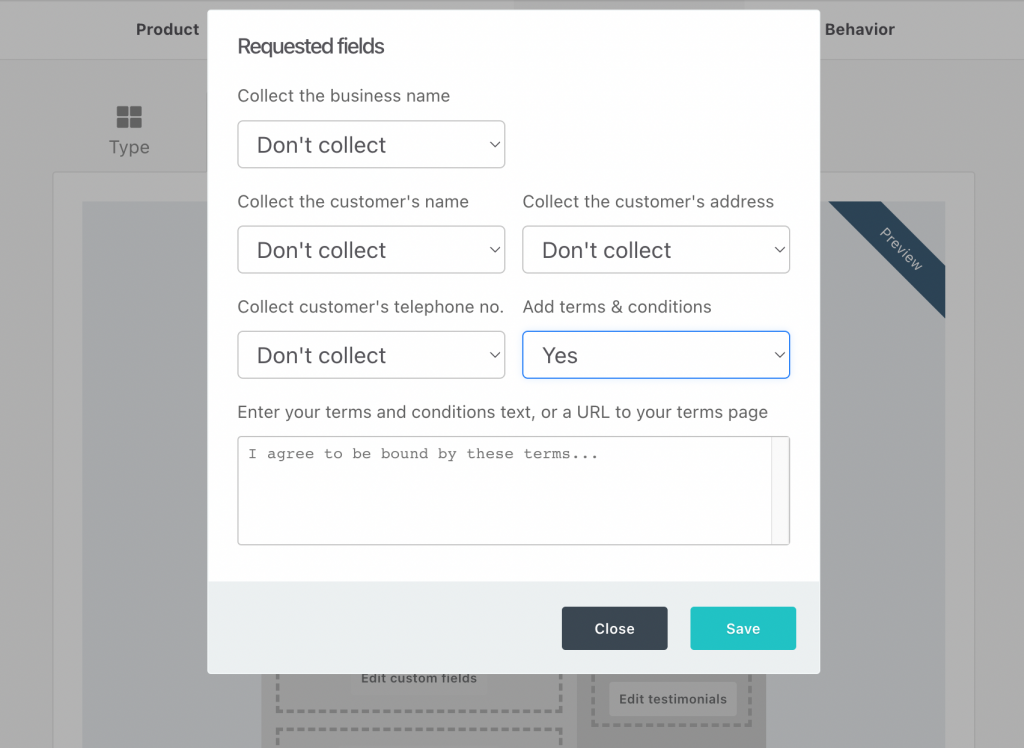This is a legacy cart template tutorial
You can easily add a compulsory checkbox that your customers have to agree to before they can purchase your product.
With this terms and conditions box, you can either
- Enter your terms and conditions directly within the box
- Enter a URL to a custom web page with your terms and conditions on.
Note that if you use the web page option then your custom URL will open in a new window/tab. Your customer will never leave your cart page (it will still be there in the background).
To set up your terms and conditions checkbox you need to head to your Checkout tab and then to the Customize tab in your product settings.
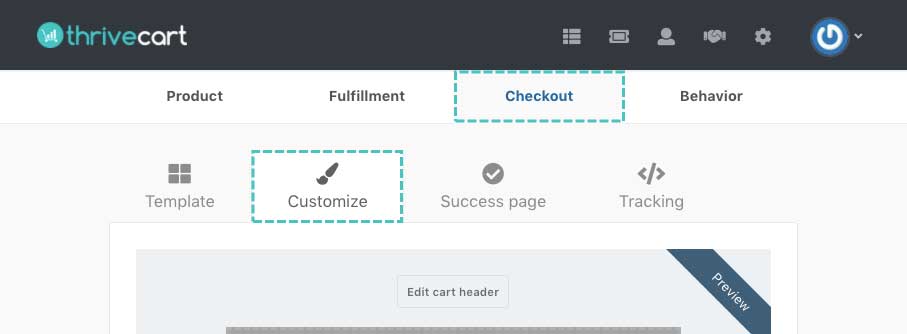
From here we want to click the button under the ‘requested fields’ element.
Then from the ‘show terms & conditions checkbox’ drop-down, we want to set this to yes
We can then either enter a URL or our custom text. The choice is yours.