Easily take control of your affiliate program with ThriveCart’s flexible post-purchase tools. If an affiliate’s link wasn’t tracked at checkout or a customer purchased through the wrong URL, you can still ensure commissions go to the right partner.
With ThriveCart affiliate tracking and our intuitive manual affiliate management options, you can retroactively assign an affiliate to a completed transaction in just a few clicks. This gives you full accuracy, transparency, and control over your payouts — no lost commissions, no frustrated partners, just smooth affiliate operations.
How to add an affiliate to a transaction
To add an affiliate to an existing transaction in your account, you’ll need to head to your transactions area and then search for the transaction you want to assign the affiliate to.
Then you’ll want to click the pencil icon next to the Affiliate: N/A text. If you already have an affiliate associated with the sale, you’ll see the affiliate ID here instead, and you will want to consider removing the affiliate first.
You’ll be presented with a modal window giving you the option to apply an affiliate to this order.
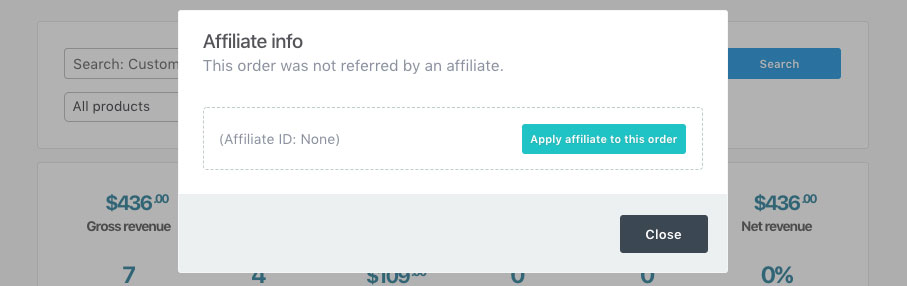
Clicking the button to apply an affiliate will then give you the chance to enter an affiliate’s name or affiliate ID. You’ll be able to start typing to search for the specific affiliate you want to associate with the sale, or you can paste in the affiliate ID directly, and then you can click next.
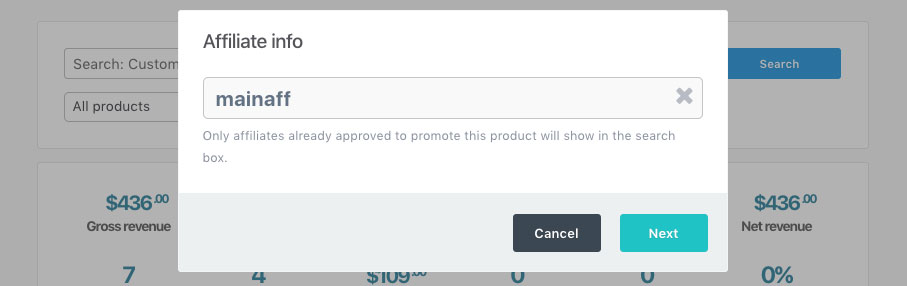
On the next step, you’ll get a breakdown of the commission that will be applied to the affiliate.
There are a couple of things to note here if the commission amount isn’t what you were expecting.
- The commission applied to the affiliate will be based on the product settings as they are now, not what they were at the time of the original transaction.
- Custom affiliate commissions will override the product’s standard commission rate.
It’s also worth noting that if commissions are set to instant commissions, the payment will be due immediately and you can mark it as paid from your Payouts area.
If the commission is set to be paid 30 days after the transaction, and you apply the affiliate 10 days after the transaction took place, commissions would be scheduled in 20 days time (total of 30 from the original date).
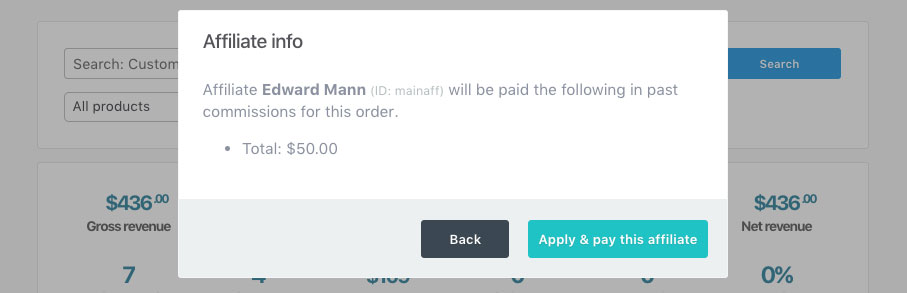
Once confirmed and applied, the commissions will be queued up in your Payouts area based on your product’s payout settings. Automatic or manual settings with a due date will queue up the commission payout date from today, while immediate commissions will be ready for you to pay either through PayPal where applicable or via your own manual means.
The affiliate will now be associated with the transaction.

Frequently Asked Questions (FAQs)
- Q: How come I’m not seeing a pencil icon to add an affiliate to a transaction?
- A: If the product does not have affiliate commissions enabled on it, the option to add an affiliate will not be available. You will need to enable affiliate promotions within the product’s affiliate settings first.
- Q: Why isn’t my affiliate showing up as selectable?
- A: If the affiliate is not approved to promote that product, they won’t show up in the dropdown to select them. You’ll want to make sure to review the affiliate’s profile and grant access to this specific product.
- Q: Commission is not being queued up as expected when I apply an affiliate, what’s happening?
- A: It’s possible that the affiliate you have added has custom commissions set within their affiliate profile, or commission amounts on your product have been updated. Commissions are queued up based on current product & affiliate settings.

