Take your digital learning experience to the next level with ThriveCart Learn Plus Features – the premium upgrade to ThriveCart’s built-in Learn platform. While Learn already gives you a powerful, free course delivery system with your standard ThriveCart account, Learn+ unlocks advanced capabilities designed for creators who want more control and flexibility.
From sophisticated access-management sequences, to the ability to sell courses in bundles, to white labelling your student dashboard with custom domains, Learn+ gives you the tools to scale your programs, streamline fulfillment, and deliver a richer student experience – all without added complexity.
Learn Plus features are available on top of standard Learn capabilities detailed in our Learn Overview Guide here.
Learn is available for free with your Standard ThriveCart account level, and includes the ability to create courses and grant student access, but with an optional upgrade to Learn+, you’ll have access to:
- Tagging
- Advanced Sequences
- Set Course Domains
- Sell Bundles of Courses
- Import Students
- Grant Team Member Access
- Keep Access to end of billing cycle on cancellation
Tagging
Learn+ Tagging is available to help better manage your students so that you can then grant additional access via rules (Advanced Sequences) or lock content under tags.
On the product level, you can assign a tag to a student based on their purchase. When setting your product’s fulfillment to add students to a course, you’ll see the field to enter a tag. Once a customer purchases your product, their profile will automatically include the tags you enter here.
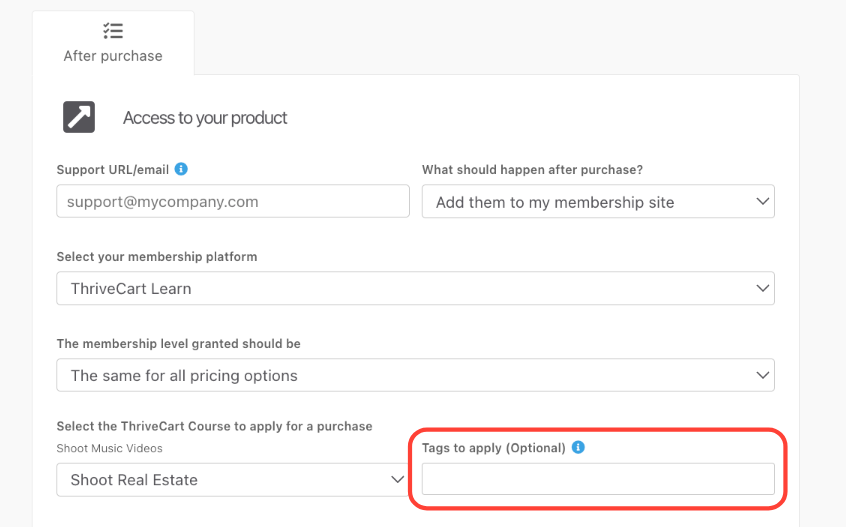
This tag can be the same for all pricing options, or different based on the pricing option purchased.
One scenario where tags are helpful, is if you have content that you want to lock based on what the customer purchased. In this scenario, you would be able to set different tags based on the pricing option:
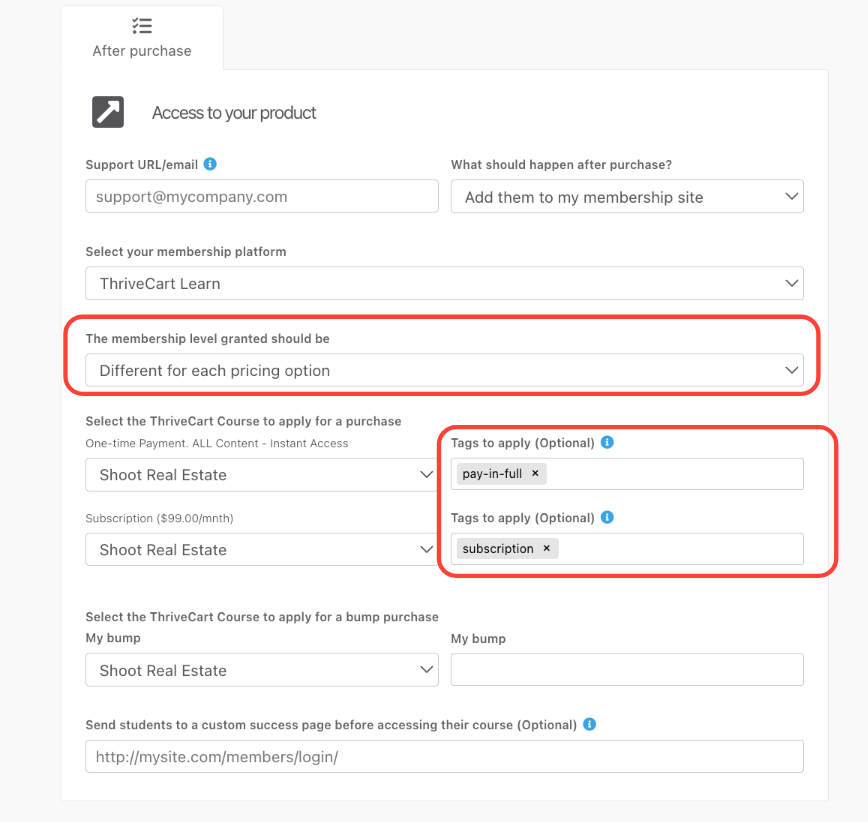
Once a student is tagged, within your Learn course you can then utilize these tags in a few different ways:
- To lock content based on tag
- To search students
- To create advanced sequences
To lock content based on tag, click on the “All students” button next to a module or course:
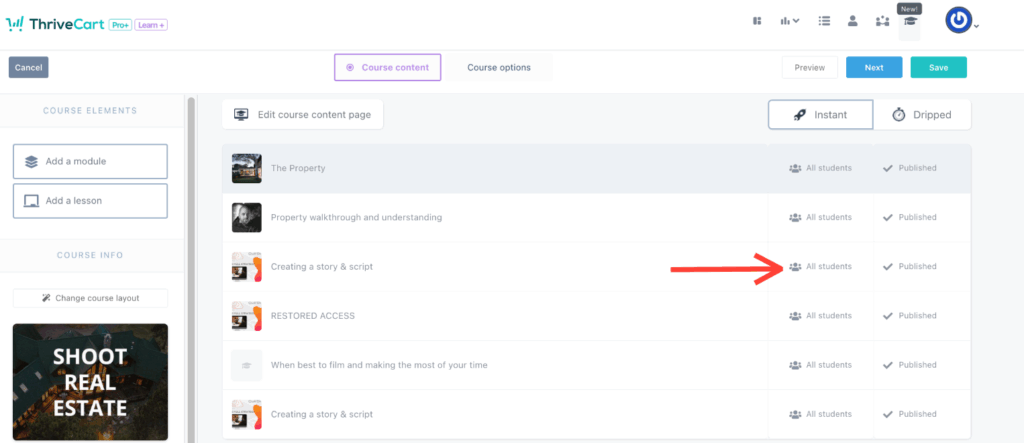
Where you can then set a tag or tags that students will need to have in order to access that content.
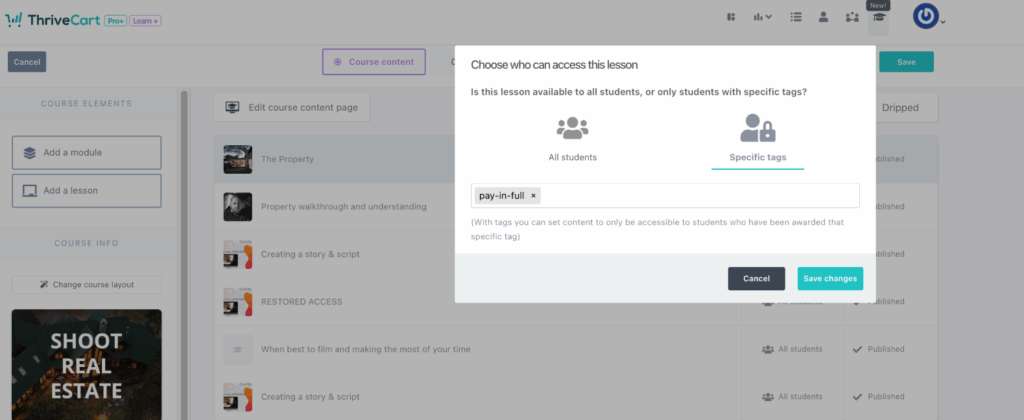
Note: If you add multiple tags here, the students will need to have all of those tags. The functionality here operates as AND functionality – so students would need to have tag1 AND tag2 in order to access that content.
We have a full guide on tagging functionality here, but some additional notes on tags:
- Tags are case sensitive. So you could have a `vip` tag as well as a `VIP` tag.
- Tags can be added on a students profile, but not via a student import.
- Tags are independent from your autoresponder and Learn-specific tag data is not passed to your autoresponder
Advanced Sequences
Learn+’s advanced sequences feature is designed to trigger actions based on specific student behaviors and conditions.
Whether you’re monitoring enrollment status, assignment completion, or course progress, these sequences let you define precise triggers (like “student enrolls”, “has a tag”, or “uses a coupon”) and instantly execute tailored actions such as sending notifications, granting additional content, applying tags, or updating membership status.
With this level of control, you can build smarter, customized learning journeys that react in real time, creating more engaging experiences, reducing administrative overhead, and ensuring your students stay on track without you having to lift a finger.
The triggers available are:
If a student…
- Uses a coupon – Set one coupon to trigger this rule, based on the existing active coupons in your account
- Buys through an affiliate – Select a specific affiliate
- Buys within a date range
- Is a repeat customer
- Lives in… – Select a country or region
- Completes a module/lesson – Select a specific module or lesson to act as a trigger
- Has a tag
- Has been enrolled for a specific period of time – Trigger based on the length of time a student has been enrolled. Can be set to apply to existing students as well as new students.
And the actions available are then:
- Give a course – Grant access to a secondary course in your account
- Remove from course – Remove from any course (including the current one)
- Apply a tag
- Remove tag
- Unlock all content – Any dripped or tag locked content is unlocked and available to the student
- Give a reward – Share text, an image, and/or a button with students
You can also add additional triggers or additional actions using AND/OR functionality for truly high levels of customization.
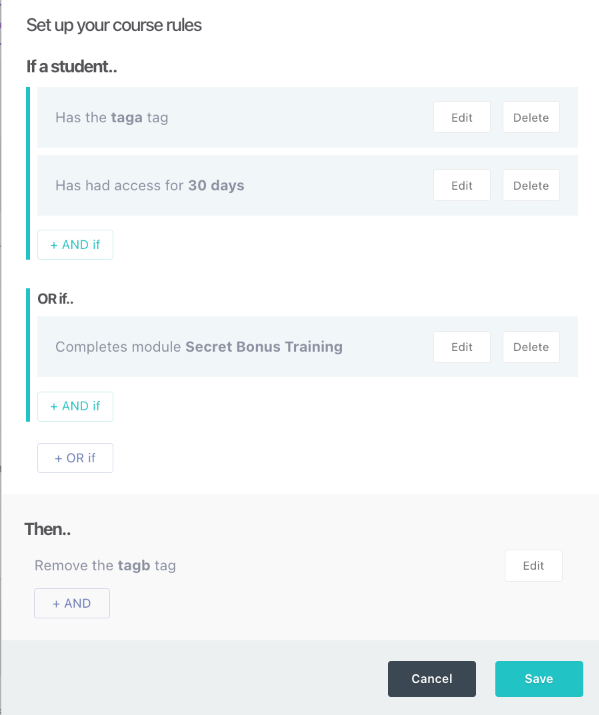
In the above example, the trigger is:
- If a student has the `taga` tag AND has had access for 30 days
- OR if anyone completes the module “Secret Bonus Training”.
More examples of advanced sequence rules that can be set can be found in our guide: Drip content based on pricing option.
Course Domains
While ThriveCart accounts can have a single domain for all product checkouts, Learn courses can have unique domains.
When you have Learn+ enabled on your account, then within your course options you’ll be able to set a custom subdomain that can be used for that individual course.
We have an in-depth guide on setting course-specific domains here: Custom domains for your courses.
Bundles
If you have a collection of courses and want to sell this to your customer all from one product, you can easily create a bundle of courses and then set your product’s fulfillment to add customers to that bundle.
Upon purchase, all available courses in that Bundle will be added to the student’s account and they’ll have access to everything within it.
If you ever add courses to a bundle in the future, that course is also given to any customer who has purchased that bundle.
This allows you to sell ‘master collections’ of your courses and easily grant students access to future courses.
Import Students
While Learn Standard users can add customers to their course via product purchase, unique, single-use quick links, or even via API, Learn+ users have the ability to import existing customers as students to Learn using a CSV or from your autoresponder directly.
We have an in-depth guide on importing students here.
Team Members
With Team Members, you can add your staff and assistants to your account and give them specific permissions to access and manage your projects, courses, and students – without granting them access to manage your actual products or see business data.
You have a wide number of permissions available to give staff just the access they need.
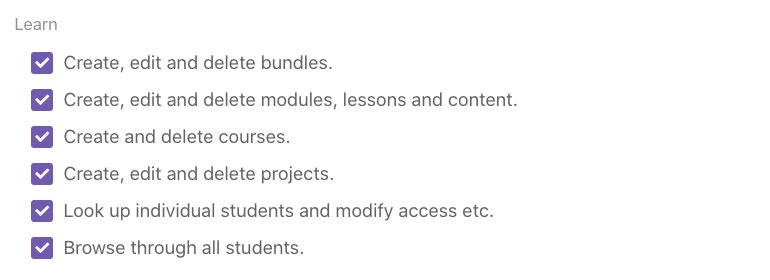
On top of this, you can limit their access to specific projects or all projects.
Note: Sub-users are typically a ThriveCart Pro+ feature, however, you do not need a ThriveCart Pro+ account to add your team members if you have a Learn Plus account. Permissions and access are limited to Learn only in this scenario.
Keep Access to end of Billing Cycle
With Learn+, Pro+, and Connect+, you can now ensure that students retain course access until the end of their billing cycle, removing the manual task of granting access to cancelled students and then manually revoking access at the end of their billing period.
Please Note:
While customers paying with any payment processor can utilize this functionality, Stripe Connect+ must be enabled on the product at the time of the customer’s cancellation.
See more in our guide: Managing subscription access to courses.
Related Articles
- Learn Overview Guide
- How do customers access my courses
- Understanding Tags in Learn
- Drip content based on pricing option
- Custom domains for your courses
- import students via CSV
- Managing subscription access to courses
Still Need Help?
If you’ve followed these steps and are still experiencing issues or have additional questions about whether Learn+ functionality is right for you, please contact our support team here.
