Deliver a seamless learning experience with ThriveCart’s Learn student access, where customers are automatically enrolled in their courses the moment they purchase. With ThriveCart’s Learn course fulfillment, access is granted instantly based on your product’s fulfillment settings, no manual post-purchase steps required. This guide explains how students access courses, log in, and start learning right away, while you can easily manage student accounts and keep everything organized from one central dashboard.
When it comes to granting course access to students, there are a few ways that this can be done:
- By purchasing a product (even a free product) – as long as your product’s fulfillment is set to add them to a course
- By sharing a unique, single-use Quick Link with them
- By importing via CSV if you’re using Learn+ (See more on Learn+ here)
- Via API (advanced functionality, details available here)
So if you’re gifting course access to an individual, you can share a Quick link with them directly, but to import many students at once, you’ll want to utilize a CSV import (available in Learn+, details on importing here).
If you’re wanting to create a sales page for a free course, you can create a free product where the checkout simply requires their name/email information and after “purchasing” this free product, they then will then be automatically added to the course (and receive login information via email) – as long as the course is linked in your products fulfillment settings.
Access from your ThriveCart products
The most common method of course fulfillment is going to be from selling access from your ThriveCart products and funnels, and just like any other membership platform we integrate with, setting this up is handled under your main product’s fulfillment tab.
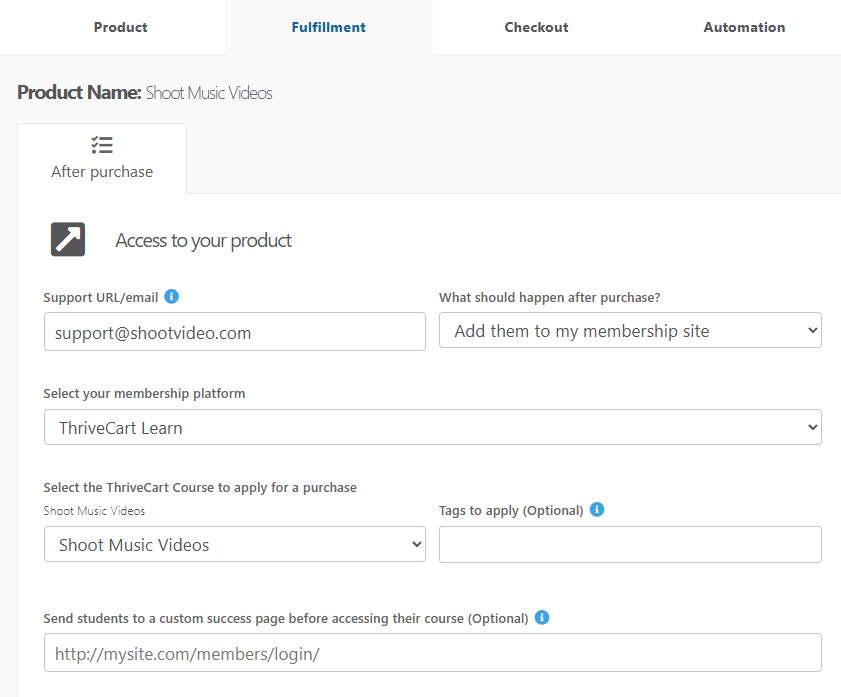
From here you can set up your fulfillment to add customers to your course or if you have multiple pricing options on the checkout page, you can even choose to add customers to different courses.
After your customer purchases, then by default, they’re taken to your customizable success page with a link to access the course. This is the best way to thank your customers for their order and let them know their next steps.
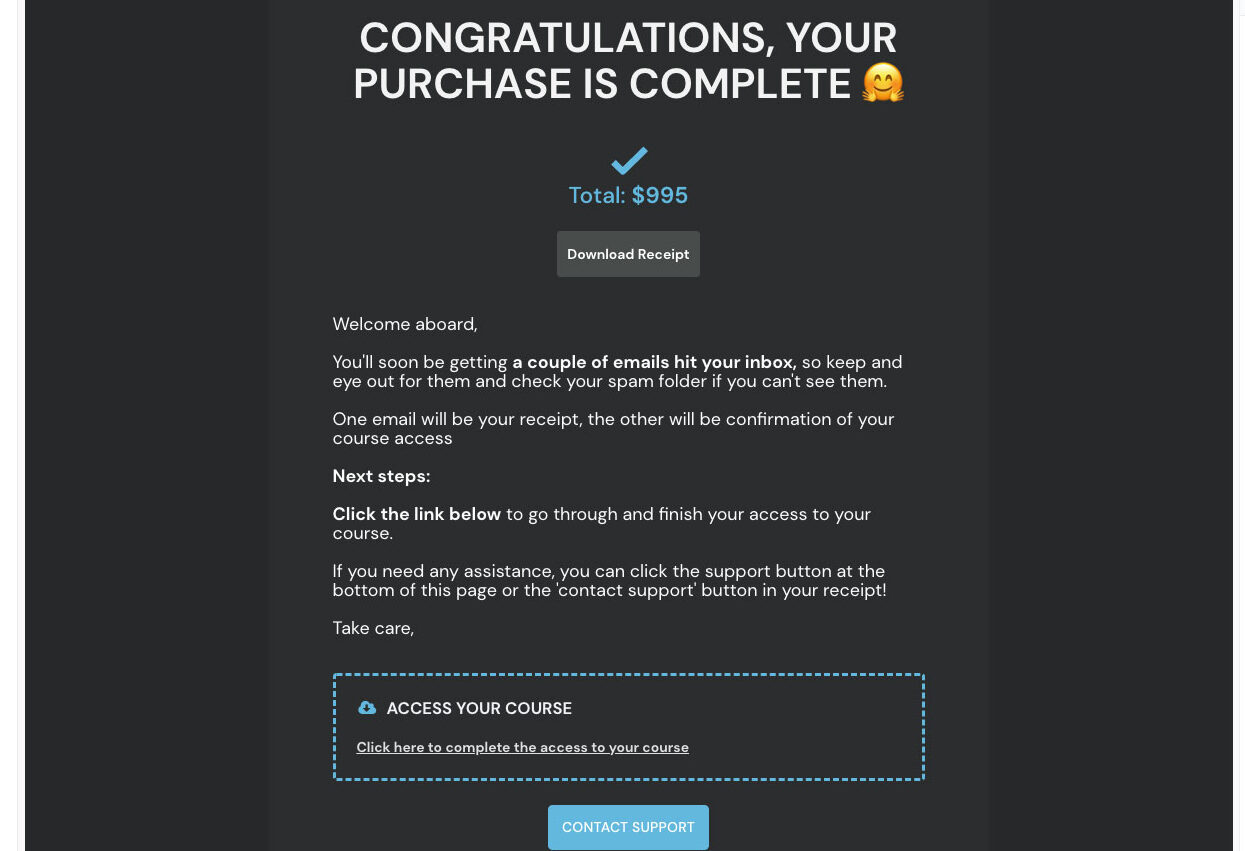
The “Access your course” link will direct them to their unique registration page, where they can set up their login password in order to set up their student dashboard access.
Your customer will also be emailed their receipt and a course access email where they can access those registration links as well.
A Quick Link
Learn Quick Link registration is available when hovering your cursor over a courses’ […] menu dropdown and clicking “Quick link”:
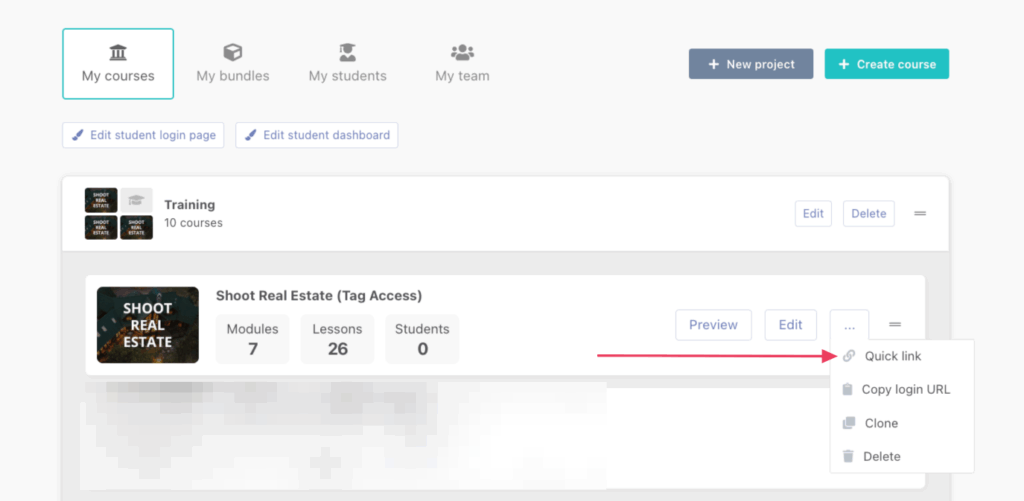
When clicking this button, you’ll be shown a one-time-use URL.
This allows you to safely share this URL with someone who will only be able to use it once to register as a student, preventing anyone from sharing a generic registration URL and getting unauthorized sign-ups.
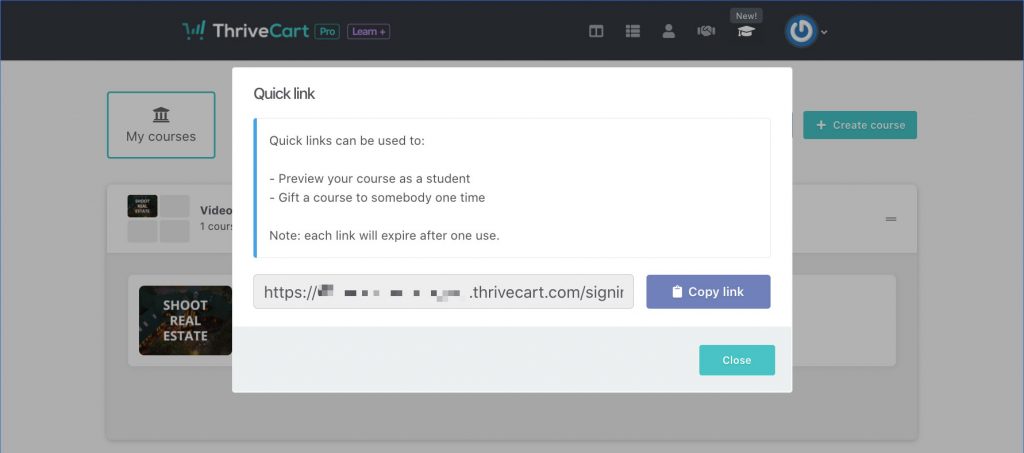
If you’re wanting to create multiple URLs for different people, then you will need to share unique links with each person. Each time you open this window a new URL will appear. New URLs don’t cancel previous URLs, and each URL can be used once.
If someone tried to access the registration URL after it’s been used, it’ll simply prompt them to log in.
What is the ThriveCart course login URL?
You can get the ThriveCart course login URL for a course from your dashboard. Simply hover your cursor over a courses’ […] menu dropdown and click ‘copy sign in URL’.
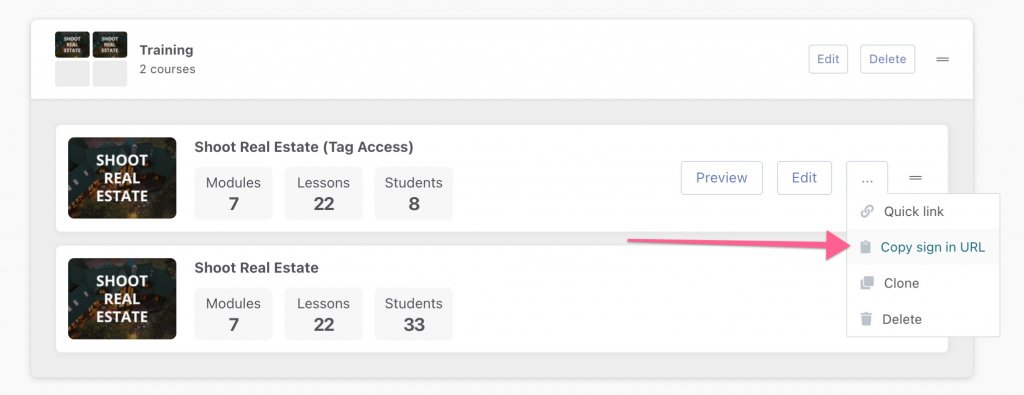
Remember you can customize the login page for your courses so you may wish to direct customers to specific pages based on the course.
Once logged in, they’ll be taken to the student dashboard where they can access all of the courses they have purchased from you.
Troubleshooting Student Login
| Problem | Solution |
|---|---|
| Students are having trouble logging in. | Determining where the student is having trouble will help with troubleshooting student login: If it’s saying their email does not exist, check for them under “My Students” and make sure they are logging in from the correct course login URL. If they’re not receiving password resets, have them check all spam, trash, and filters. If it’s still not there, reach out to our support team and we can confirm if there is an issue with email sends to this customer. |
| I gave someone a Quick link, but they’re unable to register, what’s happening? | A couple things could be happening here: they could already be a student (you’ll want to search for them under “My Student” and grant additional course access there), or the link has already been clicked – which would make it expired. If they do not already exist as a student, generate a new quick link for them. |
| My student never received their registration email, but I can see them as a student, how can they set their password? | There are two options here to help set up student dashboard access: 1. They can access their registration page URL from your ThriveCart-Hosted success page, or 2. They will need to go through the password reset process in order to receive a new, temporary, password via email. Once they’ve logged in successfully, they’ll want to make sure to update this to a custom and personal password. |
Frequently Asked Questions (FAQs)
- Q: Where can I get the registration URL for my courses?
- A: There is no generic registration URL and students would need to be given access via one of the above-mentioned methods: purchasing a product where fulfillment is set to add them to your course, with a unique quick link, imported via CSV, or via API.
- Q: How do students set a password?
- A: After they are granted course access, they will receive an access email. Clicking the link in that email will direct them to register and set up a password for their student dashboard.
