Increase customer trust and reduce cart abandonment with ThriveCart’s Tax-Inclusive Pricing, available exclusively for Pro+ users with Stripe Connect+ enabled.
This powerful feature lets you display upfront, all-in pricing, ensuring customers see the exact amount they’ll pay, no surprises, no drop-offs. Whether you’re selling across Europe, the UK, or other regions where tax-inclusive pricing is standard, this feature helps you stay compliant while reducing friction and boosting conversions.
Transparent pricing isn’t just good for your customers, it’s good for business.
Simplify Global Sales with Transparent Pricing
ThriveCart’s sales tax support, either using our own Simple Sales Tax System, or our optional integration with Quaderno, gives you full control over how tax is calculated and displayed. You can choose whether tax is added (exclusive) or included (inclusive) in your product price, all at no additional cost to Pro+ users.
Tax-inclusive pricing ensures that every customer sees a single, final price at checkout. This consistency can significantly reduce friction, increase buyer confidence, and boost conversions, especially for international shoppers who expect transparent, tax-included pricing.
What Tax-Inclusive Pricing Means
Without tax-inclusive pricing, taxes are added at checkout, which can cause confusion and inconsistent pricing between regions. A product listed at $100 on your sales page may appear as $120 at checkout for a UK buyer due to VAT, creating a disconnect that often leads to cart abandonment.
With tax-inclusive pricing, your customers always see the same total amount, while taxes are calculated and deducted internally. This ensures your offer price remains consistent across all regions.
Calculation Example:
Tax-inclusive pricing is determined by the following formula:
Gross Price = Product Price / (1 / (1 + Tax Rate))
For the UK (20% VAT):
$100 = Product Price / (1 / 1.2)
$83.33 = Product Price
$16.67 = Tax
For Germany (19% VAT):
$100 = Product Price / (1 / 1.19)
$84.03 = Product Price
$15.97 = Tax
Although your net profit slightly varies per region, your customers always see a consistent price of $100.
Why It Matters for Global Growth
International buyers, especially those in the EU and UK, expect the price they see to be the final amount charged. By showing tax-inclusive pricing, you:
- Maintain consistent pricing across all customer touchpoints
- Eliminate confusion caused by last-minute tax additions
- Build customer trust and improve transparency
- Boost conversions in regions that require upfront tax-inclusive pricing
ThriveCart’s system automatically adjusts calculations so that you receive the correct net amount regardless of local tax variations.
Example:
- A UK customer pays $100 (includes 20% VAT → $16.67 tax, $83.33 net).
- A German customer pays $100 (includes 19% VAT → $15.97 tax, $84.03 net).
You receive nearly the same amount for each customer while maintaining a consistent, transparent price presentation.
Impact on Affiliate Commissions
Affiliate commissions are based on the net amount received after tax.
Using the same example above and a 50% commission rate:
- UK customer → $41.67 commission (based on $83.33 net revenue).
- German customer → $42.02 commission (based on $84.03 net revenue).
While slight variations exist due to regional tax rates, affiliates and customers both benefit from clear, predictable pricing.
How to Enable Tax-Inclusive Pricing
To activate this feature:
- Ensure Stripe Connect+ is enabled on your product as a payment processor.
- Save your product settings.
- Go to the Pricing tab under Product Settings.
- Under Tax Calculation, choose “Include in price” instead of “Add to price.”
- Save your changes.
Your customers will now see tax-inclusive prices automatically applied during checkout.
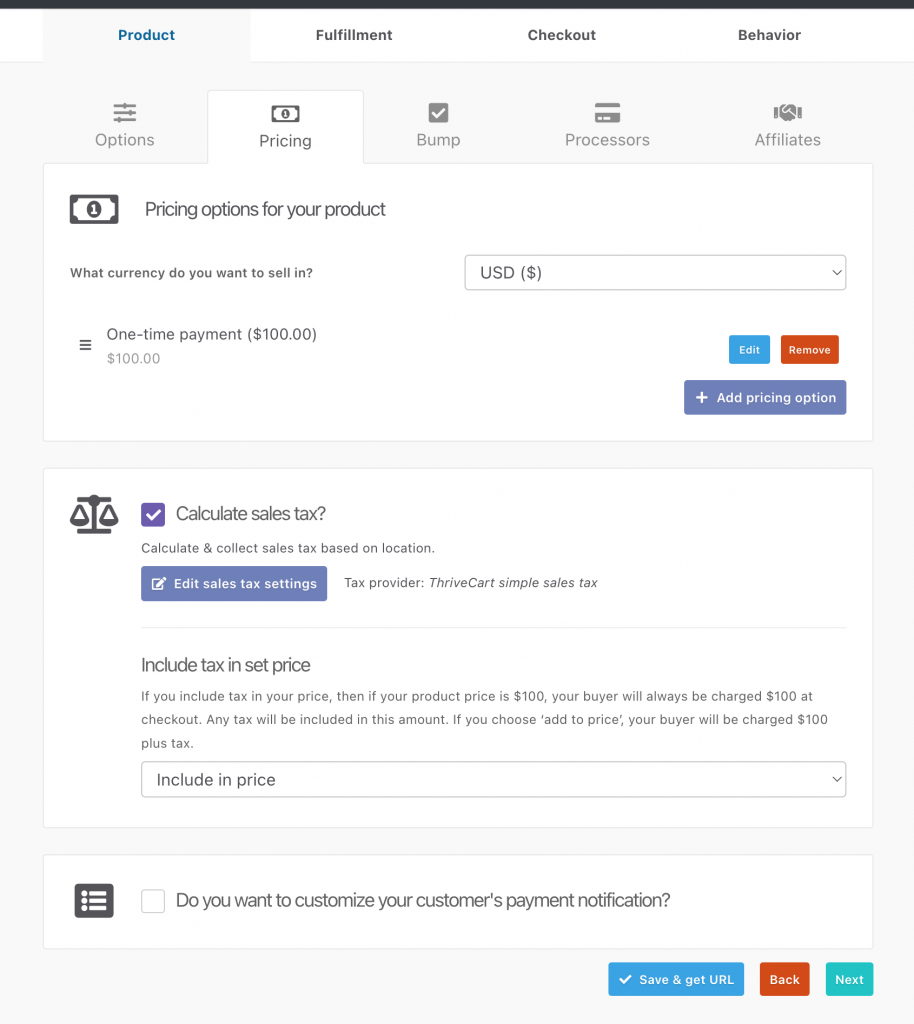
Frequently Asked Questions (FAQs)
- Q: What is tax-inclusive pricing, and why should I use it?
- A: Tax-inclusive pricing displays the final price upfront, with tax already factored into the amount. This avoids last-minute price increases at checkout, making pricing clearer and reducing cart abandonment, especially in countries like the UK and EU, where this is expected.
- Q: How is tax-inclusive pricing calculated?
- A: The price your customer sees (e.g., $100) is divided internally to calculate the tax and net revenue, using the formula: Gross Price = Product Price / (1 / (1 + Tax Rate)). Example:
- For 20% VAT (UK) on a $100 product price:
$100 / 1.20 = $83.33 net
100 – 83.22 = (-16.67) X (-1) = 16.67 VAT - For 19% VAT (Germany) on a $100 product price:
$100 / 1.19 = $84.03 net
100-84.03 = (-15.97) X (-1) = $15.97 VAT
This ensures you always show a consistent price while automatically adjusting taxes behind the scenes.
- For 20% VAT (UK) on a $100 product price:
- A: The price your customer sees (e.g., $100) is divided internally to calculate the tax and net revenue, using the formula: Gross Price = Product Price / (1 / (1 + Tax Rate)). Example:
- Q: What do I need to enable tax-inclusive pricing?
- A: You must have:
- An active ThriveCart Pro+ license
- Stripe Connect+ enabled on the product
- Tax-inclusive pricing selected under the Pricing tab of your product
Note: While it supports PayPal, Stripe Connect+ must still be active on the product.
- A: You must have:
Related Articles
- Stripe Connect+ Setup Process
- Generating sales tax reports
- Enabling sales tax collection
- EU VAT number validation
Still Need Help?
If you have any questions regarding this, please don’t hesitate to contact our support team here and don’t forget to include the checkout URL you’re having trouble with.
