Unlock full visibility into your joint venture revenue with the ThriveCart Partners Dashboard, a dedicated hub for monitoring shared sales, commissions, and performance insights. Whether you’re collaborating on a single launch or managing long-term partner contracts and payouts, the dashboard makes it easy to stay aligned and track earned commissions and payouts.
Partners can quickly review transactions, track earnings in real time, and access detailed partner payout history, ensuring every collaborator has the clarity and confidence they need to succeed together.
How to access the ThriveCart partners dashboard
After setting up a contract partner, we’ll send the partner an email with their account details where they can log in, accept the contract, and view the statistics, transactions, and revenue payouts for it.
The partner dashboard can be accessed by logging in at https://thrivecart.com/signin/.
If the partner does not have an existing account under the email used, then when logging in, they will be taken straight to their dashboard. However, if the partner is already a vendor using ThriveCart, or they’re an affiliate for yourself or another vendor, when logging in, they’ll have the option to select which account they want to access.

1. The Overview tab
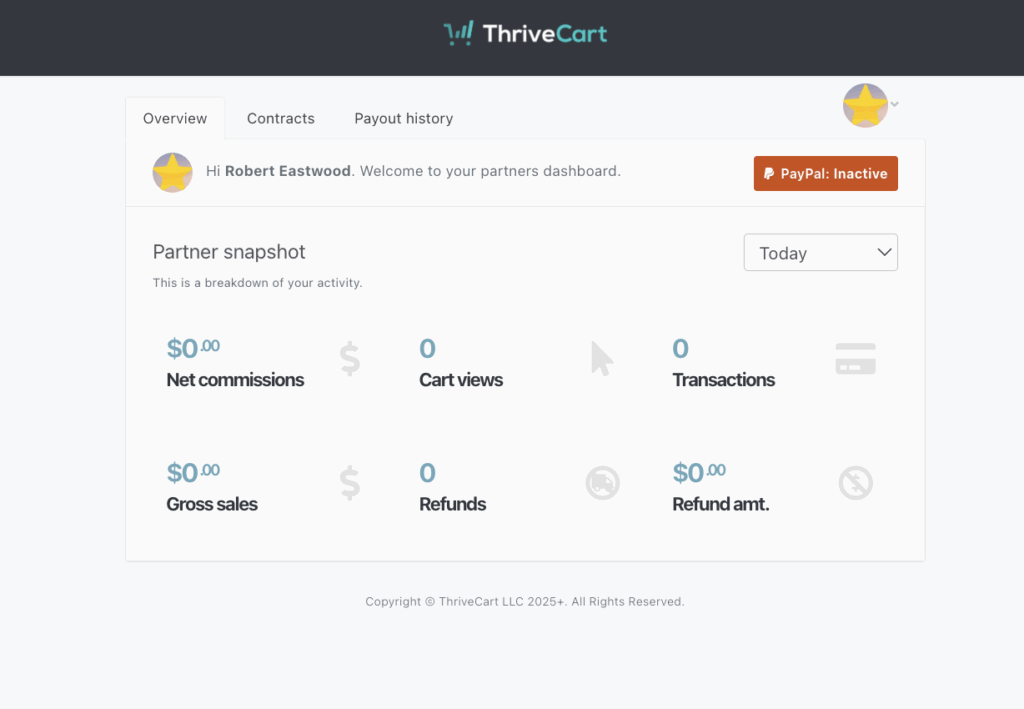
When arriving at the partner dashboard, the first page they’ll see is their Overview tab. This gives them a summary of performance on all products they have contracts for. Reporting will be in their timezone and by default, it will show results for ‘today’. This timeline can be customized using the drop-down in the top right.
They will also see the PayPal button on the very top right, where they can connect their Business PayPal account in order to receive commission payouts. This must be a fully verified business account, and you can see the full steps to Verify your Business Account here.
2. The Contracts tab
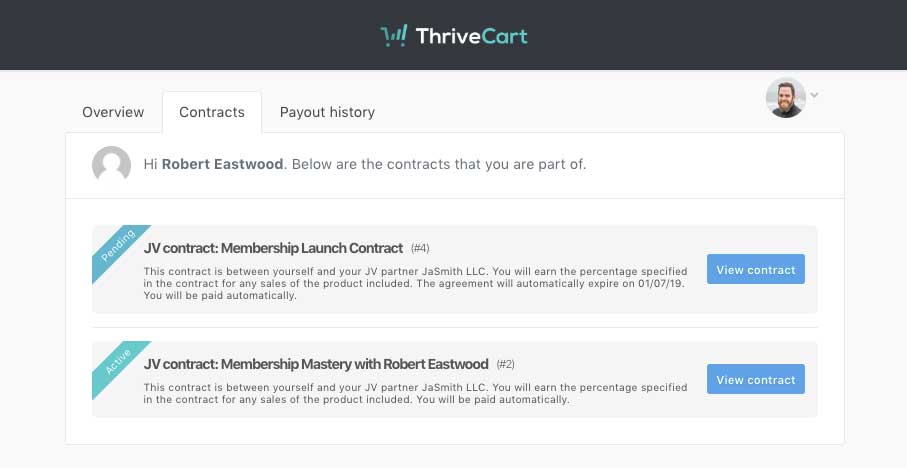
Under the contracts tab, your partner can view all the active contracts they have with vendors using ThriveCart. Pending contracts will be listed at the top, followed by active contracts, then any expired or cancelled contracts.
Each contract has a summary of its terms, but further details can be viewed by clicking the View contract button.
2.1 Viewing a contract
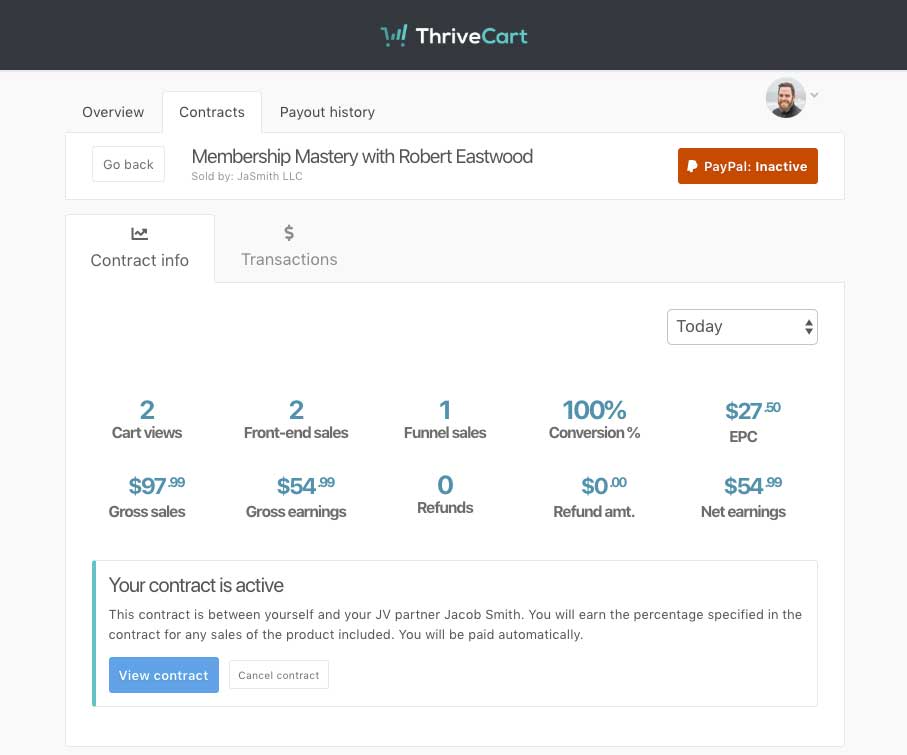
When clicking the View contract button under the Contracts tab, you’ll be taken to a more detailed breakdown with statistics relating to that specific contract.
Partners will be able to connect their Business PayPal accounts here too, if it’s not already connected.
2.2 Viewing Transactions
Partners will also be able to view the transactions details and the details of customers who have purchased.
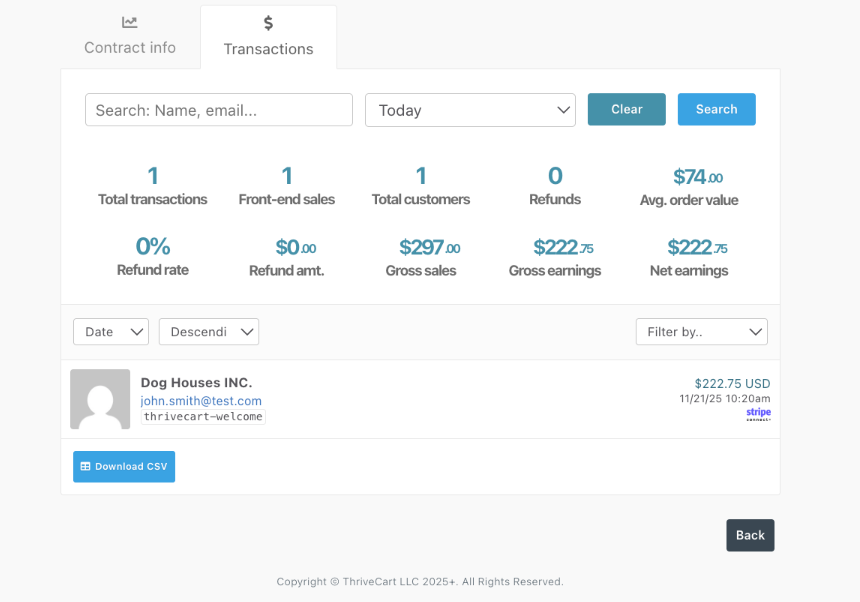
This area will include an analytics overview for orders related to this specific contract, as well as:
- The ability to search a customers name or email address to locate their transaction
- Set a timeline to view specific orders
- Filter by payment processor used, order amount, and transaction type (purchase, rebill, or refund).
- You can also download a CSV of all transactions based on the filters set
3. Payout history
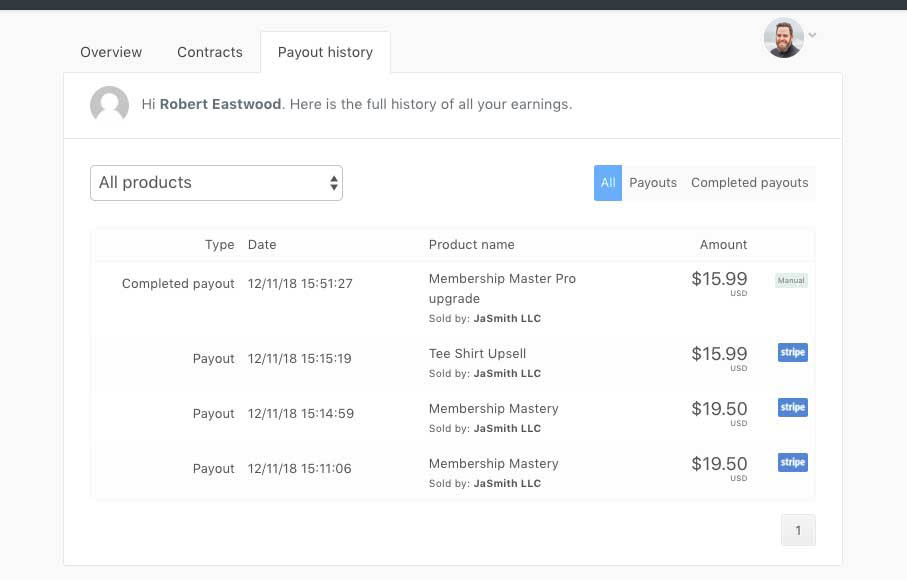
The Payout history tab will detail all revenue earned for each transaction and then the associated completed payouts (when that revenue is actually paid or marked as paid by the vendor).
There are two types of payouts.
- Payout – when they earn their share on a sale
- Completed payout – when they are actually paid this revenue
On the far side of a ‘Completed payout’, there will be either a Manual or PayPal icon. This indicates how the payout was paid. If it shows PayPal, then they would have been paid via PayPal through ThriveCart. If it says Manual, like above, then it means the vendor has paid them externally from ThriveCart.
Partners can filter their payouts and completed payouts, as well as filtering by the different products they have contracts for.
