Ensuring your business complies with global privacy regulations is crucial, and you can stay GDPR compliance with the cookie consent bar. This powerful tool helps you meet legal requirements by displaying a clear and customizable notification to your visitors about the use of cookies on your site. Activating this feature is a key step in transparently managing user consent and building trust with your audience from the moment they land on your page.
Getting started is simple with the ThriveCart cookie notification bar. You can easily enable and customize the bar to match your brand’s look and feel, ensuring a seamless user experience. This built-in solution means you don’t have to rely on third-party tools or complex coding to handle your cookie consent needs. By using the ThriveCart cookie notification bar, you can focus on selling while we help you stay compliant.
How this works
The cookie consent bar helps you comply with privacy laws like GDPR by preventing third-party tracking scripts from loading until your customer consents. When a visitor lands on your checkout page, this feature will display a notification bar explaining your use of cookies. Any tracking codes you’ve added, such as Google Analytics or a Facebook Pixel, will be blocked until the visitor clicks the “I accept” button.
It’s important to note that this feature is specifically for third-party tracking consent. If you are only using ThriveCart’s built-in features without any external tracking, you may not need to enable this bar, as our essential cookies are already GDPR compliant.
You have complete control over how the cookie consent bar is displayed. ThriveCart provides flexible options to ensure you meet requirements without disrupting the user experience:
- Product-Specific Rules: You can enable the bar across all your products or activate it only for specific checkouts where you have added third-party scripts.
- Geographic Targeting: Choose to display the notification to all visitors globally or only to customers located in the EU.
Setting up
To get started, you’ll need to head over to your Settings area and then go to Legal & compliance.
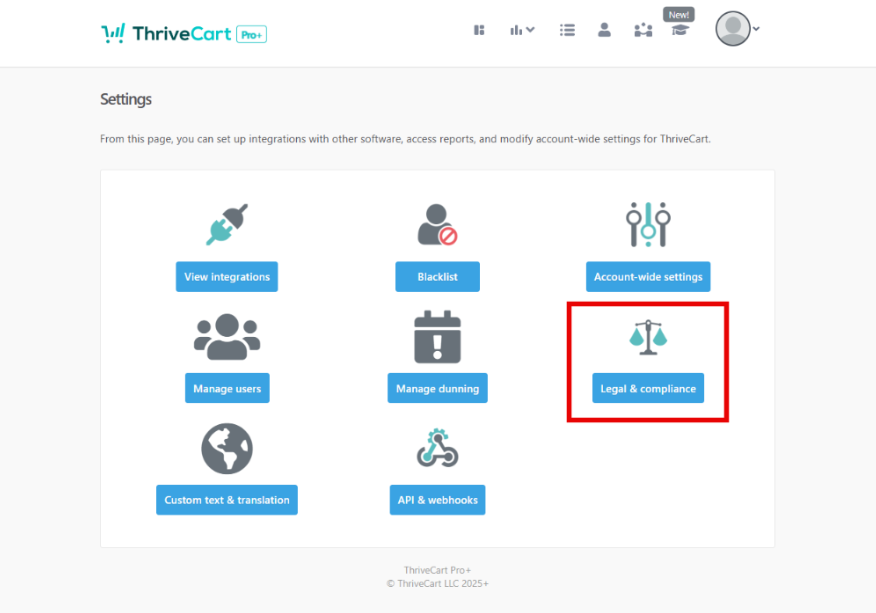
Under Legal & compliance, you’ll want to click the Set up button next to the option for Cookie warnings.

Once in the Cookie warnings section, you’ll need to enable the cookie bar and then you’ll be able to customize the text that is shown to the user when they first land on the cart page. You’ll also be able to add an optional description which would be shown to visitors.
- You can select who will see this cookie bar, either users globally or only users within the EU.
- You can also set the specific products that the cookie bar will show for.

So now, when an eligible user lands on your cart for the first time, they will be notified of your cookie usage message. If they don’t click accept or click decline, then the 3rd party scripts on your checkout will not load.
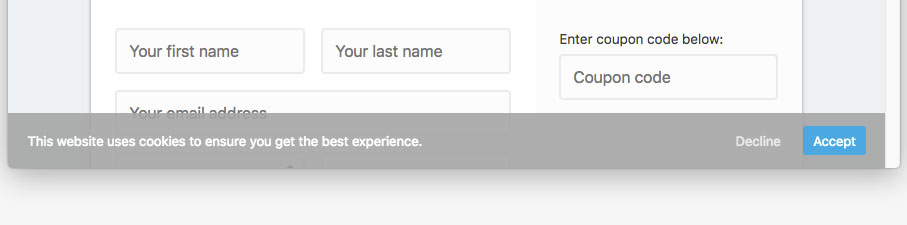
Frequently Asked Questions (FAQ)
- Q: Do I need to enable the cookie notification bar?
- A: You only need to enable this feature if you are using third-party tracking (like Google Analytics, Facebook Pixel, etc.) in your checkout pages. If you are not adding any external scripts, you do not need to use this feature, as ThriveCart’s essential cookies are already GDPR compliant.
- Q: What exactly gets blocked if a customer doesn’t click “I accept”?
- A: The cookie notification bar specifically blocks any scripts you have added to the “Scripts” section of your product settings from loading. It does not block essential ThriveCart functions, so customers will still be able to complete their purchase.
- Q: Will this affect my analytics and tracking?
- A: Yes. If a visitor does not click “I accept,” they are not giving third-party tracking consent and your tracking will not load. This means that visitor’s activity will not be sent to external analytics platforms (like Google Analytics) or tracking pixels (like the Facebook Pixel).
