The ThriveCart Vervante integration simplifies physical product fulfillment by linking your checkout with Vervante’s streamlined order processing for books, planners, journals, calendars, card decks, and more printed products.
With automated Vervante order processing, every purchase you make through ThriveCart can trigger accurate printing, packing, and shipping—so you can focus on selling while fulfillment happens behind the scenes.
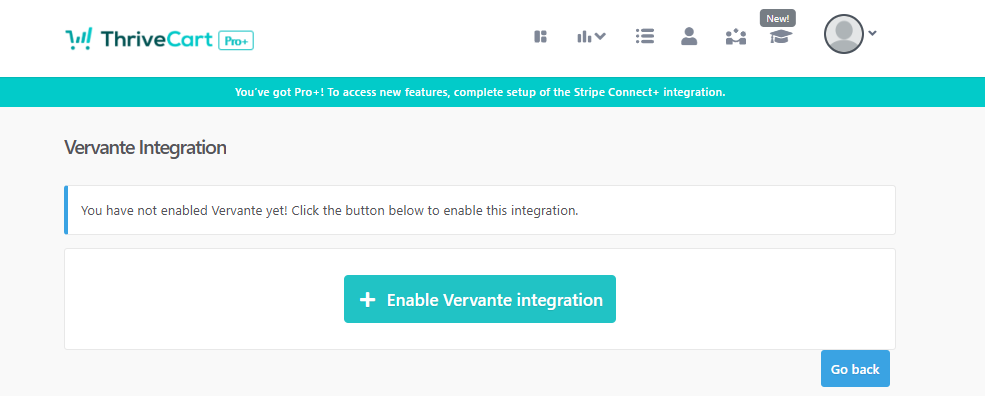
Integration with Vervante is a little different to most as they don’t have an API or the concept of ‘accounts’ for integrations.
They use unique SKUs across their entire platform so the SKU is unique to your Vervante account. When you set up a shipping option within your ThriveCart product settings, it’s this SKU that gets passed to Vervante with the customer’s details and they use that to generate the order in your account.
Your ThriveCart checkout set up
When using Vervante as a fulfillment service for your product, there are a number of fields that are required to be set on your checkout in order for the order to be successfully accepted by Vervante.
- Customer name
- Customer address
If you are not collecting the above information, orders may not be accepted by Vervante.
See this article to learn how to enable different fields on your checkout (such as the name fields).
Sending orders to Vervante
Passing customer and order information to Vervante or any fulfillment service is handled via the Shipping options you can create in your products settings.
This allows you to have different shipping options that fulfill different products or even use different fulfillment services.
When you have created a physical product (see more on creating a physical product here), your fulfillment tab will have a Shipping section. Here you can set shipping options for your product.
When creating or editing a shipping option you want to choose Vervante as your fulfillment provider in the drop-down selection.
You can then set the general shipping option details like the name (which is shown on the checkout page), any shipping restrictions – like what countries are valid for this option (if a customer visits from a country the shipping option isn’t valid for, it won’t show to them), and finally how much you want to charge for the shipping option (you can have shipping free by simply entering zero here).
The next step will then be selected when this shipping option will be available, such as for specific pricing options, specific quantities, if the customer accepts/declines the bump. These options will be based on your product settings at this time.
For example, if you have different pricing options that are offering different versions of your book, you’ll want to set shipping options for those specific books so that you can link to the correct Vervante SKU when customer’s purchase that item.
Finally, we get to the Vervante specific options.
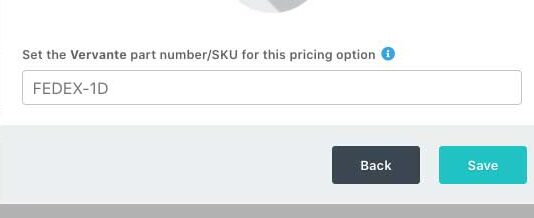
Here you will need to enter the Product SKU from your Vervante dashboard. This is so the order in Vervante is correctly created for that product using the customers information passed to them.
Once saved, you’ll have a shipping option set up for your product that when selected by the customer at checkout will now fulfil this order via Vervante.
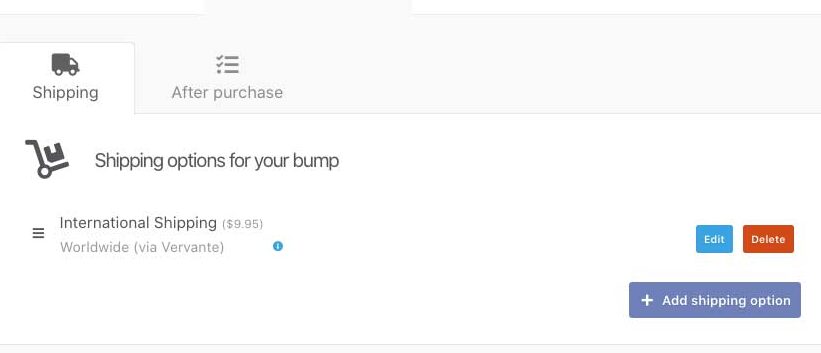
Frequently Asked Questions (FAQs)
- Q: How does the Vervante integration connect to my Vervante account?
- A: The Vervante integration doesn’t require any API keys, authentication credentials, or complex connection process. When you enable the integration in ThriveCart (Settings > Integrations > Vervante Integration), it works immediately by sending order details via email to Vervante’s order processing system at orders@orders.vervante.com. This unique email-based fulfillment system means there’s no OAuth authorization or account linking step—simply enable the integration, and ThriveCart will automatically email your order details to Vervante whenever a customer purchases a product configured with Vervante fulfillment.
- Q: Where do I enter my Vervante product part numbers or SKUs?
- A: You’ll configure Vervante part numbers individually for each product within your shipping settings. When you add or edit a shipping rate, select Vervante as your fulfillment provider from the dropdown menu. You’ll then see a field labeled “Part number/SKU” where you enter the exact SKU from your Vervante product catalog. This SKU is what ThriveCart includes in the order email sent to Vervante, telling them which specific product to manufacture and ship to your customer. Make sure the SKU matches exactly what’s in your Vervante account—any mismatch will prevent Vervante from fulfilling the order correctly.
- Q: Does Vervante work with subscription products that ship different items each month?
- A: Yes, Vervante supports variable fulfillment for subscription products through ThriveCart’s “Ship a different product for each payment” option. When configuring your shipping rate, you can toggle this setting to Variable and then assign different Vervante part numbers to different payment cycles. For example, Payment 1 (initial purchase) could ship one book SKU, Payment 2 (first rebill) could ship a different book SKU, and so on. Each time a subscription payment processes successfully, ThriveCart automatically emails Vervante with the specific part number configured for that payment cycle, enabling subscription box models or serialized content delivery where customers receive different physical products throughout their subscription.




