ThriveCart’s powerful behaviour rules make it really simple to send notifications to your dedicated Slack channel based on various triggers (declined payments, successful payments, recurring payments, cancelled subscriptions, and many more).
After connecting your Slack account in the Settings > Integrations > Notification platforms > Slack area, you will then be able to use Slack when creating your behaviour rules.
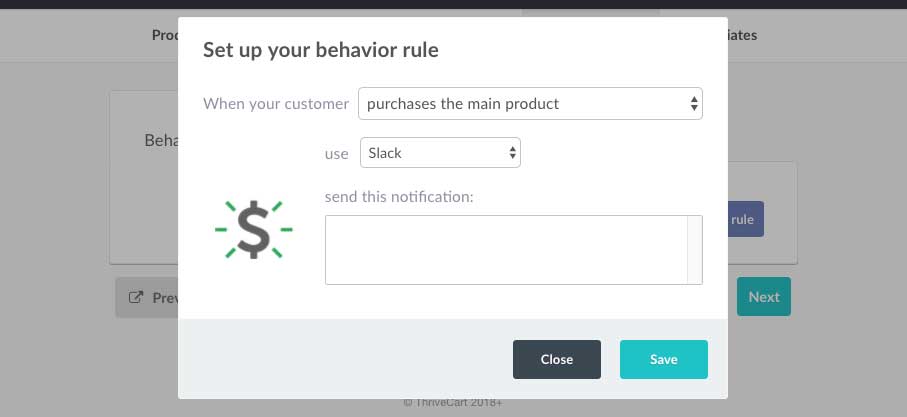 Then when your customer triggers this behaviour rule, you will have a notification sent to Slack with details on the trigger, the customer name (if collected) and email, along with any message you write in this box.
Then when your customer triggers this behaviour rule, you will have a notification sent to Slack with details on the trigger, the customer name (if collected) and email, along with any message you write in this box.

Customising the message
ThriveCart lets you easily customise the message sent through to Slack with further details about the order, the customer, the purchase info, and the event.
Let’s take a look at an example. In the send this notification message field, I’m going to enter;
{customer_email} has just purchased {purchase_name} with the invoice ID of {invoice_id}.
They paid {currency_symbol}{purchase_price}
For this example I’m using a trigger of purchases the main product, so now this message is sent through to Slack with the placeholders automatically populated with the data from the transaction.
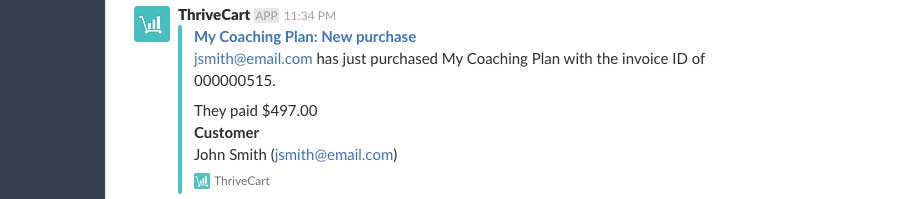
Supported placeholders
Below is a list of the supported placeholders ThriveCart supports for your Slack notifications.
Order-related info
- Order ID: {order_id}
- Invoice ID: {invoice_id}
- Affiliate ID: {affiliate_id} (jsmith123)
- Affiliate name: {affiliate_name} (John Smith)
- Affiliate user ID: {affiliate_user_id} (The internal user ID for that affiliate)
- Order/event mode: {mode} (test or live)
- Payment processor: {processor} (stripe, authorize, or paypal)
- Currency: {currency} (USD, GBP etc)
- Currency symbol: {currency_symbol} ($, £, etc)
Customer-related info
- Customer email: {customer_email}
- Customer name: {customer_name}
Purchase info
- Purchase type: {purchase_type} (product, bump, upsell, downsell)
- Purchase name: {purchase_name}
- Purchase ID: {purchase_id}
- Purchase price: {purchase_price} (9.99, 197.00 etc)
- Purchase unit price: {purchase_unit_price} (9.99 etc)
- Purchase quantity: {purchase_quantity} (1, 5 etc)
Event info
- Event type: {event_type} (refund, rebill_upsell0, purchase_bump etc)
- Refund reason: {refund_reason}
- Refund amount: {refund_amount} (14.99)
If you have any questions or need any assistance, please feel free to contact the friendly support team here.
