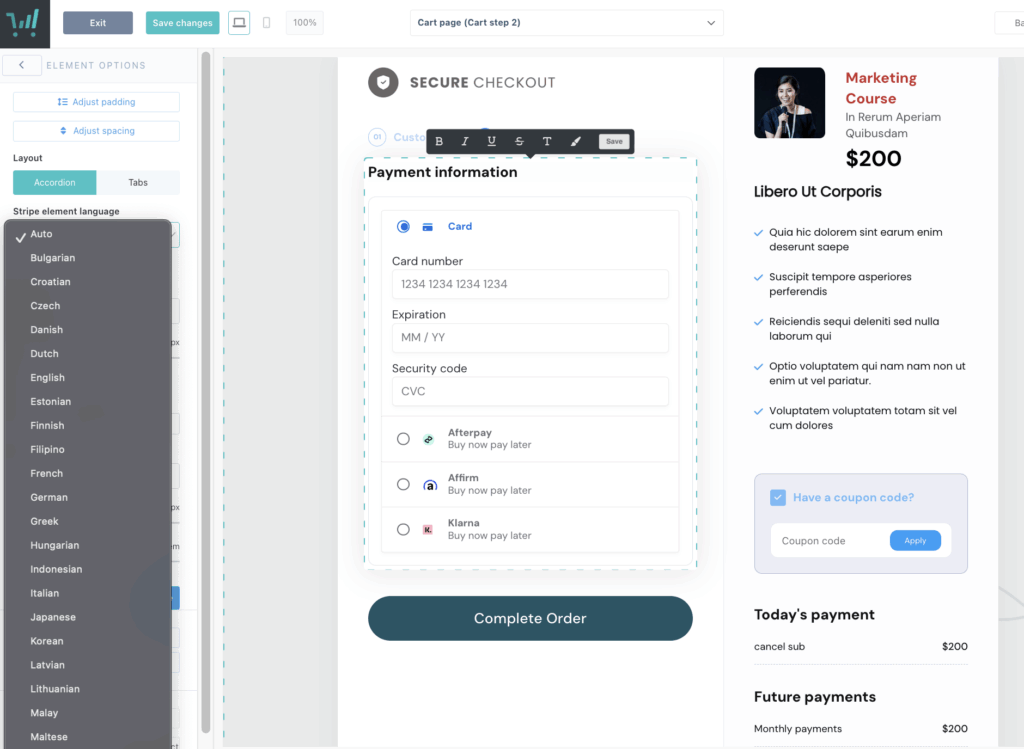Reach a global audience with ThriveCart’s powerful localization tools. With cart language settings, you can instantly switch your checkout and course pages to one of our 10 built-in translations—making it easier than ever for international customers to understand, trust, and complete their purchase.
Need additional languages? Simply customize your own translations and apply them directly to your product checkouts for a fully tailored experience. Plus, customer hub localization and invoice and email translation ensure every touchpoint feels consistent and native to your buyer, helping you boost conversions and deliver a seamless, multilingual customer experience from checkout to course access.
The 10 base languages supported include:
- English
- Spanish
- French
- Italian
- German
- Norwegian
- Danish
- Dutch
- Portuguese (Portugal)
- Portuguese (Brazil)
- Custom translations – build out your own translations for any language not listed above
When your cart is translated into your chosen language it isn’t just the checkout process that is translated. ThriveCart looks to ensure a seamless experience for your customers, the following areas are translated:
- Your checkout
- Your customers invoice receipt
- Your customer hub
- Dunning emails
Setting the checkout language
To set your language for your cart and funnel, you’ll set this under the first tab of your product settings.
At the bottom-left you can choose which language or translation you would like to use for your checkout.
Remember, this is a product-by-product setting, so different products in your account can use different languages.
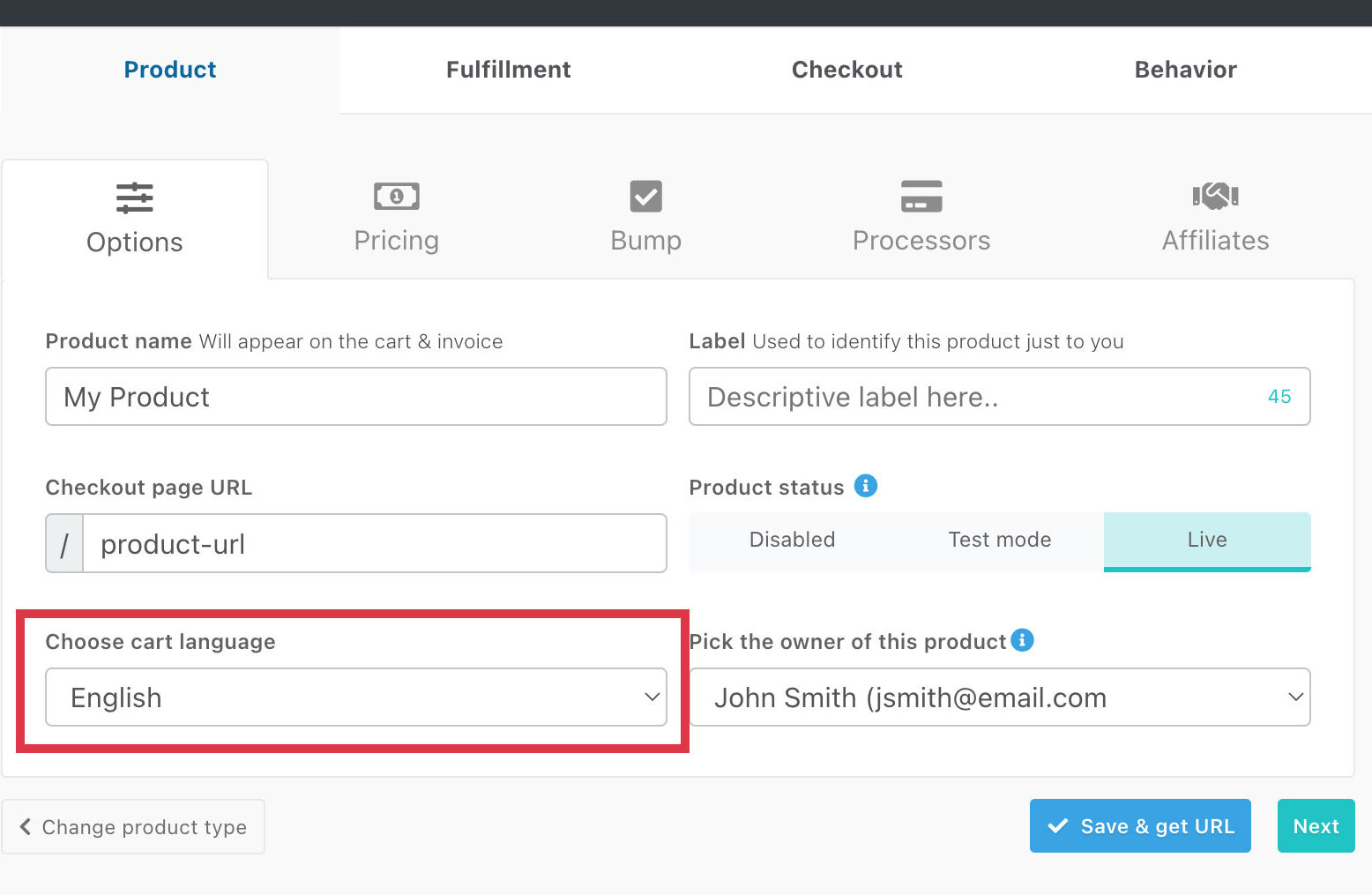
Once selected and your product is saved, your cart and all associated pages, invoices, and emails for this product will now be sent in the chosen language.
Some elements showing in English still?
A frequently asked question after changing your carts language is why your pricing options are still showing in English, see below for an example:
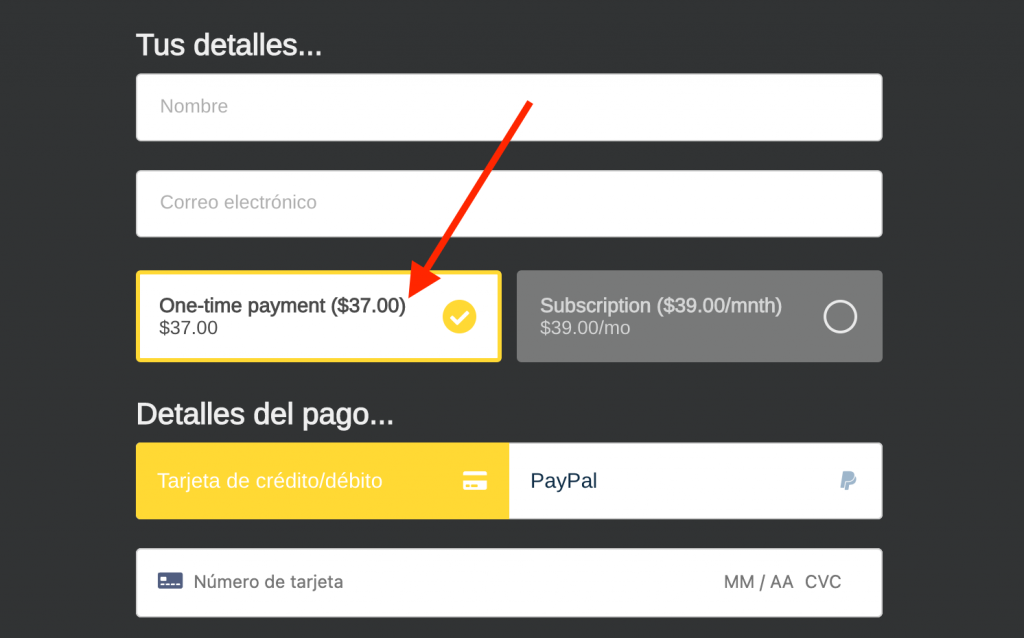
This is because this text is set by yourself when creating/editing your pricing options. On the second tab of the popup, you can enter anything you like as the pricing option name. The system will simply pre-fill this field based on the pricing settings, but you’re free to change it to anything you like. There is no requirement this even has to show the pricing details (as this will be shown in the order summary area).
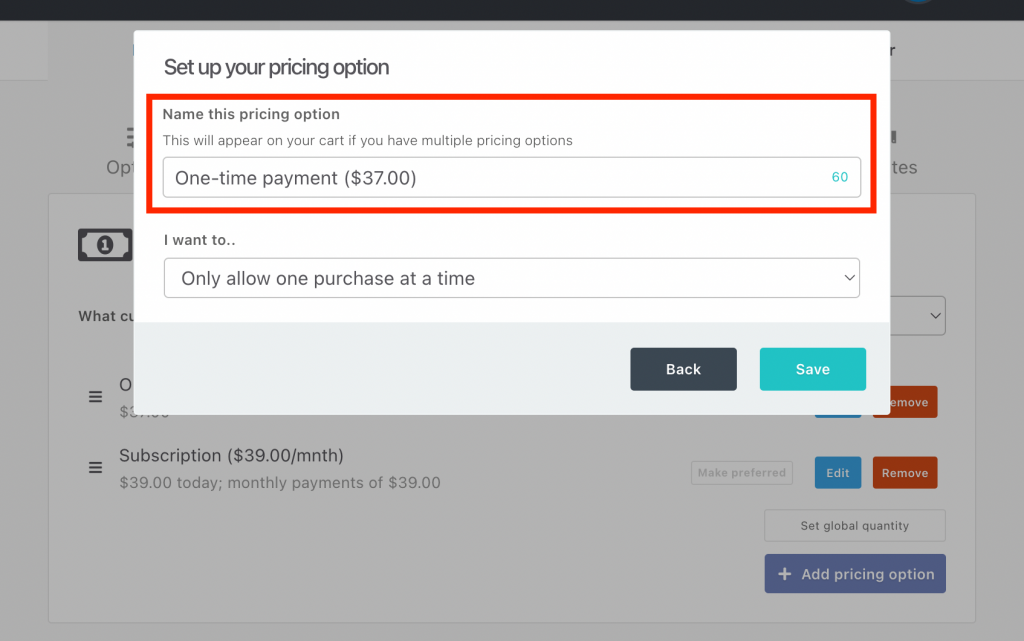
So, if you would like this to be in your chosen language, you simply need to click on this field and enter what you would like it to say.
Also, the Terms & Conditions and optional checkbox will be by default in English when enabled on your checkout:
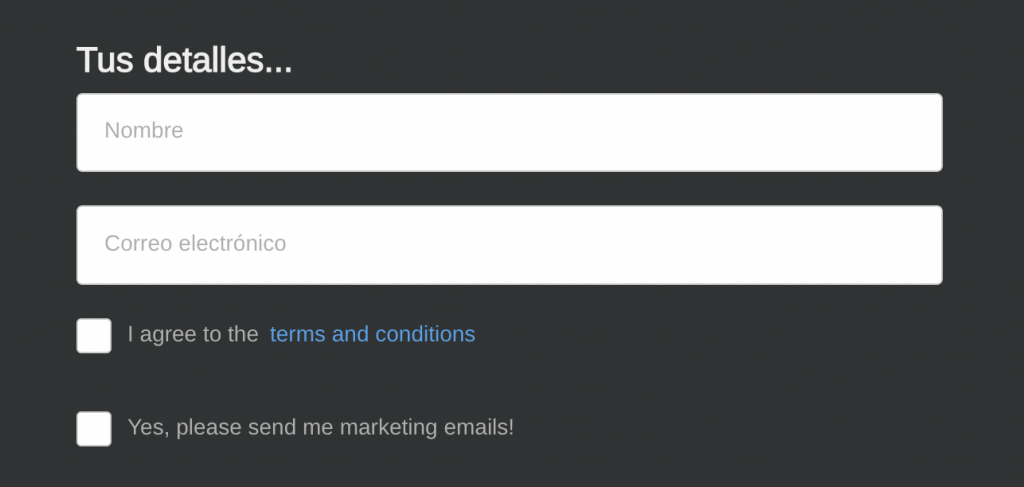
Editing these is as simple as clicking on the element in the editor, then clicking on the text itself to change it. You can rename these to say anything you like too:
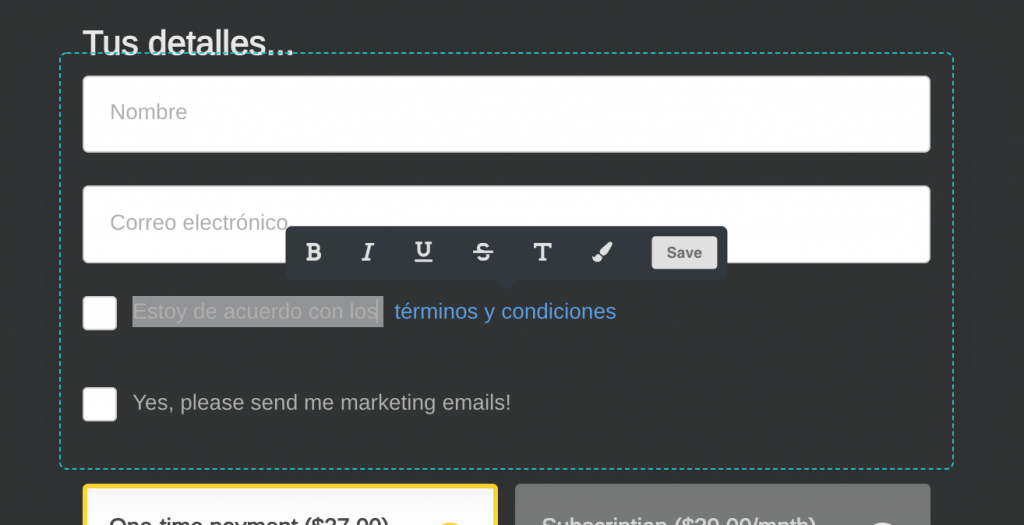
Setting your course language
To set the language of your default course fields and buttons, you can adjust this within the left-hand sidebar when editing your course.
To set default Learn settings, you can head to Settings > Account-wide Settings > ThriveCart Learn to choose from the available languages or your custom translations.
Frequently Asked Questions (FAQs)
- Q: Why are my Learn emails still in English despite my course being set to a different language?
- A: You’ll need to set your default learn language in Settings > Account-wide Settings > ThriveCart Learn to change the language of your course emails.
- Q: Why isn’t my custom translation being applied to my checkout?
- A: Whether you’re using one of our default languages or you’ve set your own, you’ll need to make sure that the correct language is set in your product options to adjust ThriveCart’s default fields.
- Q: How can I change the language showing in my payment information fields?
- A: Payment fields cannot be set within ThriveCart directly, but you can tell Stripe which language to translate those fields into. Within your checkout editor directly, you’ll want to click into that payment information section, where you can set the “Stripe element language” to any of their supported languages: